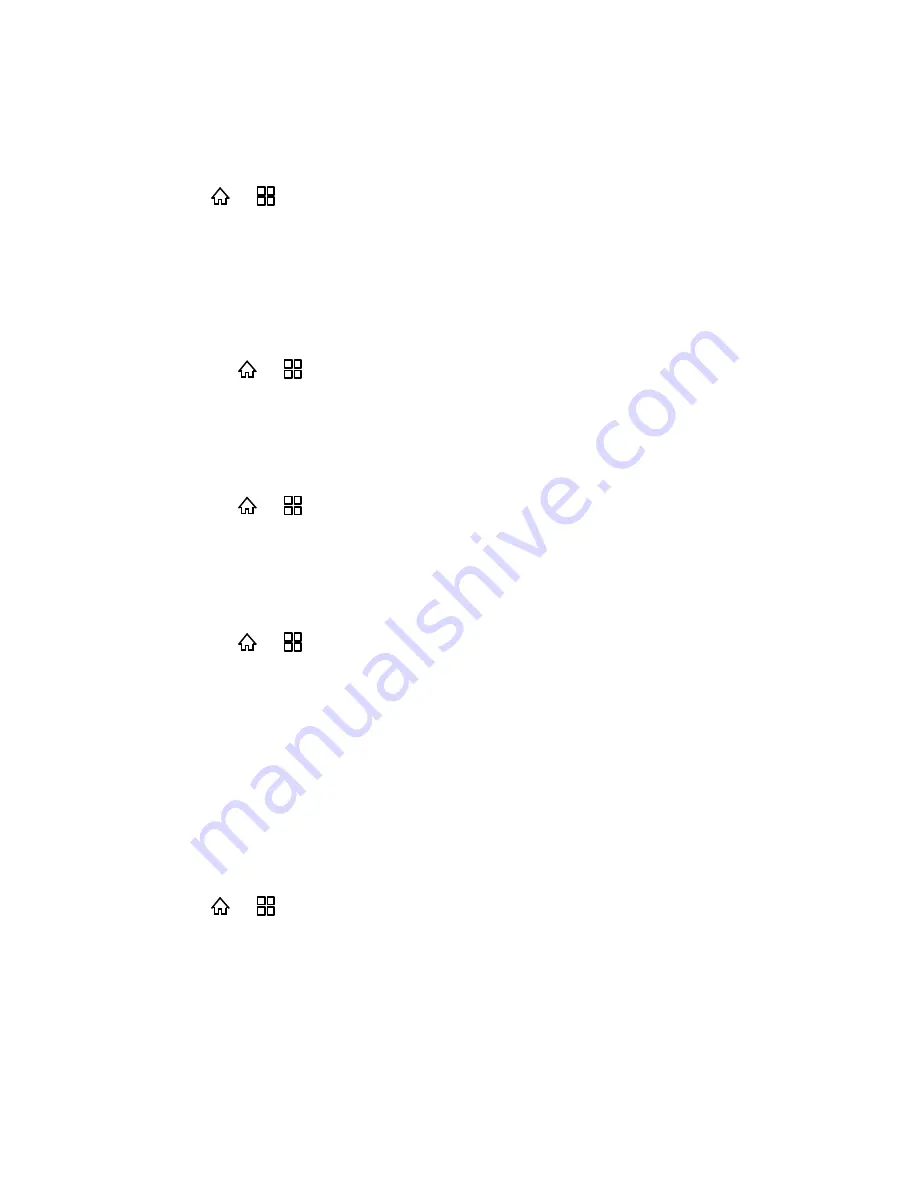
Device Settings
42
Touch an application directly to view its details.
Uninstall an Application
1. Press >
and touch
Settings
>
Applications > Manage applications
.
2. Touch an application, and then touch
Uninstall
>
OK
.
Running Services
The Running Services menu opens a list of applications, processes, and services, services that
are currently running or are cached.
►
Press
>
and touch
Settings
>
Applications
>
Running services
.
Storage Use
The storage use menu opens a list of all applications on your phone with information about the
storage they use.
►
Press
>
and touch
Settings
>
Applications
>
Storage use
.
Battery Use
The battery use menu opens a list of the applications that have consumed battery power since
you last charged your phone.
►
Press
>
and touch
Settings
>
Applications
>
Battery use
.
Development
The Development screen contains settings that are useful for developing Android applications.
For full information, including documentation of the Android APIs and development tools, see
the Android developer website (
http://developer.android.com
).
USB Debugging
Check the USB Debugging option to permit debugging tools on a computer to communicate with
your phone via a USB connection.
1. Press
>
and touch
Settings
>
Applications
>
Development
.
2. Select the
USB debugging
check box.
Stay Awake
The Stay Awake option prevents the screen from dimming and locking when the phone is
connected to a charger or to a USB device that provides power. Do not use this setting with a






























