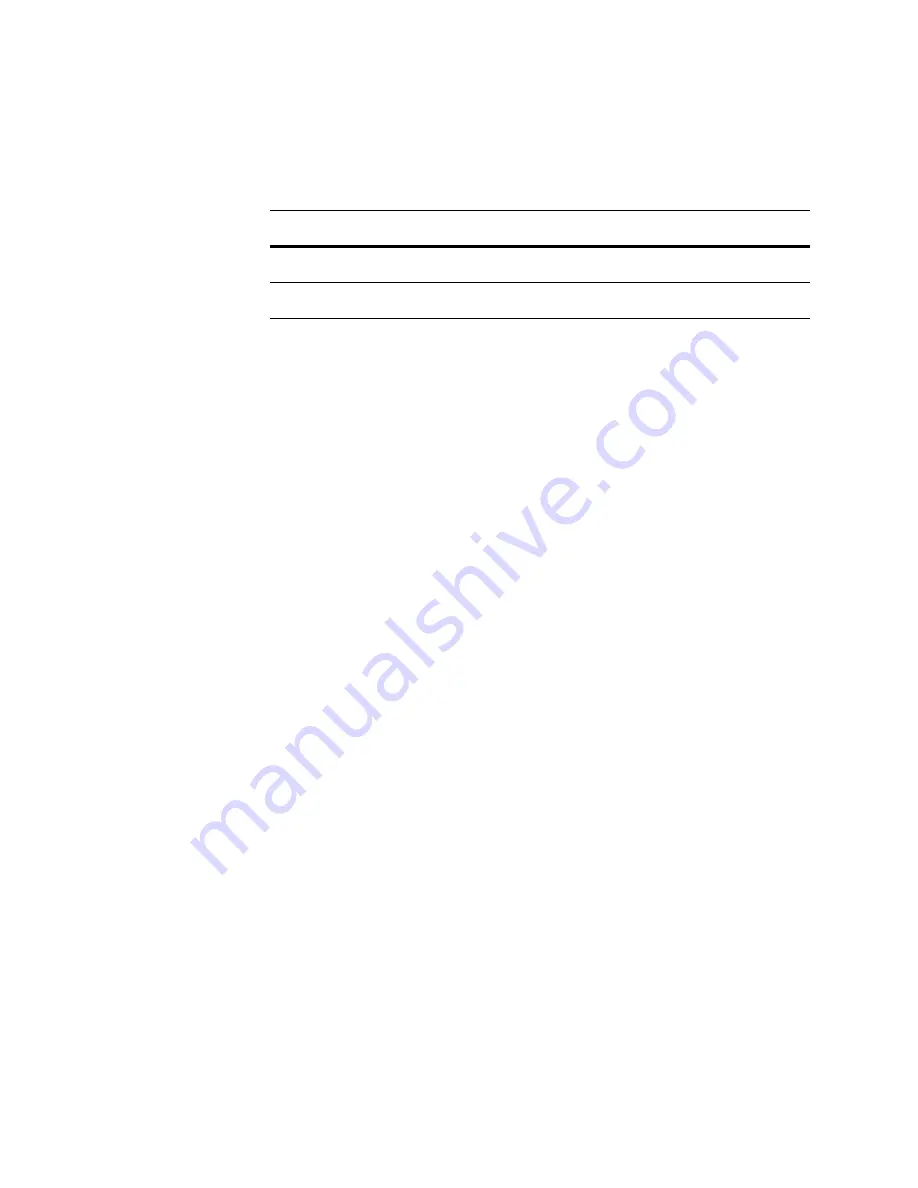
Version 5.2
Sourcefire 3D System Installation Guide
83
Installing a Sourcefire 3D System Appliance
Testing an Inline Bypass Interface Installation
Chapter 3
Note that while all Series 3 appliances support LOM, 7000 Series devices do not
support LOM and physical serial access at same time. However, the console
setting is the same regardless of which you want to use.
To redirect the console output:
A
CCESS
:
Admin
1.
Using your keyboard/monitor or serial connection, log into the appliance using
an account with Administrator privileges. The password is the same as the
password for the appliance’s web interface.
The prompt for the appliance appears.
2.
At the prompt, access
root
privileges on the appliance:
•
On a Defense Center or Series 2 managed device, type
sudo su -
and
provide the password again.
•
On a Series 3 managed device, type
expert
to display the shell prompt.
Then, type
sudo su -
and provide the password again.
The root prompt appears.
3.
Set the console output by typing the following:
/usr/local/sf/bin/set_console.sh -c
console_value
where
console_value
represents the way you plan to access the appliance,
as described in the
table above.
4.
To implement your changes, reboot the appliance by typing
reboot
.
The appliance reboots.
Testing an Inline Bypass Interface Installation
Managed devices with bypass interfaces provide the ability to maintain network
connectivity even when the device is powered off or inoperative. It is important to
Series 2 Defense Centers
tty0
ttyS0
n/a
all Series 3 appliances
tty0
ttyS0
ttyS0
Console Redirection Options (Continued)
A
PPLIANCE
VGA (D
EFAULT
)
P
HYSICAL
S
ERIAL
LOM
VIA
SOL






























