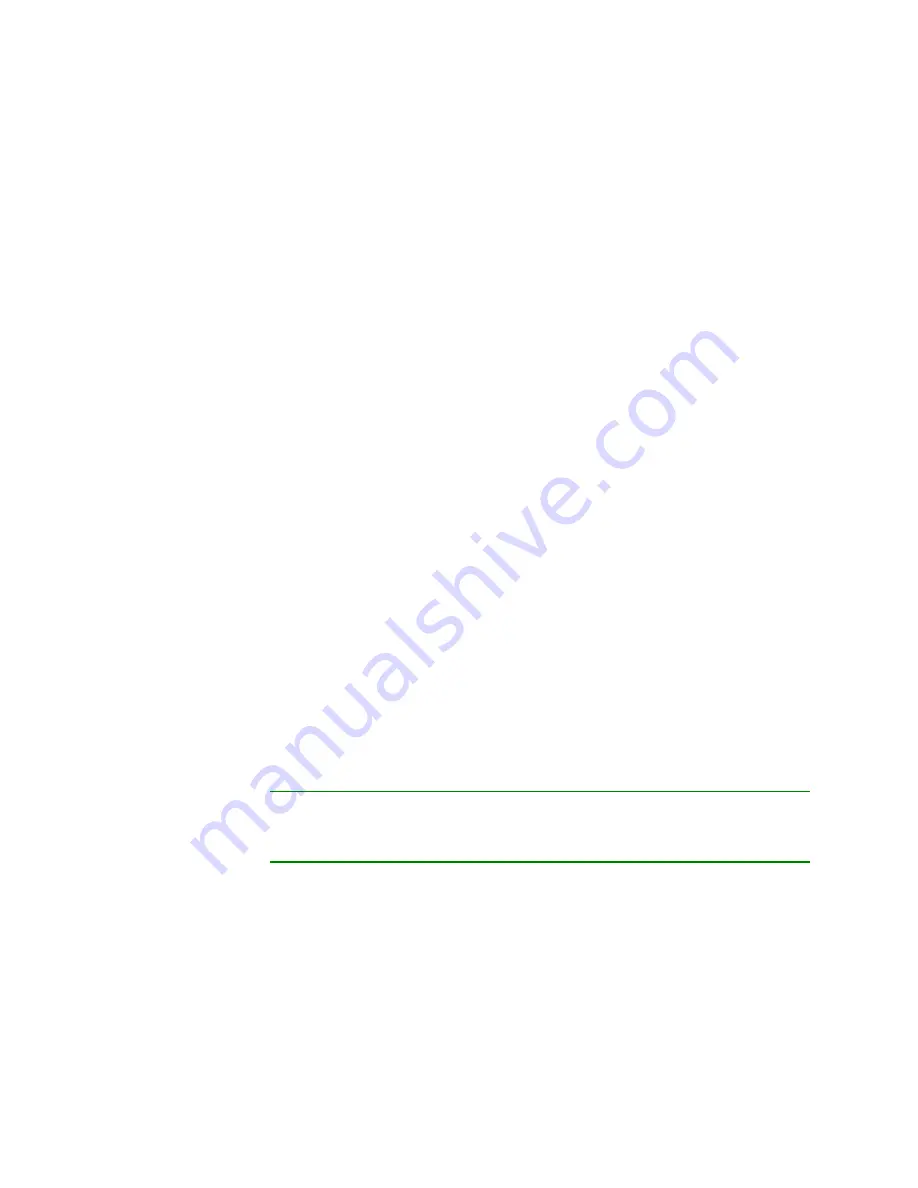
Version 5.2
Sourcefire 3D System Installation Guide
212
Restoring a Sourcefire Appliance to Factory Defaults
Using the Interactive Menu to Restore an Appliance
Chapter 7
To install updates as part of the restore process:
A
CCESS
:
Admin
1.
From the main menu, select
3 Select Patches/Rule Updates
.
The restore utility uses the protocol and location you specified in the previous
Specifying ISO Image Location and Transport Method
page 210) to retrieve and display a list of any system software update files in
that location. If you are using SCP, enter your password when prompted to
display the list of update files.
2.
Select the system software update, if any, you want to use.
You do not have to select an update; press Enter without selecting an update
to continue. If there are no system software updates in the appropriate
location, the system prompts you to press Enter to continue.
The restore utility retrieves and displays a list of rule update files. If you are
using SCP, enter your password when prompted to display the list.
3.
Select the rule update, if any, you want to use.
You do not have to select an update; press Enter without selecting an update
to continue. If there are no rule updates in the appropriate location, the
system prompts you to press Enter to continue.
Your choices are saved and the main menu appears again.
4.
Continue with the next section,
Downloading the ISO and Update Files and
Downloading the ISO and Update Files and Mounting the Image
S
UPPORTED
D
EVICES
:
Any
S
UPPORTED
D
EFENSE
C
ENTERS
:
Any except DC1000/3000
The final step before you invoke the restore process is to download the necessary
files and mount the ISO image.
TIP!
Before you begin this step, you may want to save your restore configuration
for later use. For more information, see
To download and mount the ISO image:
A
CCESS
:
Admin
1.
From the main menu, select
4 Download and Mount ISO
.
2.
When prompted, confirm your choice. If you are downloading from an SCP
server, enter your password when prompted.
The appropriate files are downloaded and mounted. The main menu appears
again.






























