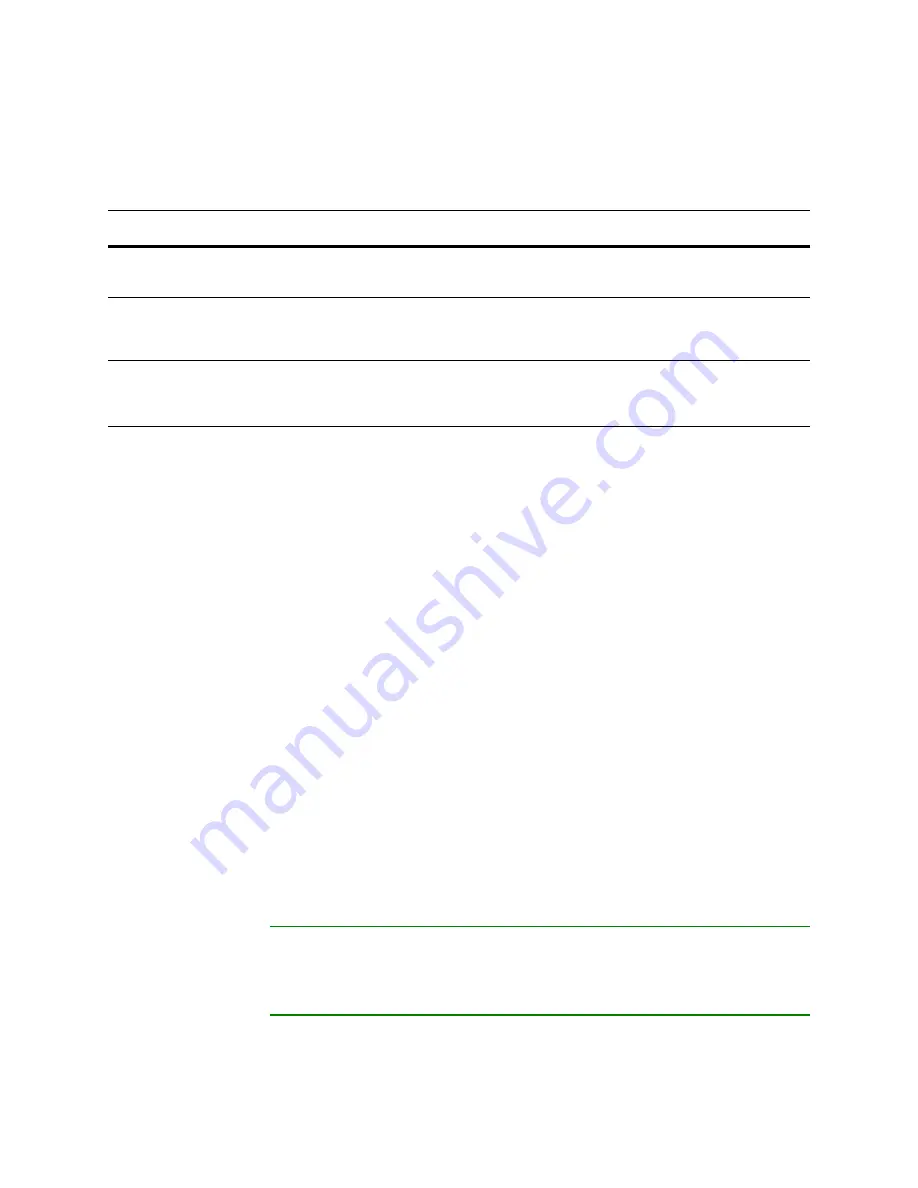
Version 5.2
Sourcefire 3D System Installation Guide
208
Restoring a Sourcefire Appliance to Factory Defaults
Using the Interactive Menu to Restore an Appliance
Chapter 7
Navigate the menu using your arrow keys. To select a menu option, use the up
and down arrows. Use the right and left arrow keys to toggle between the
OK
and
Cancel
buttons at the bottom of the page.
The menu presents two different kinds of options:
•
To select a numbered option, first highlight the correct option using the up
and down arrows, then press Enter while the
OK
button at the bottom of the
page is highlighted.
•
To select a multiple-choice (radio button) option, first highlight the correct
option using the up and down keys, then press the space bar to mark that
option with an
X
. To accept your selection, press Enter while the
OK
button
is highlighted.
In most cases, complete menu options
1
,
2
,
4
, and
5
, in order. Optionally, add
menu option
3
to install system software and intrusion rule updates during the
restore process.
If you are restoring an appliance to a different major version from the version
currently installed on the appliance, a two-pass restore process is required. The
first pass updates the operating system, and the second pass installs the new
version of the system software.
If this is your second pass, or if the restore utility automatically loaded the restore
configuration you want to use, you can start with menu option
4
:
the ISO and Update Files and Mounting the Image
on page 212. However,
Sourcefire recommends you double-check the settings in the restore
configuration before proceeding.
TIP!
To use a previously saved configuration, start with menu option
6
and Loading Restore Configurations
on page 215. After you load the
configuration, skip to menu option
4
:
Downloading the ISO and Update Files and
5 Run the Install
Invoke the restore process.
6 Save Configuration
7 Load Configuration
Save any set of restore configurations for
later use, or load a saved set.
8 Wipe Contents of
Disk
Securely scrub the hard drive to ensure
that its contents can no longer be
accessed.
Restore Menu Options (Continued)
O
PTION
D
ESCRIPTION
F
OR
MORE
INFORMATION
,
SEE
...






























