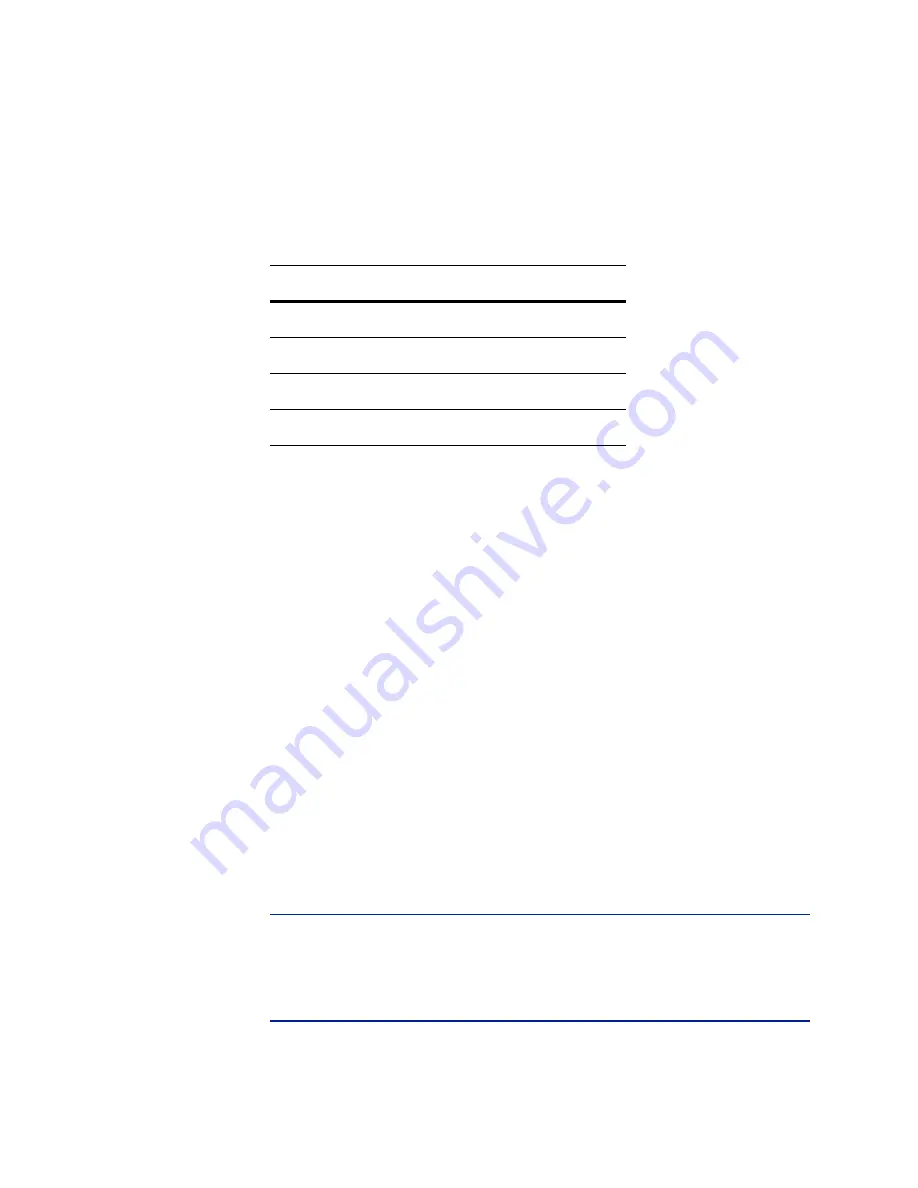
Version 5.2
Sourcefire 3D System Installation Guide
108
Setting Up a Sourcefire 3D System Appliance
Initial Setup Page: Defense Centers
Chapter 4
each device depends on the detection mode (see
you chose when configuring the device, as listed in the following table.
An exception occurs if you previously managed a device with a Defense Center
and you changed the device’s initial interface configuration. In this case, the policy
applied by this new Defense Center page depends on the changed (current)
configuration of the device. If there are interfaces configured, the Defense Center
applies the Default Intrusion Prevention policy. Otherwise, the Defense Center
applies the Default Access Control policy.
To add a device, type its
Hostname
or
IP Address
, as well as the
Registration Key
you
specified when you registered the device. Remember this is a simple key that
you specified, and is not the same as a license key.
Then, use the check boxes to add licensed capabilities to the device. You can only
select licenses you have already added to the Defense Center; see
Because of architecture and resource limitations, not all licenses can be applied to
all managed devices. However, the setup page does
not
prevent you from
enabling unsupported licenses on managed devices, or enabling a capability for
which you do not have a model-specific license. This is because the Defense
Center does not determine the device model until later. The system cannot
enable an invalid license, and attempting to enable an invalid license does not
decrement your available license count.
For more information on licensing, including which Defense Centers you can use
to apply each license to each device model, see
on page 13 and
Licensing the Sourcefire 3D System
IMPORTANT!
If you enabled
Apply Default Access Control Policies
, you must
enable a Protection license on the devices where you chose an
Inline
or
Passive
detection mode. You must also enable Protection on any previously managed
device that has configured interfaces. Otherwise, the default policy (which
requires Protection in those cases) will fail to apply.
Default Access Control Policy Applied Per Detection Mode
D
ETECTION
M
ODE
D
EFAULT
A
CCESS
C
ONTROL
P
OLICY
Inline
Default Intrusion Prevention
Passive
Default Intrusion Prevention
Access Control
Default Access Control
Network Discovery
Default Network Discovery






























