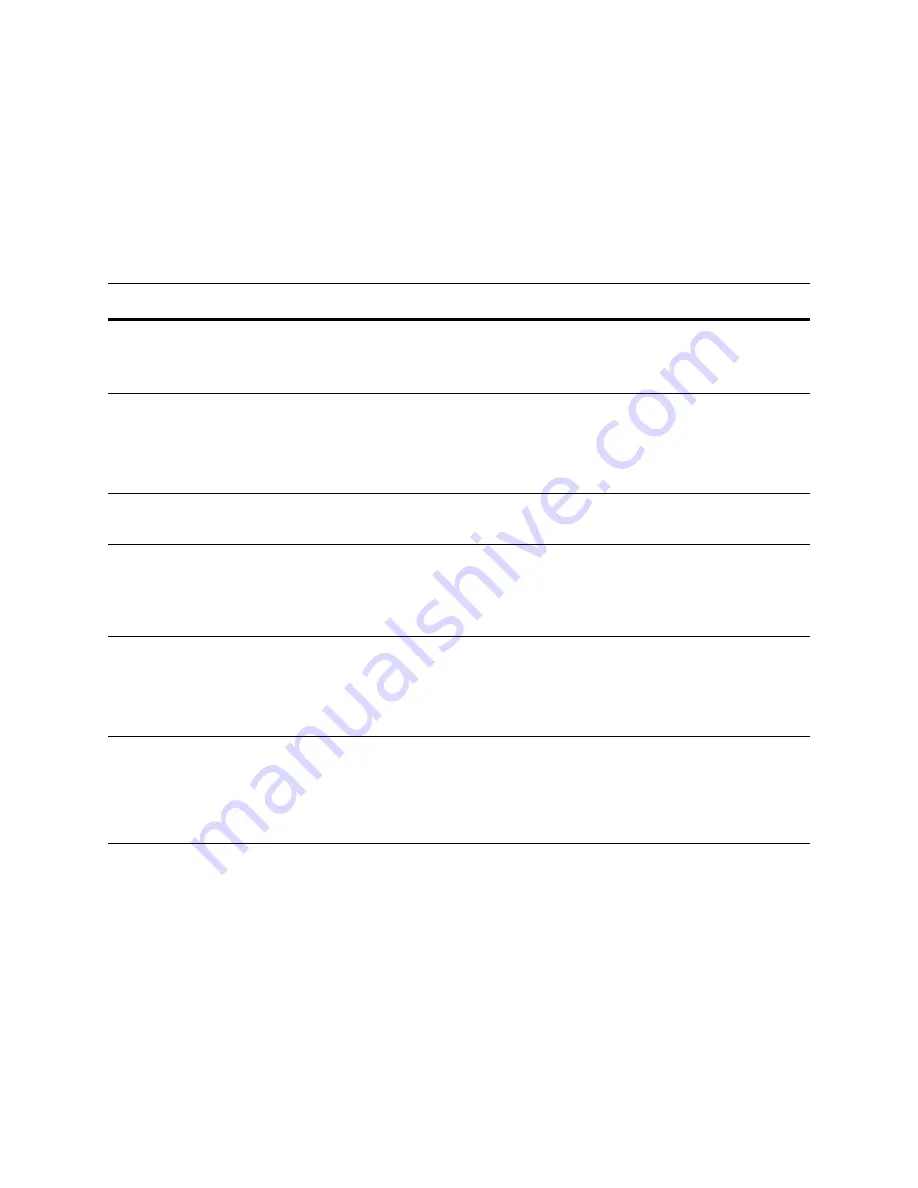
Version 5.2
Sourcefire 3D System Installation Guide
155
Hardware Specifications
Sourcefire 7000 Series Devices
Chapter 6
The front panel of the chassis houses LEDs, which display the system’s operating
state. The
8000 Series Front Panel Components
table describes the LEDs on the
front panel.
3D7110 and 3D7120 Front Panel LEDs
LED
D
ESCRIPTION
NIC activity (1 and 2)
Indicates whether there is any network activity:
•
A green light indicates there is network activity.
•
No light indicates there is no network activity.
System status
Indicates the system status:
•
No light indicates the system is operating normally, or is powered off.
•
A red light indicates a system error.
See the
3D7110 and 3D7120 System Status
on page 156 for more information.
Reset button
Allows you to reboot the appliance without disconnecting it from the power
supply.
Hard drive activity
Indicates the hard drive status:
•
A blinking green light indicates the fixed disk drive is active.
•
An amber light indicates a fixed disk drive fault.
•
If the light is off, there is no drive activity or the system is powered off.
System ID
Helps identify a system installed in a high-density rack with other similar
systems:
•
A blue light indicates the ID button is pressed and a blue light is on at the rear
of the appliance.
•
No light indicates the ID button is not pressed.
Power button and
LED
Indicates whether the appliance has power:
•
A green light indicates that the appliance has power and the system is on.
•
A blinking green light indicates that the appliance has power and is shut
down.
•
If the light is off, the system does not have power.






























