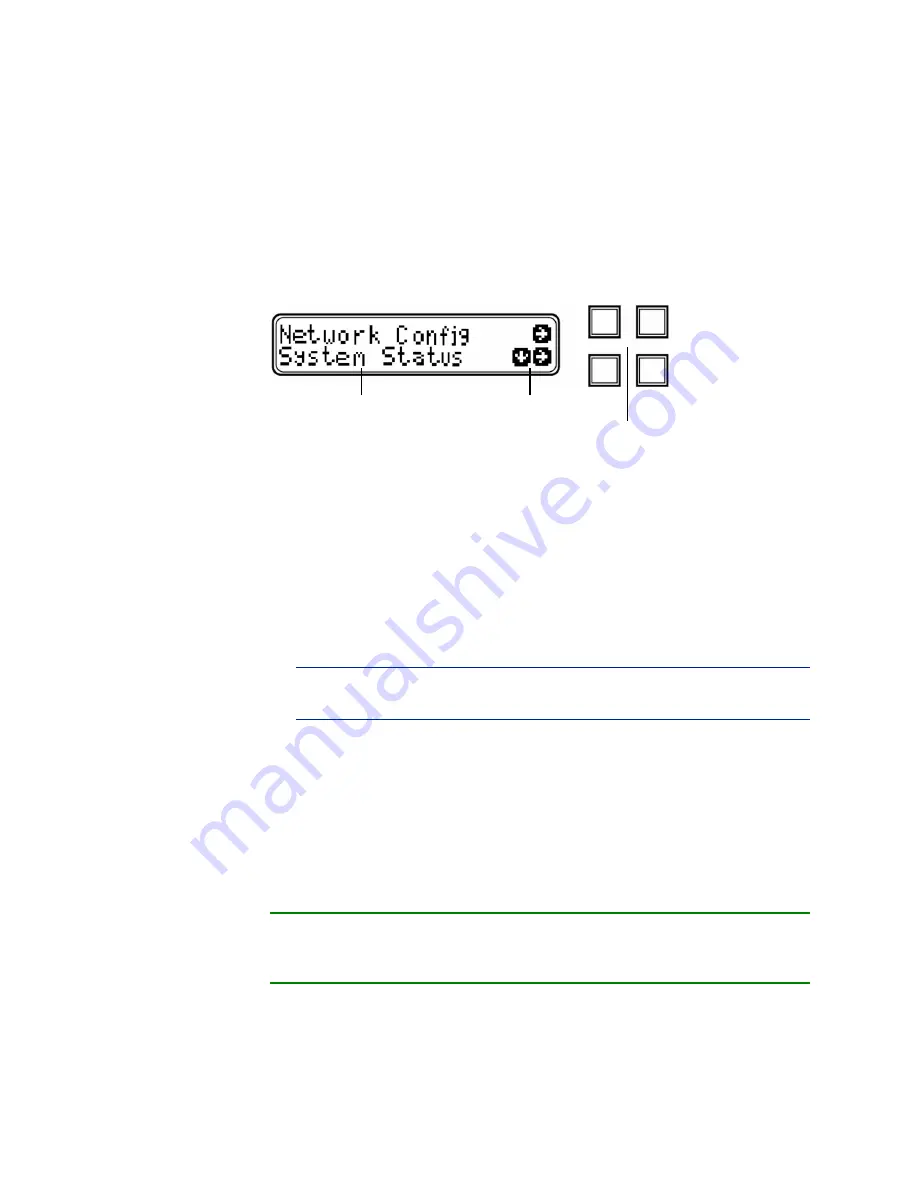
Version 5.2
Sourcefire 3D System Installation Guide
113
Using the LCD Panel on a Series 3 Device
Using the LCD Multi-Function Keys
Chapter 5
The following graphic shows the main menu, which has a key map that
corresponds to the four multi-function keys (top left, top right, bottom left, and
bottom right).
LCD Panel, main menu
To access the main menu:
In Idle Display mode, press any multi-function key.
The main menu appears.
•
To change the device’s s, see
•
To view monitored system information or adjust the LCD panel
brightness and contrast, see
•
To view identifying system information, see
IMPORTANT!
Pressing a multi-function key as the LCD panel enters Idle
Display mode can cause the panel to display an unexpected menu.
Using the LCD Multi-Function Keys
Four multi-function keys allow you navigate the menus and options on a Series 3
device’s LCD panel. You can use the multi-function keys when a key map appears
on the display. A symbol’s location on the map corresponds to the function and
location of the key used to perform that function. If no symbol is displayed, the
corresponding key has no function.
TIP!
The function of a symbol, and therefore the key map, varies according the
LCD panel mode. If you do not get the result you expect, check the mode of the
LCD panel.
LCD Display
Multi-Function Keys
Top left Top right
Bottom left Bottom right
Key Map






























