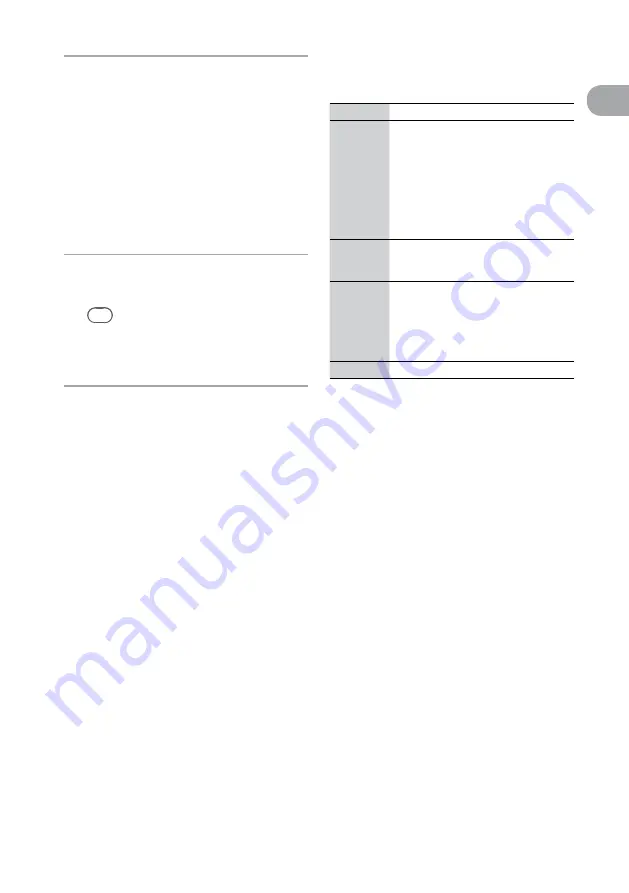
NAS-Z200DiR/Z200iR.GB.4-151-738-
12
(1)
1
GB
G
etting star
ted
6
Enter the Network key (security key),
and then press and hold ENTER.
Enter the exact sequence of letters and
numbers that make up your key. Hexadecimal
number and ASCII codes can be entered. For
details on how to input characters, see “How
to enter text” (this page).
When the network key (security key) has
already been enterd, it appears as “*****”.
If you want to change the network key
(security key), press BACK to erase the
current key, and then set the new one.
7
Select [Full automatic] from the
Address Setting display.
Tip
If you select [Custom] to set the Address
Setting manually:
See “When you select [Custom] for the Address
Setting” (page 20).
8
When “Switch network settings to
manual.” appears, select [OK].
The unit changes to the Home Network
function and the server selection display
appears. For details on playing audio data
stored on a computer, see “Playing audio
data stored on a computer” (page 34). For
details on listening to the Internet radio, see
“Listening to the Internet radio” (page 33).
How to enter text
Use the following buttons if you are required to
enter characters or a text string during the setup.
Buttons
Descriptions
/
Selects the desired character type.
Each time you press
/
, the
character type changes in the following
order sequentially.
Numbers (0 to 9)
Uppercase alphabet (A to Z)
Lowercase alphabet (a to z)
Symbols (!, “, #, $, ...)
Numbers (0 to 9) …
/
Selects the character. Press and hold
/
until the desired character
appears.
ENTER
Enters the character and moves the
insertion point over one space (a “0”
appear by default).
Pressing and holding this button enters
the text string and completes the text
entering.
BACK
Cancels the input of a character.
When the desired network name
(SSID) does not appear in the list of
networks
If you do not find the desired network name
(SSID) in the list of networks (step 5 in “Setting up
the unit to connect to your home network” (page
18)), do the following operation.
1
Select [Direct Input] in step 5 of “Setting
up the unit to connect to your home
network” on page 18.
2
Enter the Network name (SSID), and
then press and hold ENTER.
3
Select the Security setting.
Select [WEP64/128bit], [WPA/WPA2], or
[None].
4
Do steps 6 to 8 of “Setting up the unit
to connect to your home network” on
this page.






























