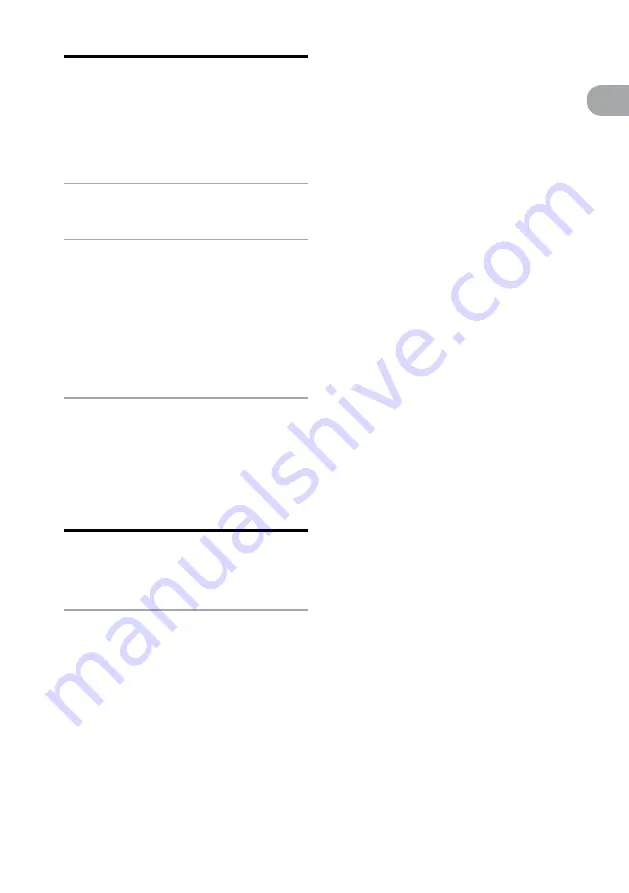
NAS-Z200DiR/Z200iR.GB.4-151-738-
12
(1)
1
GB
G
etting star
ted
Installing the VAIO Media
plus software on your
computer
To use VAIO Media plus as server software, install
the VAIO Media plus software provided on the
supplied CD-ROM on your computer.
1
Turn on your computer and login
with administrator rights.
2
Insert the supplied VAIO Media plus
CD-ROM into the CD-ROM drive of
your computer.
The installation launcher starts automatically,
then a Software Setup window appears on the
screen.
If the installation launcher does not start
automatically, double-click “SetupLauncher.
exe” on the disc.
3
Install the VAIO Media plus software
following the instructions given in
the message on the screen.
Starting up the VAIO Media
plus software
On the computer, go to the [Start] menu,
and select [All programs] – [VAIO Media
plus] – [VAIO Media plus] to start up the
software.
The introduction window appears the first time
you start the VAIO Media plus software. When it
appears, follow the instructions that appear on the
screen to set up the initial settings. The Windows
Firewall, Share name and Share status settings are
automatically configured.
Note on firewall software
If the firewall function in commercially available software
is enabled on your computer, VAIO Media plus may not
work correctly even after the initial setup is completed. In
case this happens, refer to the “Help” of the VAIO Media
plus software.






























