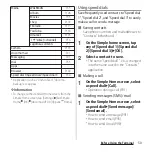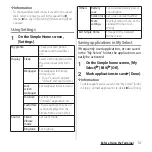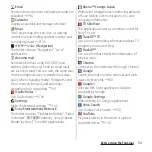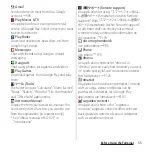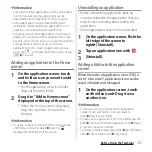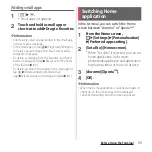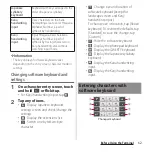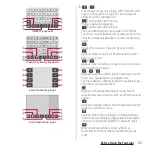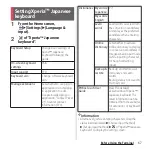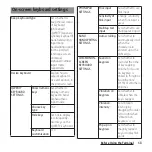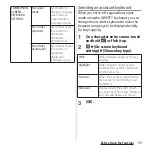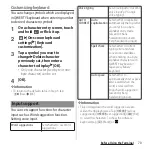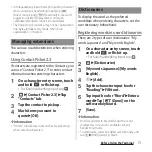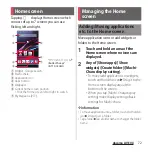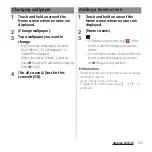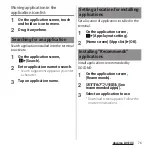63
Before Using the Terminal
a
/
Enter characters by voice input with "docomo voice
input" or "Google voice typing". Tap a character
string from the candidates list.
Touch and hold or flick up
Plug-in application appears.
Touch and hold or flick up
The Kana handwriting input guide in the POBox
Touch User Guide (Japanese) activates and you can
view the detailed explanations for the handwriting
input.
Display the previous character (reverse order).
Appears after conversion is fixed to return to text
before conversion.
/
Appears when entering numbers, tap to switch one-
byte/two-byte character.
/
/
Appears in alphanumerics input mode, tap to switch
lower case, capitalization and upper case.
For the Japanese syllabary keyboard, available types
of symbols are also switched
Appears in Hiragana/Kanji input mode. Switch
upper/lower case or add voiced sound/semi-voiced
sound.
Appears in alphanumerics input mode, tap to switch
upper case and lower case.
Appears before fixing character in Hiragana/Kanji
input mode and displays alphanumeric or katakana
conversion candidates (QWERTY keyboard only).
When entering numbers, enter symbols or
facemarks from the list (Kana handwriting input
only).
QWERTY keyboard
g
c
a
d
b
f
e
h
Japanese syllabary keyboard
g
a
c
d
b
f
e
h
Kana handwriting input
a
b
c
d
e
f
g
h
Kanji handwriting input
g
a
i
b
f
e
h
Summary of Contents for Docomo Xperia Z1fSO-02F
Page 1: ...13 12 INSTRUCTION MANUAL ...