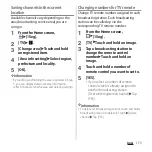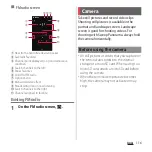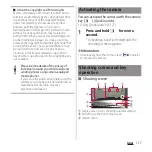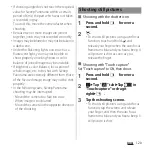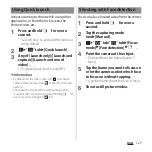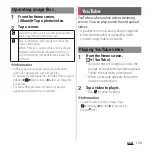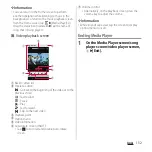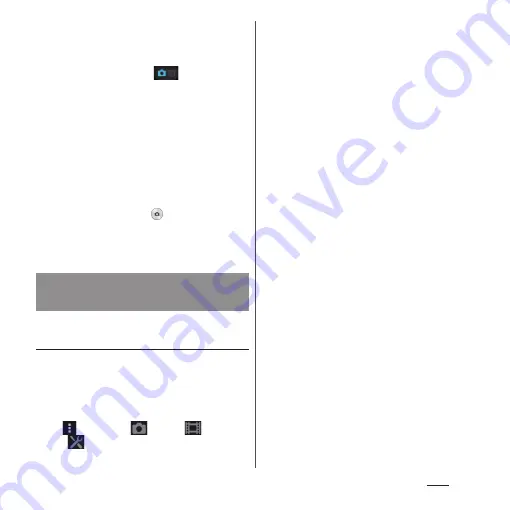
122
Apps
1
Press and hold
k
for over a
second.
2
Tap the capturing mode
icon
u
[Manual]
u
.
3
Press
k
to start/stop shooting.
❖
Information
・
Recorded videos are automatically saved in the
internal storage or a microSD card.
・
Do not cover the microphone with fingers etc. when
recording videos.
・
When you connect a commercially available
earphone set or other Bluetooth device, shooting
start/stop sound may be softer.
・
While shooting a video, tap
to shoot still pictures.
Shot image sizes vary by video resolution setting.
Full HD
: 2 megapixel (1920
u
1080), 16:9 aspect ratio
HD
: 1 megapixel (1280
u
720), 16:9 aspect ratio
Changing settings from the option
menu
・
The items displayed vary depending on the
capturing mode.
1
Press and hold
k
for over a
second.
2
u
Any of "
" tab/"
" tab/
"
" tab
u
Select a setting item.
3
Change the setting.
■
Resolution (only for still picture)
Set the resolution for photo. An image with
a higher resolution requires more memory.
・
When "20.7MP" is set, "HDR" and "Scene
selection" cannot be set.
・
When the capturing mode is set
to"Superior auto", shoot in "8MP" (16:9), or
when it is set to "Timeshift burst", "AR
effect" or "Picture effect", shoot in "2MP"
(16:9).
■
Video resolution (only for video)
Set the resolution for video. An image with
a higher resolution requires more memory.
・
When the capturing mode is set to
"Superior auto", a picture is shot in "Full
HD".
■
Self-timer
Shoot after set period of time (seconds)
elapses.
You can also use the Self-timer to avoid
camera shake when shooting still pictures.
■
Smile Shutter/Smile Shutter (video)
Set smile level for the smile shutter (P.128).
Changing settings when
shooting
Summary of Contents for Docomo Xperia Z1fSO-02F
Page 1: ...13 12 INSTRUCTION MANUAL ...