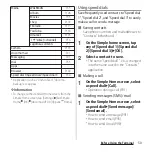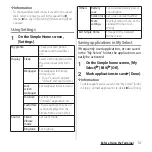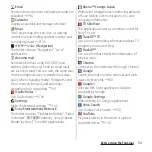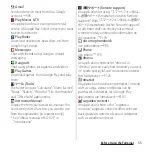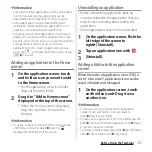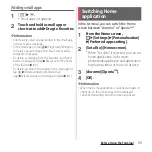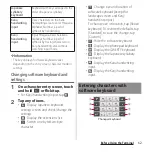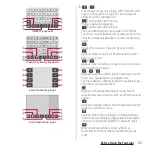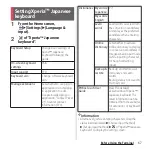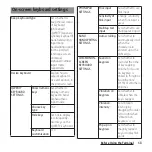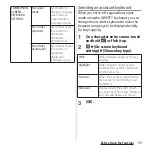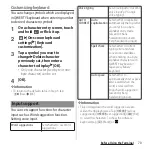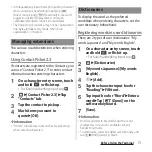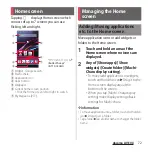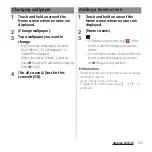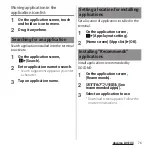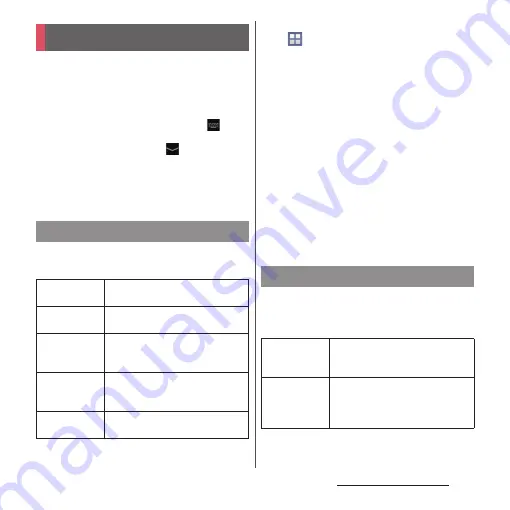
61
Before Using the Terminal
Enter characters using the software keyboard
which appears when you tap the character
input box in a mail, phonebook, etc.
❖
Information
・
When the software keyboard is displayed,
appears on the status bar.
・
To hide software keyboard, tap
displayed at the
lower left of the screen.
・
Touch and hold a text in the character entry screen
to display the enlarged text and check for dragging
the text.
In the terminal, you can select Input method
(keyboard type) from the following.
1
From the Home screen,
u
[Settings].
2
[Language & input]
u
[Default].
3
Tap any of [Xperia
™
Chinese
keyboard]/[Xperia
™
Japanese
keyboard]/[International
keyboard].
❖
Information
・
When the language is set to English, the default
input method is set to "International keyboard". To
use the Japanese keyboard, tap [Xperia
™
Japanese
keyboard] in Step 3. In this manual, explanations are
given only for "Xperia
™
Japanese keyboard".
・
Alternatively, while entering characters, drag the
status bar downwards
u
Tap [Choose input method]
to select input method.
For Japanese keyboard, you can use
switching the following types of software
keyboards.
Character entry
Choose input method
Google voice
typing
Select to enter characters by voice
input with Google voice typing.
Moji-Henshu
Select to enter characters by voice
input with docomo voice input.
Xperia
™
Chinese
keyboard
Select to enter Chinese.
Xperia
™
Japanese
keyboard
Select to enter Japanese.
Xperia
™
keyboard
Select language for text entry.
Software keyboard
Phonepad
keyboard
Keyboard with multiple-character-
assigned keys. Flick input or toggle
input is used for character entry.
QWERTY
keyboard
Keyboard with characters allocated
in the same arrangement as general
PCs. Enter Japanese in Roman
character.
Summary of Contents for Docomo Xperia Z1fSO-02F
Page 1: ...13 12 INSTRUCTION MANUAL ...