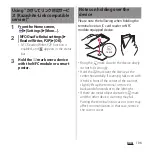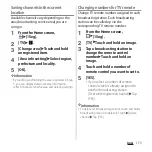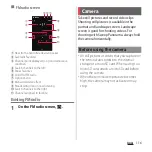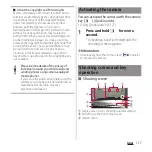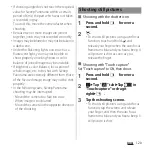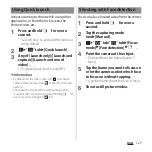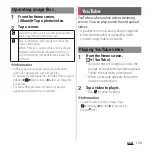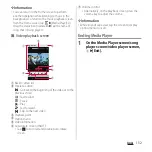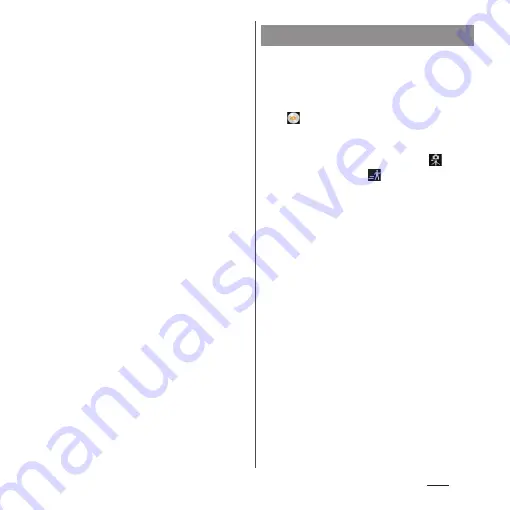
118
Apps
d
Zooming indicator
・
Within the light gray indicator area (left half ), you
can shoot keeping the clearness with less
degradation of images (Intelligent clear zoom). In
the later of the area (right half ), it functions as
digital zooming.
e
Auto focus frame
f
Display area for status icons
・
Icons of set items such as Self-timer, Geotagging,
etc. are displayed.
g
Thumbnail
・
Tap a thumbnail to open viewing/playback
screen for still pictures/videos taken (P.129).
h
Shutter icon (still picture)
i
Start/stop recording icon (video)
j
Scene selection icons
・
When the capturing mode is set to "Superior
auto", an icon for scene detected by the camera is
displayed.
k
Capturing mode icon (P.118)
■
Key operation
Volume key : Zoom/volume/shutter
*
k
: Shutter
x
: End Camera
* It varies by settings in Use Volume key as
(P.124). "Zoom" is set by default.
❖
Information
・
Alternatively, on the shooting screen, pinch out/in to
zoom in/out.
・
When capturing mode is set to "Social live by
Bambuser", "AR effect" or "Sweep Panorama", or
shooting with Front camera, zooming is not
available.
1
Press and hold
k
for over a
second.
2
Tap the capturing mode
icon
u
Select capturing mode.
Superior auto
Shoot still pictures or videos with
automatically optimized settings.
It detects if the camera is fixed (
) or
object is moving (
) and determines
the most suitable scene mode.
Scene is recognized from "Soft snap",
"Landscape", "Backlight", "Backlight
portrait", "Night scene", "Night portrait",
"Document", "Macro", "Low light", "Infant",
or "Spotlight", and the icon is displayed.
Changing capturing mode
Summary of Contents for Docomo Xperia Z1fSO-02F
Page 1: ...13 12 INSTRUCTION MANUAL ...