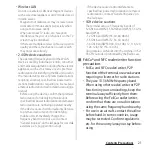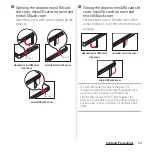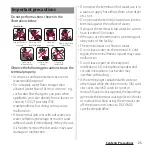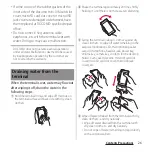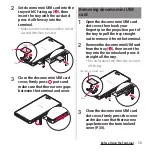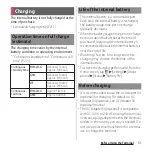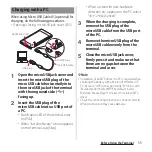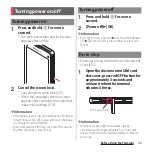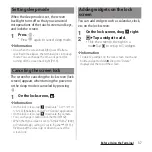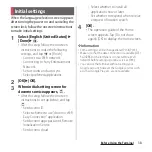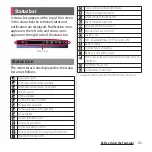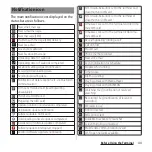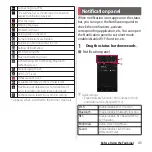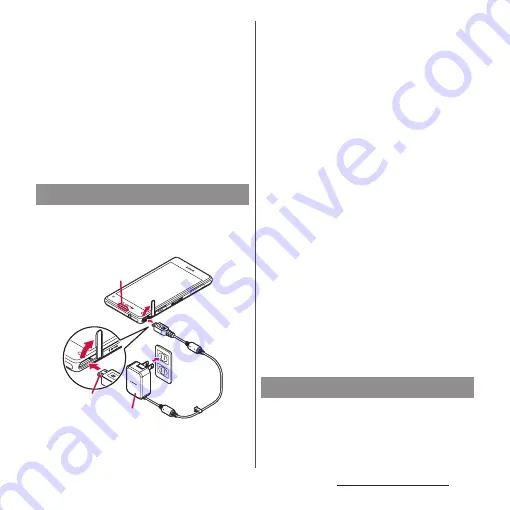
34
Before Using the Terminal
❖
Note
・
You cannot charge the battery by connecting the
desktop holder to a PC.
・
Check the connecting direction to connect correctly.
Wrong connection may cause damage.
・
Attachment 35A is attached to the Desktop Holder
by default.
・
Attachment 35B only supports terminal covers with
"
純正卓上ホルダ対応
(Compatible with genuine
desktop holders)" mark and the terminal can be
charged on the Desktop Holder with a compatible
cover attached.
When using AC Adapter 04 (optional) for
charging, do the following procedures.
・
Opening/closing microUSB jack cover (P.23)
1
Open the microUSB jack cover and
insert the microUSB plug of the AC
adapter horizontally into the
microUSB jack of the terminal with
the engraved side (B) facing up.
2
Unfold the power plug of the AC
adapter and insert it into an outlet.
・
Notification LED of the terminal turns
on (P.42).
3
When charging is complete,
remove the power plug of the AC
adapter from the power outlet.
4
Remove the microUSB plug of the
AC adapter evenly from the
terminal.
5
Close the microUSB jack cover,
firmly press it and make sure that
there are no gaps between the
terminal and cover.
❖
Note
・
Check the connecting direction to connect correctly.
Wrong connection may cause damage.
DC Adapter 03 (optional) supplies power
from a car cigarette lighter socket (12 V/24 V).
For details, refer to the DC Adapter 03
(optional) manual.
Charging with AC adapter
A
C
adapter
microUSB
plug
Noti
fi
cation
LED
Charging with DC adapter
Summary of Contents for Docomo Xperia Z1fSO-02F
Page 1: ...13 12 INSTRUCTION MANUAL ...