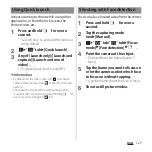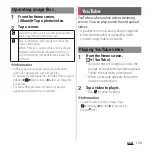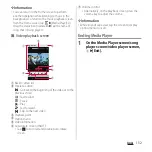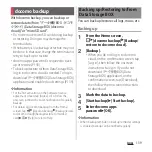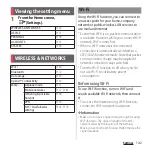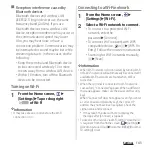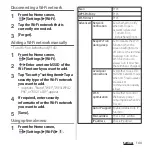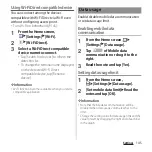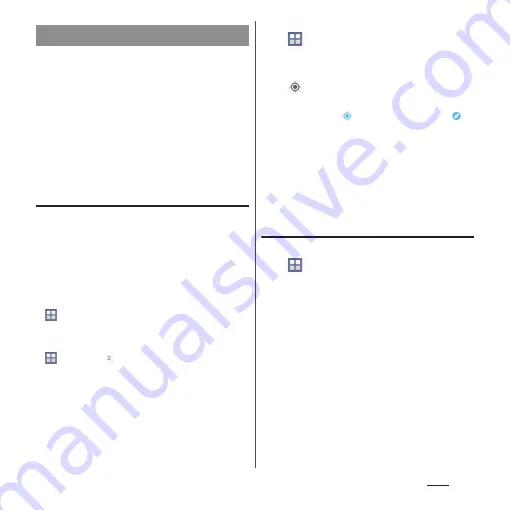
135
Apps
The Google Maps application allows you to
view your current location, find other
locations and search routes.
・
To use Google Maps, enable data traffic (LTE/
3G/GPRS) or connect to Wi-Fi.
・
Google Maps does not cover the whole world.
・
Only using LTE/3G/Wi-Fi connection may not
detect some locations.
Finding the current location on the
map
You can detect your current location using
location information service.
・
To detect current location, enable the
location information service (P.134)
beforehand, then allow Google application to
access the location information. If you set a
Google account, from the Home screen, tap
u
[Settings]
u
[Google]
u
[Location
settings] to set. If you do not set a Google
account, from the Home screen, tap
u
[Maps]
u u
[Settings]
u
location settings] to set.
1
From the Home screen,
u
[Maps].
・
When a message appears, follow the
onscreen instructions.
2
.
・
Current location is shown by blue mark.
・
If you tap
, the icon changes to
,
and then the terminal's geomagnetic
compass links the direction displayed
on the map.
・
To zoom in/out the map, pinch out/in
on the map screen, or double-tap/tap
with two fingers the screen.
Viewing Street view
1
From the Home screen,
u
[Maps].
2
In the street view, touch and hold a
point you want to show
u
Tap
information displayed at the
bottom of the screen.
3
[Street View].
Using Google Maps
Summary of Contents for Docomo Xperia Z1fSO-02F
Page 1: ...13 12 INSTRUCTION MANUAL ...