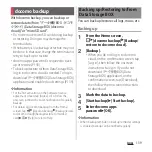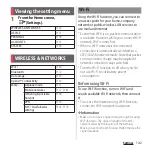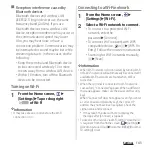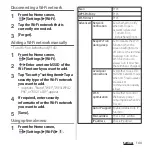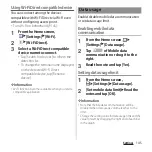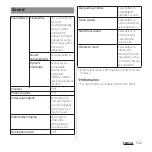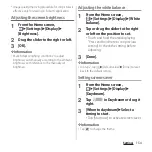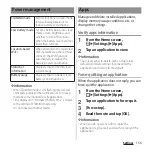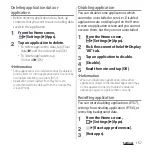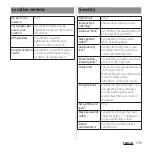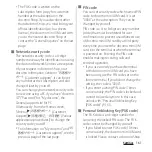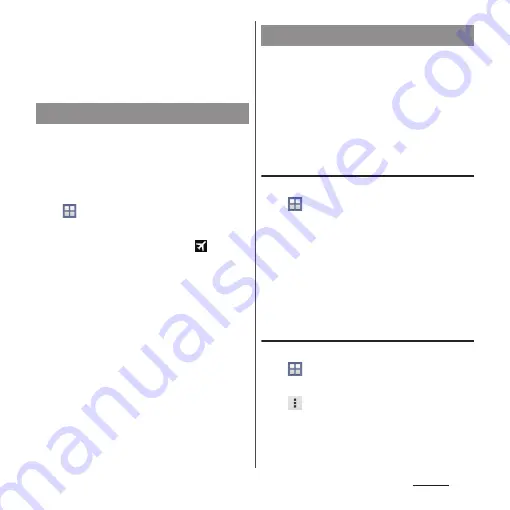
147
Settings
* Compatible with Wi-Fi CERTIFIED Miracast
™
Depending on usage environment, image or sound
may be interrupted or stopped.
Covering around the Wi-Fi/Bluetooth antenna with
your hand may affect the quality of
communications.
In this mode, the functions of using radio
wave transmissions such as calling, accessing
to the Internet (including sending/receiving
mails), etc. are disabled.
1
From the Home screen,
u
[Settings]
u
[More...].
2
Mark [Airplane mode].
・
When Airplane mode is on,
appears
on the status bar.
❖
Information
・
Alternatively, press and hold
P
for over a second
u
Tap [Airplane mode] to set Airplane mode to on/off.
・
Even if Airplane mode is on, Wi-Fi, Bluetooth function
and NFC Reader/Writer, P2P function can be turned
on. Be careful not to use these functions in a place
where the use is prohibited such as in a airplane or
hospital.
An access point for connecting to the
Internet (sp-mode) is already registered. You
can add or change it if necessary.
For using mopera U, Business mopera
Internet add the access point manually.
For details on mopera U, refer to mopera U
website.
Checking the access point in use
1
From the Home screen,
u
[Settings]
u
[More...]
u
[Mobile
networks]
u
[Access Point Names].
・
It is recommended that you use the
displayed access point without editing.
❖
Information
・
When several available access points are displayed, a
marked radio button to the right indicates the active
access point.
Setting an access point additionally
1
From the Home screen,
u
[Settings]
u
[More...]
u
[Mobile
networks]
u
[Access Point Names].
2
u
[New APN].
3
[Name]
u
Enter a name
u
[OK].
4
[APN]
u
Enter an access point
name
u
[OK].
Airplane mode
Setting an access point
Summary of Contents for Docomo Xperia Z1fSO-02F
Page 1: ...13 12 INSTRUCTION MANUAL ...