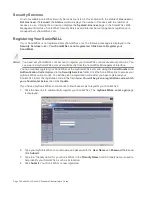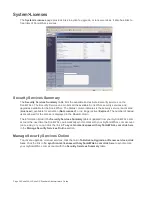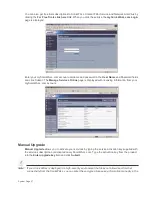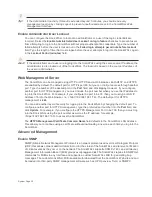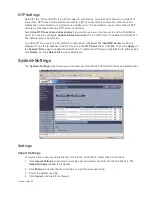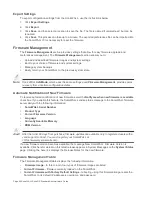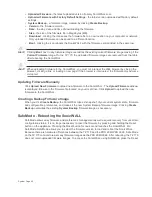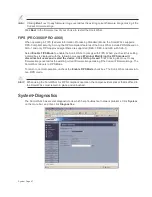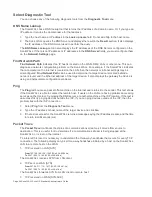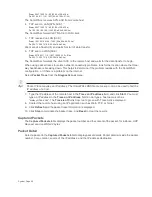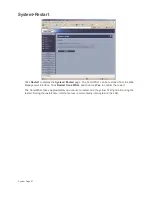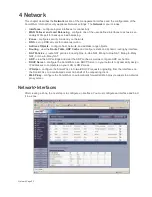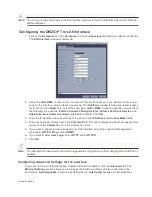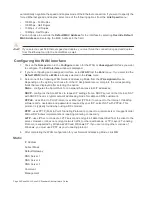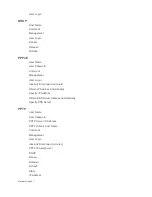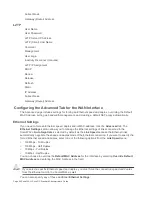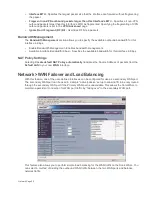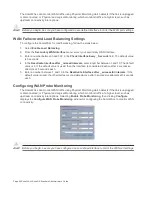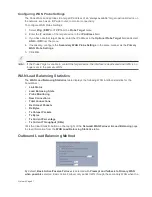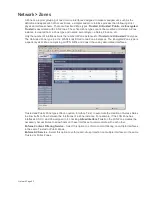Page 48 SonicWALL SonicOS Standard Administrator’s Guide
Select Diagnostic Tool
You can choose any of the following diagnostic tools from the Diagnostic Tool menu.
DNS Name Lookup
The SonicWALL has a DNS lookup tool that returns the IP address of a domain name. Or, if you type an
IP address, it returns the domain name for that address.
1.
Type the host name or IP address in the Look up name field. Do not add http to the host name.
2.
The SonicWALL queries the DNS Server and displays the result in the Result section. It also displays
the IP address of the DNS Server used to perform the query.
The DNS Name Lookup section also displays the IP addresses of the DNS Servers configured on the
SonicWALL. If there is no IP address or IP addresses in the DNS Server fields, you must configure them
on the Network>Settings page.
Find Network Path
Find Network Path indicates if an IP host is located on the WAN, DMZ, LAN, or other zone. This can
diagnose a network configuration problem on the SonicWALL. For example, if the SonicWALL indicates
that a computer on the Internet is located on the LAN, then the network or Intranet settings may be
misconfigured. Find Network Path can be used to determine if a target device is located behind a
network router and the Ethernet address of the target device. It also displays the gateway the device is
using and helps isolate configuration problems.
Ping
The Ping test bounces a packet off a machine on the Internet and returns it to the sender. This test shows
if the SonicWALL is able to contact the remote host. If users on the LAN are having problems accessing
services on the Internet, try pinging the DNS server, or another machine at the ISP location. If the test is
unsuccessful, try pinging devices outside the ISP. If you can ping devices outside of the ISP, then the
problem lies with the ISP connection.
1.
Select Ping from the Diagnostic Tool menu.
2.
Type the IP address or host name of the target device and click Go.
3.
If the test is successful, the SonicWALL returns a message saying the IP address is alive and the time
to return in milliseconds (ms).
Packet Trace
The Packet Trace tool tracks the status of a communications stream as it moves from source to
destination. This is a useful tool to determine if a communications stream is being stopped at the
SonicWALL, or is lost on the Internet.
To interpret this tool, it is necessary to understand the three-way handshake that occurs for every TCP
connection. The following displays a typical three-way handshake initiated by a host on the SonicWALL
LAN to a remote host on the WAN.
1.
TCP received on LAN [SYN]
From 192.168.168.158 / 1282 (00:a0:4b:05:96:4a)
To 204.71.200.74 / 80 (02:00:cf:58:d3:6a)
The SonicWALL receives SYN from LAN client.
2.
TCP sent on WAN [SYN]
From 207.88.211.116 / 1937 (00:40:10:0c:01:4e)
To 204.71.200.74 / 80 (02:00:cf:58:d3:6a)
The SonicWALL forwards SYN from LAN client to remote host.
3.
TCP received on WAN [SYN,ACK]
Summary of Contents for SonicOS Enhanced 2.2
Page 19: ...Page 6 SonicWALL SonicOS Standard Administrator s Guide...
Page 45: ...Page 32 SonicWALL SonicOS Standard Administrator s Guide...
Page 65: ...Page 52 SonicWALL SonicOS Standard Administrator s Guide...
Page 141: ...Page 128 SonicWALL SonicOS Standard Administrator s Guide...
Page 185: ...Page 172 SonicWALL SonicOS Standard Administrator s Guide...
Page 188: ...Page 175...
Page 189: ...Page 176 SonicWALL SonicOS Enhanced Administrator s Guide...