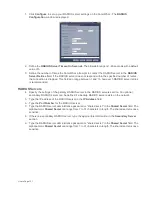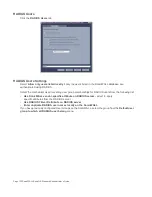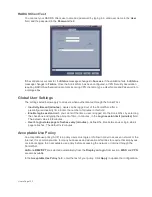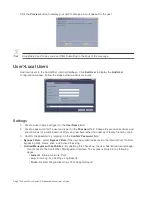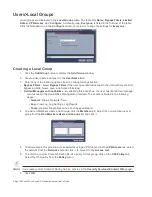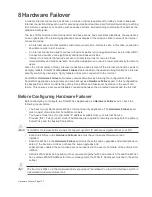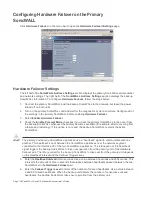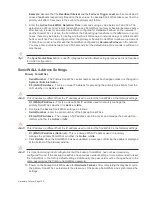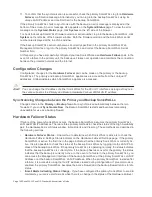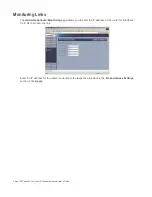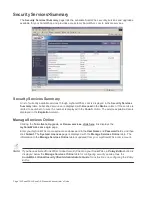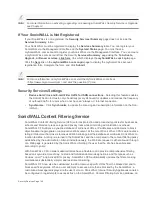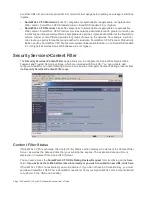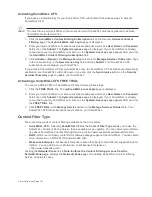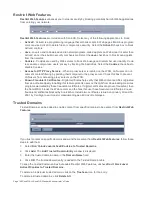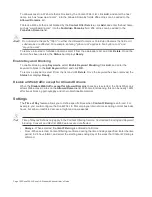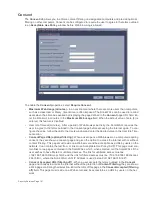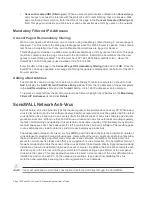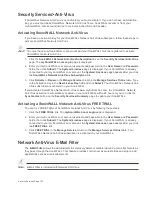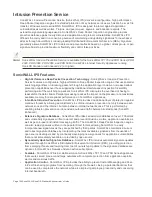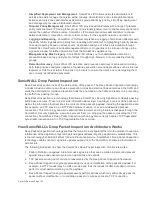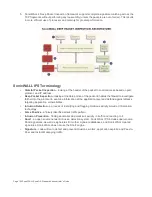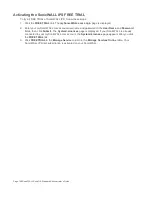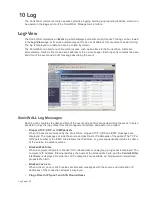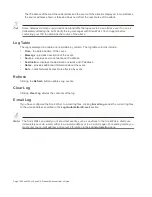Security Services Page 145
Note:
For more information on activating, upgrading, or renewing a SonicWALL Security Service or Upgrade,
see Chapter 2.
If Your SonicWALL is Not Registered
If your SonicWALL is not registered, the Security Services>Summary page does not include the
Services Summary table.
Your SonicWALL must be registered to display the Services Summary table. You can register your
SonicWALL via the Management Interface on the System>Status page. You must have a
mySonicWALL.com account to register your SonicWALL via the Management Interface. You can create
a mySonicWALL.com account from the Security Services>Summary page using the To Activate,
Upgrade, or Renew services, click here. link, which displays the mySonicWALL.com Login page.
Click the here link on the mySonicWALL.com Login page to display the mySonicWALL account
registration form. Complete the form, and click Submit.
Note:
For more information on mySonicWALL.com, visit the mySonicWALL.com site at
<https://www.mysonicwall.com> and click the question (?) icon.
Security Services Settings
•
Reduce Anti-Virus and E-mail Filter traffic for ISDN connections - Selecting this feature enables
the SonicWALL Anti-Virus to only check daily (every 24 hours) for updates and reduces the frequency
of outbound traffic for users who do not have an “always on” Internet connection.
•
Synchronize - Click Synchronize to update the licensing and subscription information on the Son-
icWALL.
SonicWALL Content Filtering Service
SonicWALL Content Filtering Service (CFS) enforces protection and productivity policies for businesses,
schools and libraries to reduce legal and privacy risks while minimizing administration overhead.
SonicWALL CFS utilizes a dynamic database of millions of URLs, IP addresses and domains to block
objectionable, inappropriate or unproductive Web content. At the core of SonicWALL CFS is an innovative
rating architecture that cross references all Web sites against the database at worldwide SonicWALL co-
location facilities. A rating is returned to the SonicWALL and then compared to the content filtering policy
established by the administrator. Almost instantaneously, the Web site request is either allowed through
or a Web page is generated by the SonicWALL informing the user that the site has been blocked
according to policy.
With SonicWALL CFS, network administrators have a flexible tool to provide comprehensive filtering
based on keywords, time of day, trusted and forbidden domain designations, and file types such as
Cookies, Java™ and ActiveX® for privacy. SonicWALL CFS automatically updates the filters, making
maintenance substantially simpler and less time consuming.
SonicWALL CFS can also be customized to add or remove specific URLs from the blocked list and to
block specific keywords. When a user attempts to access a site that is blocked by the SonicWALL, a
customized message is displayed on the user’s screen. SonicWALL Internet Security Appliances can also
be configured to log attempts to access sites on the SonicWALL Content Filtering Service database, on
Summary of Contents for SonicOS Enhanced 2.2
Page 19: ...Page 6 SonicWALL SonicOS Standard Administrator s Guide...
Page 45: ...Page 32 SonicWALL SonicOS Standard Administrator s Guide...
Page 65: ...Page 52 SonicWALL SonicOS Standard Administrator s Guide...
Page 141: ...Page 128 SonicWALL SonicOS Standard Administrator s Guide...
Page 185: ...Page 172 SonicWALL SonicOS Standard Administrator s Guide...
Page 188: ...Page 175...
Page 189: ...Page 176 SonicWALL SonicOS Enhanced Administrator s Guide...