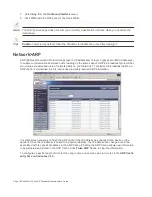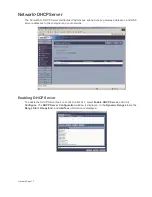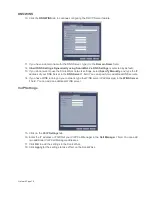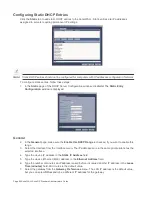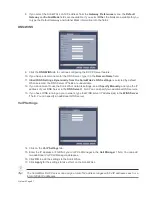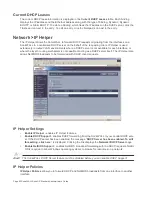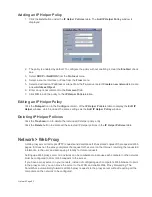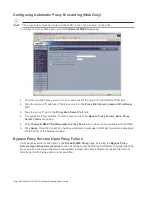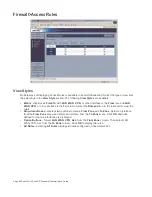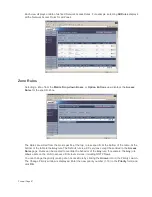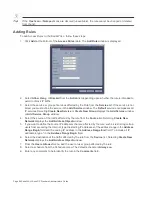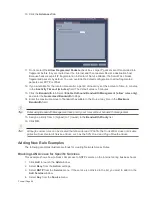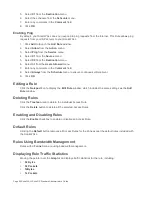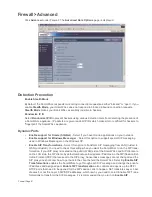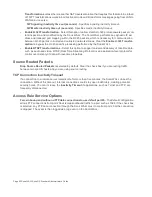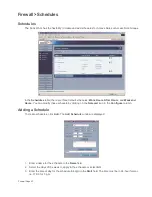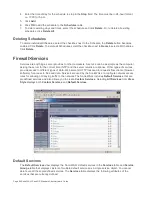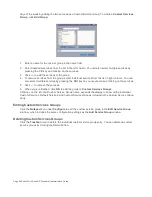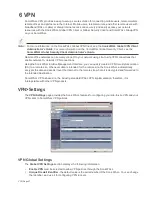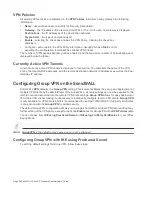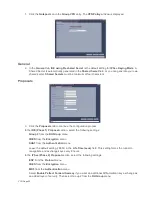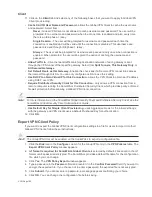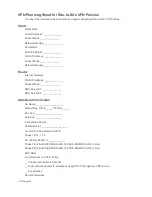Page 90 SonicWALL SonicOS Standard Administrator’s Guide
5.
Select X1 from the Destination menu.
6.
Select the schedule from the Schedule menu.
7.
Enter any comments in the Comment field.
8.
Click OK.
Enabling Ping
By default, your SonicWALL does not respond to ping requests from the Internet. This Rule allows ping
requests from your ISP servers to your SonicWALL.
1.
Click Add to launch the Add Rule window.
2.
Select Allow from the Action menu.
3.
Select Ping from the Service menu.
4.
Select X1 from the Source menu.
5.
Select X0 from the Destination menu.
6.
Select All from the Users Allowed menu.
7.
Enter any comments in the Comment field.
8.
Select Always from the Schedule menu to ensure continuous enforcement.
9.
Click OK.
Editing a Rule
Click the Notepad icon to display the Edit Rule window, which includes the same settings as the Add
Rule window.
Deleting Rules
Click the Trashcan icon to delete the individual Access Rule.
Click the Delete button to delete all the selected Access Rules.
Enabling and Disabling Rules
Click the Enable checkbox to enable or disable an Access Rule.
Default Rules
Clicking the Default button removes all Access Rules for the Zone except the default rules included with
the SonicWALL.
Rules Using Bandwidth Management
Rules with a Funnel icon are using bandwidth management.
Displaying Rule Traffic Statistics
Moving the pointer over the Graph icon displays traffic statistics for the rule, including:
•
Rx Bytes
•
Rx Packets
•
TxBytes
•
Tx Packets
Summary of Contents for SonicOS Enhanced 2.2
Page 19: ...Page 6 SonicWALL SonicOS Standard Administrator s Guide...
Page 45: ...Page 32 SonicWALL SonicOS Standard Administrator s Guide...
Page 65: ...Page 52 SonicWALL SonicOS Standard Administrator s Guide...
Page 141: ...Page 128 SonicWALL SonicOS Standard Administrator s Guide...
Page 185: ...Page 172 SonicWALL SonicOS Standard Administrator s Guide...
Page 188: ...Page 175...
Page 189: ...Page 176 SonicWALL SonicOS Enhanced Administrator s Guide...