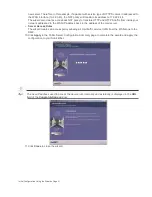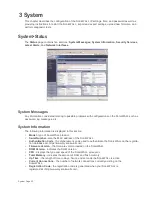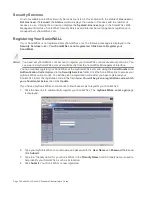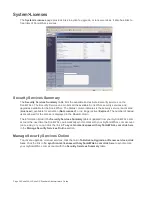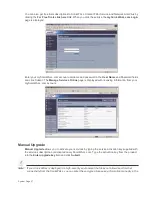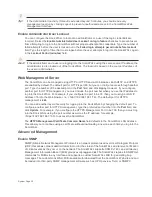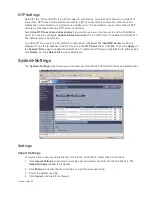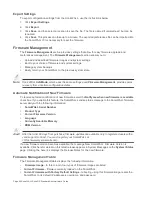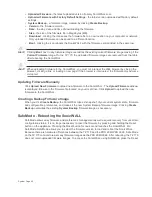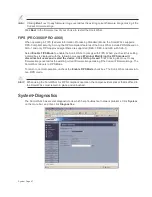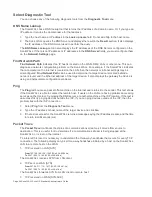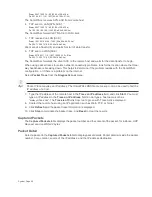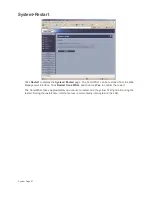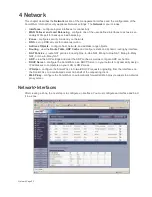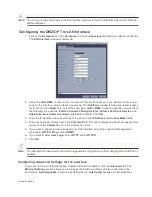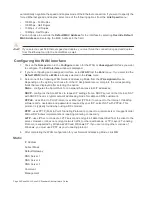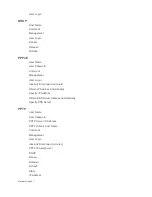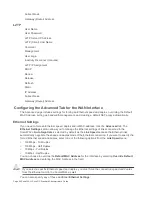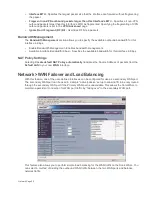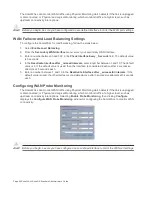System Page 45
•
Uploaded Firmware - the latest uploaded version from mySonicWALL.com.
•
Uploaded Firmware with Factory Default Settings - the latest version uploaded with factory default
settings.
•
System Backup - a firmware image created by clicking Create Backup.
•
Version - the firmware version.
•
Date - the day, date, and time of downloading the firmware.
•
Size - the size of the firmware file in Megabytes (MB).
•
Download - clicking the icon saves the firmware file to a new location on your computer or network.
Only uploaded firmware can be saved to a different location.
•
Boot - clicking the icon reboots the SonicWALL with the firmware version listed in the same row.
Alert!
Clicking Boot next to any firmware image overwrites the existing current firmware image making it the
Current Firmware image. On the TZ 170, the uploaded firmware images are removed from the table
after rebooting the SonicWALL.
Alert!
When uploading firmware to the SonicWALL, you must not interrupt the Web browser by closing the
browser, clicking a link, or loading a new page. If the browser is interrupted, the firmware may become
corrupted.
Updating Firmware Manually
Click Upload New Firmware to upload new firmware to the SonicWALL. The Upload Firmware window
is displayed. Browse to the firmware file located on your local drive. Click Upload to upload the new
firmware to the SonicWALL.
Creating a Backup Firmware Image
When you click Create Backup, the SonicWALL takes a “snapshot” of your current system state, firmware
and configuration preferences, and makes it the new System Backup firmware image. Clicking Create
Backup overwrites the existing System Backup firmware image as necessary.
SafeMode - Rebooting the SonicWALL
SafeMode allows easy firmware and preferences management as well as quick recovery from uncertain
configuration states. It is no longer necessary to reset the firmware by pressing and holding the Reset
button on the appliance. Pressing the Reset button for one second launches the SonicWALL into
SafeMode. SafeMode allows you to select the firmware version to load and reboot the SonicWALL.
Because there are hardware differences between the TZ 170 and the PRO 2040/PRO 3060, Safe Mode
on the TZ 170 cannot store as many firmware images as the PRO 2040/3060. After rebooting, the TZ 170
does not retain uploaded firmware images. To access the SonicWALL using SafeMode, press the Reset
Summary of Contents for SonicOS Enhanced 2.2
Page 19: ...Page 6 SonicWALL SonicOS Standard Administrator s Guide...
Page 45: ...Page 32 SonicWALL SonicOS Standard Administrator s Guide...
Page 65: ...Page 52 SonicWALL SonicOS Standard Administrator s Guide...
Page 141: ...Page 128 SonicWALL SonicOS Standard Administrator s Guide...
Page 185: ...Page 172 SonicWALL SonicOS Standard Administrator s Guide...
Page 188: ...Page 175...
Page 189: ...Page 176 SonicWALL SonicOS Enhanced Administrator s Guide...