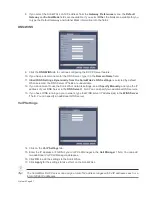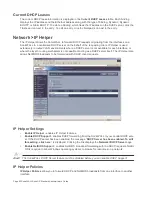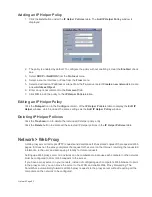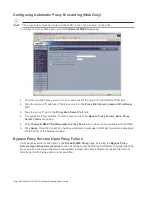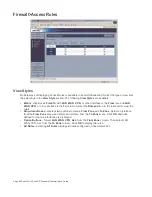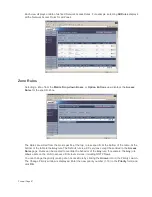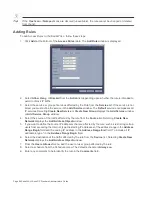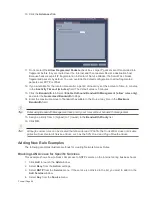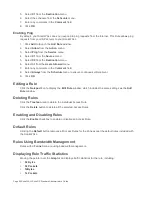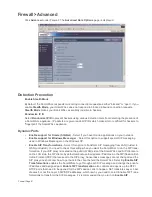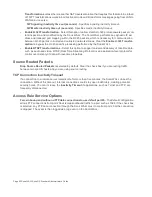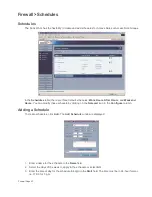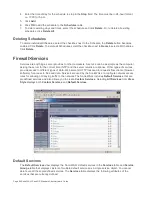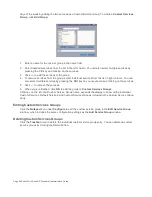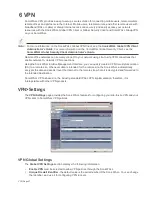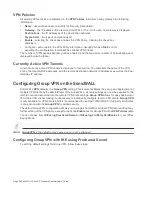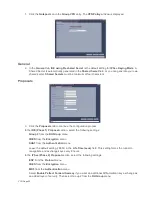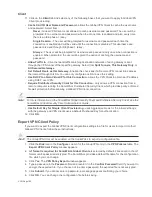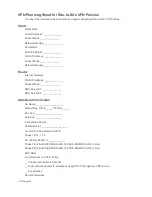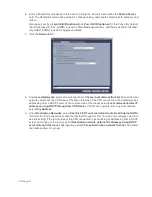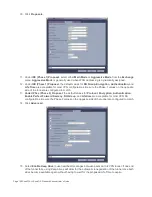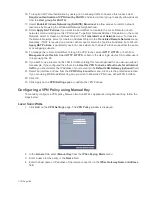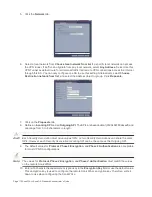Firewall Page 95
•
Name - the name of the service.
•
Protocol - the protocol of the service (TCP, UDP, or ICMP).
•
Port Start - the starting port number for the service.
•
Port End - the ending port number for the service.
•
Configure - Displays the unavailable Notepad and Trashcan icons, indicating these
Default Services cannot be edited or deleted.
Services that apply to common applications are grouped as Default Service Groups. These groups
cannot be changed or deleted. Clicking on the + to the left of the Default Service Groups entry, displays
all the individual Default Services included in the group. For example, the DNS (Name Service) entry has
two services labelled DNS (Name Service) TCP for port 53 and DNS (Name Service) UDP for port 53.
These multiple entries with the same name are grouped together, and are treated as a single service.
Default Services Groups cannot be edited or deleted.
Custom Services
All custom services you create are listed in the Custom Services table. You can group custom services
by creating a Custom Services Group for easy policy enforcement.
Adding Custom Services
If a protocol is not listed in the Default Services table, you can add it to the Custom Services table by
clicking Add.
1.
Enter the name of the service in the Name field.
2.
Enter the port number or numbers that apply to the service. A list of well-known port numbers can be
found in any networking reference.
3.
Select the type of protocol, TCP, UDP, or ICMP from the Protocol menu.
4.
Click OK. The service appears in the Custom Services table.
Click the Enable Logging checkbox to disable or enable the logging of the service activities.
Editing Custom Services
Click the Notepad icon under Configure to edit the service in the Edit Service window, which includes
the same configuration settings as the Add Service window.
Deleting Custom Services
Click the Trashcan icon to delete an individual custom service. You can delete all custom services by
clicking the Delete button.
Custom Services Groups
You can add custom services and then create groups of services, including default services, to apply the
same policies to them. For instance, you can allow SMTP and POP3 traffic only during certain hours or
Summary of Contents for SonicOS Enhanced 2.2
Page 19: ...Page 6 SonicWALL SonicOS Standard Administrator s Guide...
Page 45: ...Page 32 SonicWALL SonicOS Standard Administrator s Guide...
Page 65: ...Page 52 SonicWALL SonicOS Standard Administrator s Guide...
Page 141: ...Page 128 SonicWALL SonicOS Standard Administrator s Guide...
Page 185: ...Page 172 SonicWALL SonicOS Standard Administrator s Guide...
Page 188: ...Page 175...
Page 189: ...Page 176 SonicWALL SonicOS Enhanced Administrator s Guide...