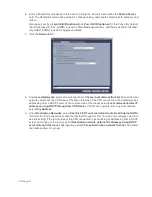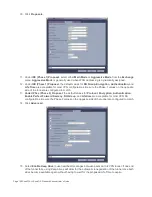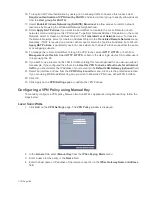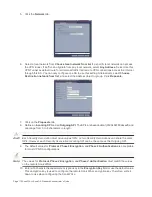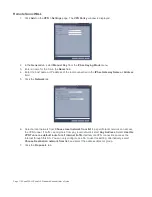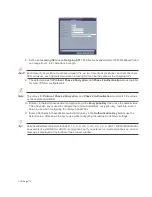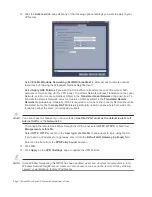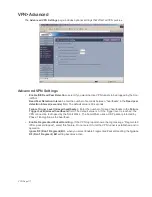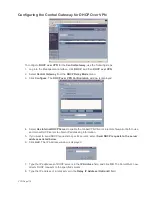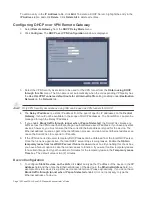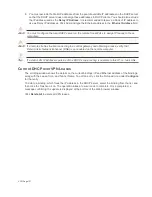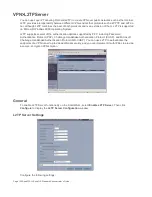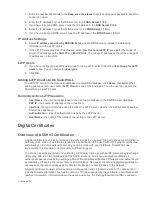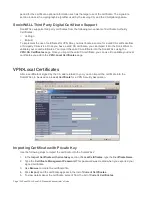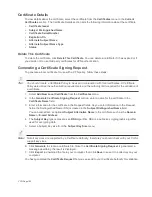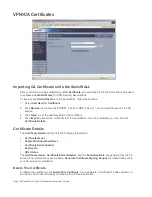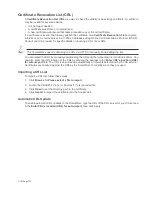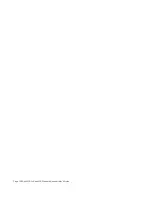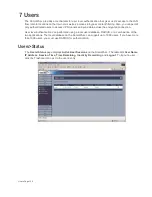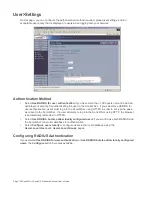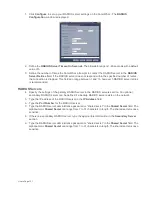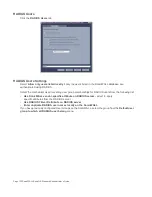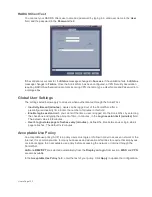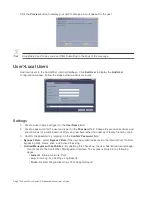Page 120 SonicWALL SonicOS Standard Administrator’s Guide
To edit an entry in the IP Address table, click Edit. To delete a DHCP Server, highlight the entry in the
IP Address table, and click Delete. Click Delete All to delete all entries.
Configuring DHCP over VPN Remote Gateway
1.
Select Remote Gateway from the DHCP Relay Mode menu.
2.
Click Configure. The DHCP over VPN Configuration window is displayed.
3.
Select the VPN Security Association to be used for the VPN tunnel from the Obtain using DHCP
through this SA menu. The SA name is set automatically when the corresponding VPN policy has
the Use this VPN Tunnel as default route for all Internet traffic setting enabled under Destination
Network on the Network tab.
Alert!
Only VPN Security Associations using IKE can be used as VPN tunnels for DHCP.
4.
The Relay IP address is a static IP address from the pool of specific IP addresses on the Central
Gateway. It should not be available in the scope of DHCP addresses. The SonicWALL can also be
managed through the Relay IP address.
5.
If you enable Block traffic through tunnel when IP spoof detected, the SonicWALL blocks any
traffic across the VPN tunnel that is spoofing an authenticated user’s IP address. If you have any static
devices, however, you must ensure that the correct Ethernet address is typed for the device. The
Ethernet address is used as part of the identification process, and an incorrect Ethernet address can
cause the SonicWALL to respond to IP spoofs.
6.
If the VPN tunnel is disrupted, temporary DHCP leases can be obtained from the local DHCP server.
Once the tunnel is again active, the local DHCP server stops issuing leases. Enable the Obtain
temporary lease from local DHCP server if tunnel is down check box. By enabling this check box,
you have a failover option in case the tunnel ceases to function. If you want to allow temporary leases
for a certain time period, type the number of minutes for the temporary lease in the Temporary Lease
Time box. The default value is two (2) minutes.
Device Configuration
7.
To configure Static Devices on the LAN, click Add, and type the IP address of the device in the IP
Address field and then type the Ethernet Address of the device in the Ethernet Address field. An
example of a static device is a printer as it cannot obtain an IP lease dynamically. If you do not have
Block traffic through tunnel when IP spoof detected enabled, it is not necessary to type the
Ethernet address of a device.
Summary of Contents for SonicOS Enhanced 2.2
Page 19: ...Page 6 SonicWALL SonicOS Standard Administrator s Guide...
Page 45: ...Page 32 SonicWALL SonicOS Standard Administrator s Guide...
Page 65: ...Page 52 SonicWALL SonicOS Standard Administrator s Guide...
Page 141: ...Page 128 SonicWALL SonicOS Standard Administrator s Guide...
Page 185: ...Page 172 SonicWALL SonicOS Standard Administrator s Guide...
Page 188: ...Page 175...
Page 189: ...Page 176 SonicWALL SonicOS Enhanced Administrator s Guide...