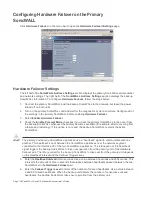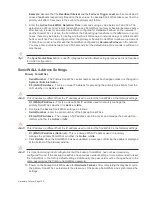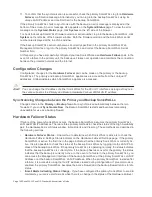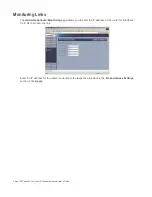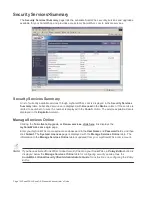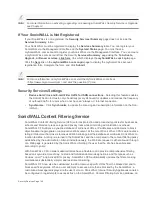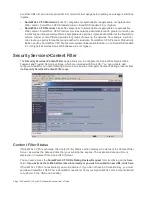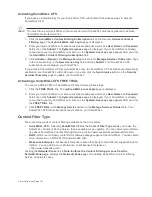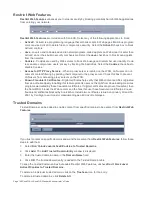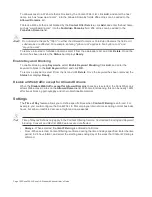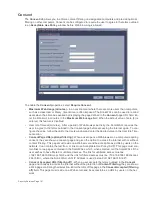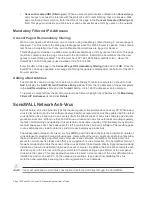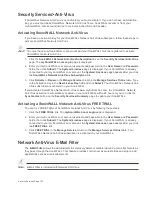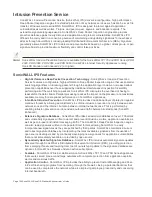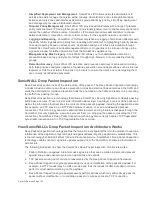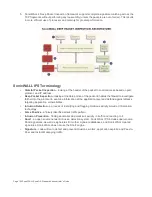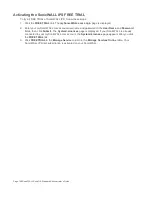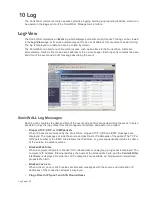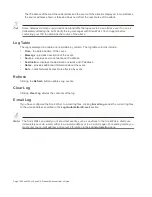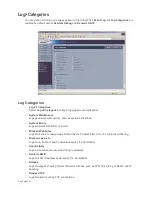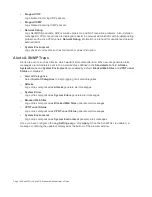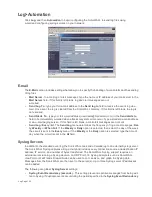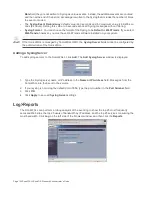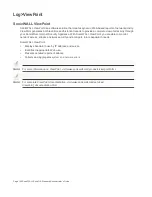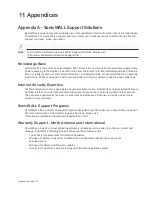Page 152 SonicWALL SonicOS Standard Administrator’s Guide
•
Consent Accepted URL (filtering on) - When a user accepts the terms outlined in the Consent page
and chooses to access the Internet with the protection of Content Filtering, they are shown a Web
page confirming their selection. Enter the URL of this page in the Consent Accepted (filtering on)
field. This page must reside on a Web server and be accessible as a URL by users on the network.
Mandatory Filtered IP Addresses
Consent Page URL (mandatory filtering)
When a user opens a Web browser on a computer using mandatory content filtering, a consent page is
displayed. You must create the Web page that appears when the Web browser is opened. It can contain
text from an Acceptable Use Policy, and notification that violations are logged or blocked.
This Web page must reside on a Web server and be accessible as a URL by users on the LAN. This page
must also contain a link to a page contained in the SonicWALL that tells the SonicWALL that the user
agrees to have filtering enabled. The link must be <192.168.168.168/iAcceptFilter.html>, where the
SonicWALL LAN IP Address is used instead of 192.168.168.168.
Enter the URL of this page in the Consent Page URL (mandatory filtering) field and click OK. Once the
SonicWALL has been updated, a message confirming the update is displayed at the bottom of the Web
browser window.
Adding a New Address
The SonicWALL can be configured to enforce content filtering for certain computers on the LAN. Click
Add to display the Add Filtered IP Address Entry window. Enter the IP addresses of these computers
in the Add New Address field and click Submit button. Up to 128 IP addresses can be entered.
To remove a computer from the list of computers to be filtered, highlight the IP address in the Mandatory
Filtered IP Addresses list and click Delete.
SonicWALL Network Anti-Virus
By their nature, anti-virus products typically require regular, active maintenance on every PC. When a new
virus is discovered, all anti-virus software deployed within an organization must be updated with the latest
virus definition files. Failure to do so severely limits the effectiveness of anti-virus software and disrupts
productive work time. With more than 50,000 known viruses and new virus outbreaks occurring regularly,
the task of maintaining and updating virus protection can become unwieldy. Unfortunately, many small to
medium businesses don’t have adequate IT staff to maintain their anti-virus software. The resulting gaps
in virus defenses may lead to data loss and decreased employee productivity.
The widespread outbreaks of viruses, such as NIMDA and Code Red, illustrate the problematic nature of
virus defense for small and medium businesses. Users without the most current virus definition files allow
these viruses to multiply and infect many other users and networks. SonicWALL Network Anti-Virus
prevents occurrences like these and offers a new approach to virus protection. The SonicWALL family of
firewalls constantly monitors the version of the virus definition file and automatically triggers download and
installation of new virus definition files to each user’s computer. In addition, the SonicWALL restricts each
user’s access to the Internet until they are protected, therefore acting as an enforcer of the company’s
virus protection policy. This new approach ensures the most current version of the virus definition file is
installed and active on each PC on the network, preventing a rogue user from disabling the virus
protection and potentially exposing the entire organization to an outbreak.
Alert!
You must purchase an Anti-Virus subscription to enforce Anti-Virus through the SonicWALL.
Summary of Contents for SonicOS Enhanced 2.2
Page 19: ...Page 6 SonicWALL SonicOS Standard Administrator s Guide...
Page 45: ...Page 32 SonicWALL SonicOS Standard Administrator s Guide...
Page 65: ...Page 52 SonicWALL SonicOS Standard Administrator s Guide...
Page 141: ...Page 128 SonicWALL SonicOS Standard Administrator s Guide...
Page 185: ...Page 172 SonicWALL SonicOS Standard Administrator s Guide...
Page 188: ...Page 175...
Page 189: ...Page 176 SonicWALL SonicOS Enhanced Administrator s Guide...