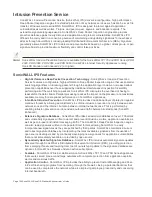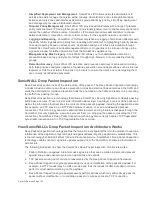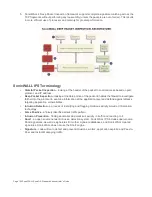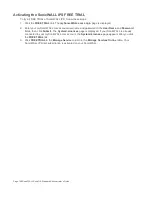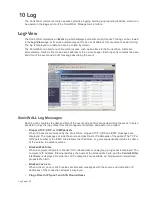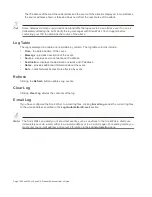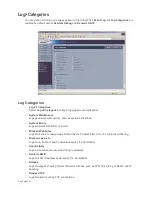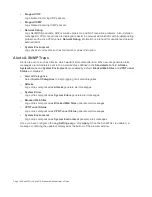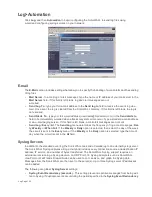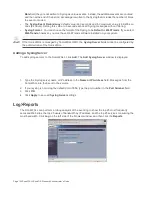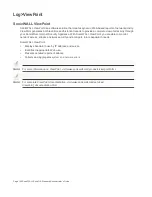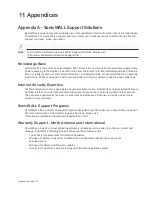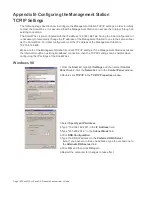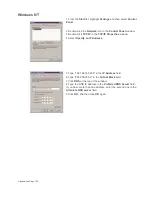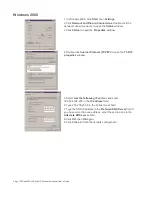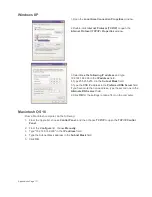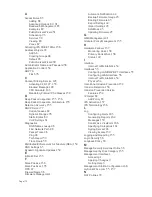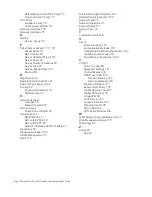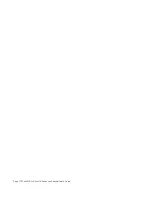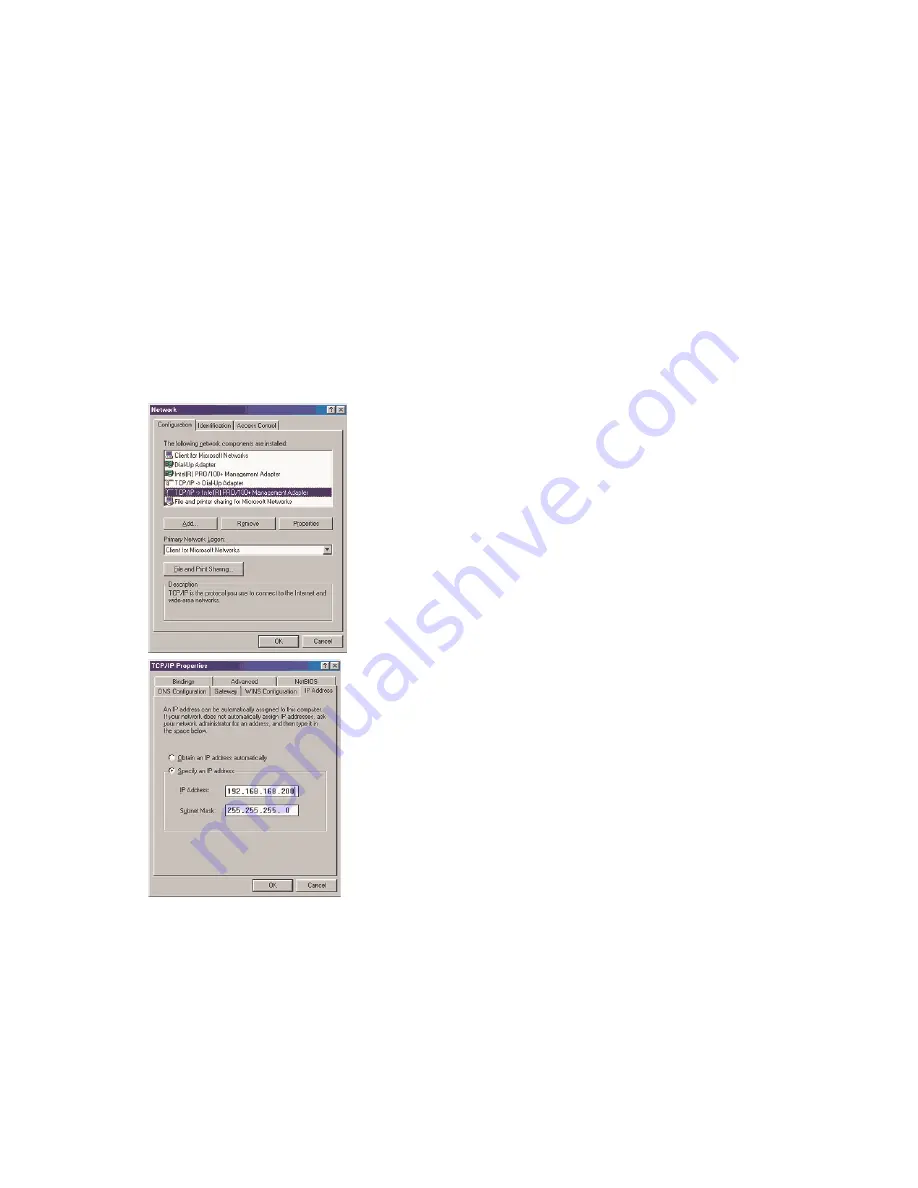
Page 168 SonicWALL SonicOS Standard Administrator’s Guide
Appendix B- Configuring the Management Station
TCP/IP Settings
The following steps describe how to configure the Management Station TCP/IP settings in order to initially
contact the SonicWALL. It is assumed that the Management Station can access the Internet through an
existing connection.
The SonicWALL is pre-configured with the IP address 192.168.168.168. During the initial configuration, it
is necessary to temporarily change the IP address of the Management Station to one in the same subnet
as the SonicWALL. For initial configuration, set the IP address of the Management Station to
192.168.168.200.
Make a note of the Management Station's current TCP/IP settings. If the Management Station accesses
the Internet through an existing broadband connection, then the TCP/IP settings can be helpful when
configuring the IP settings of the SonicWALL.
Windows 98
1.From the Start list, highlight Settings and then select Control
Panel.Double-click the Network icon in the Control Panel window.
2.Double-click TCP/IP in the TCP/IP Properties window.
3.Select Specify an IP Address.
4.Type "192.168.168.200" in the IP Address field.
5.Type "255.255.255.0" in the Subnet Mask field.
6.Click DNS Configuration.
7.Type the DNS IP address in the Preferred DNS Server
field. If you have more than one address, type the second one in
the Alternate DNS server field.
8.Click OK, and then click OK again.
9.Restart the computer for changes to take effect.
Summary of Contents for SonicOS Enhanced 2.2
Page 19: ...Page 6 SonicWALL SonicOS Standard Administrator s Guide...
Page 45: ...Page 32 SonicWALL SonicOS Standard Administrator s Guide...
Page 65: ...Page 52 SonicWALL SonicOS Standard Administrator s Guide...
Page 141: ...Page 128 SonicWALL SonicOS Standard Administrator s Guide...
Page 185: ...Page 172 SonicWALL SonicOS Standard Administrator s Guide...
Page 188: ...Page 175...
Page 189: ...Page 176 SonicWALL SonicOS Enhanced Administrator s Guide...