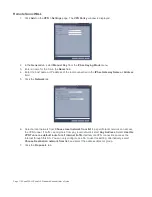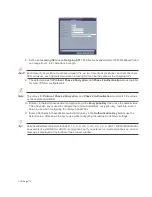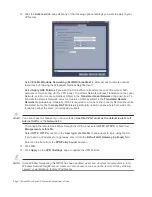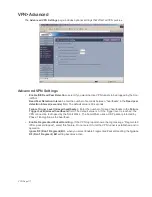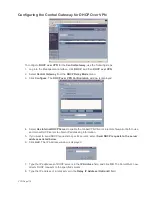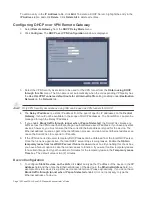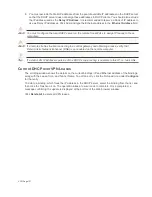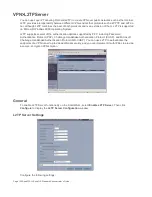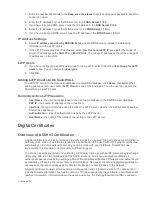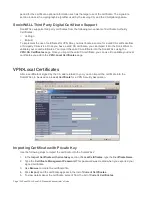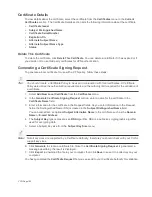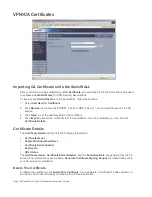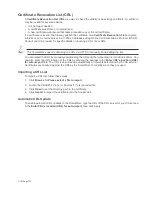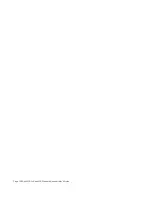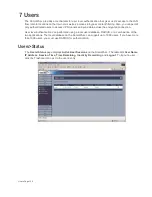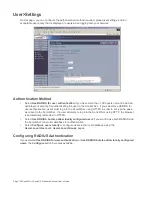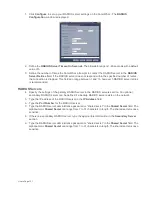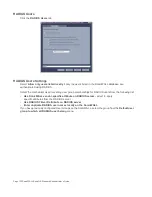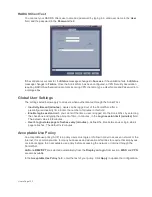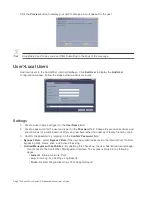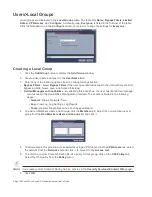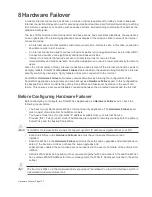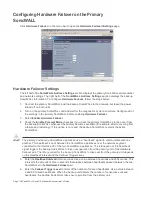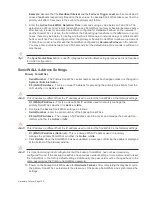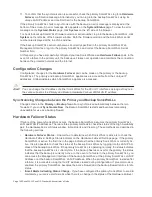VPN Page 125
Certificate Details
To view details about the certificate, select the certificate from the Certificates menu in the Current
Certificates section. The Certificate Details section lists the following information about the certificate:
•
Certificate Issuer
•
Subject Distinguished Name
•
Certificate Serial Number
•
Expiration On
•
Alternate Subject Name
•
Alternate Subject Name Type
•
Status
Delete This Certificate
To delete the certificate, click Delete This Certificate. You can delete a certificate if it has expired or if
you decide not to use third party certificates for VPN authentication.
Generating a Certificate Signing Request
To generate a local certificate for use with a VPN policy, follow these steps:
Tip!
You should create a Certificate Policy to be used in conjunction with local certificates. A Certificate
Policy determines the authentication requirements and the authority limits required for the validation of
a certificate.
1.
Select Add New Local Certificate from the Certificates menu.
2.
In the Generate Certificate Signing Request section, enter a name for the certificate in the
Certificate Name field.
3.
Enter information for the certificate in the Request fields. As you enter information in the Request
fields, the Distinguished Name (DN) is created in the Subject Distinguished Name field.
You can also attach an optional Subject Alternative Name to the certificate such as the Domain
Name or E-mail Address.
4.
The Subject Key type is preset as an RSA algorithm. RSA is a public key cryptographic algorithm
used for encrypting data.
5.
Select a Subject Key size from the Subject Key Size menu.
Note:
Not all key sizes are supported by a Certificate Authority, therefore you should check with your CA for
support key sizes.
6.
Click Generate to create a certificate file. Once the Certificate Signing Request is generated, a
message describing the result is displayed.
7.
Click Export to download the file to your computer, then click Save to save it to a directory on your
computer.
You have generated the Certificate Request that you can send to your Certificate Authority for validation.
Summary of Contents for SonicOS Enhanced 2.2
Page 19: ...Page 6 SonicWALL SonicOS Standard Administrator s Guide...
Page 45: ...Page 32 SonicWALL SonicOS Standard Administrator s Guide...
Page 65: ...Page 52 SonicWALL SonicOS Standard Administrator s Guide...
Page 141: ...Page 128 SonicWALL SonicOS Standard Administrator s Guide...
Page 185: ...Page 172 SonicWALL SonicOS Standard Administrator s Guide...
Page 188: ...Page 175...
Page 189: ...Page 176 SonicWALL SonicOS Enhanced Administrator s Guide...