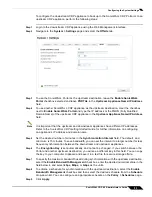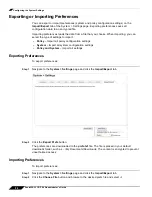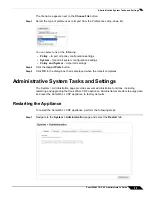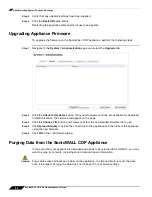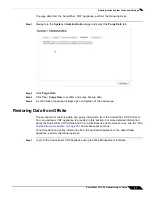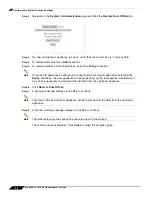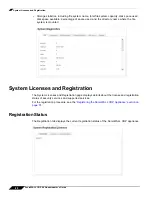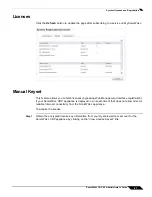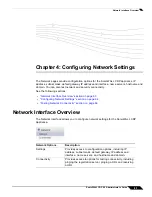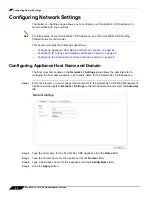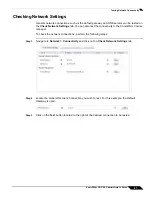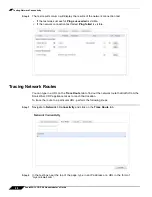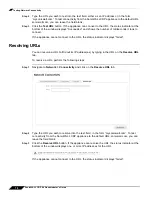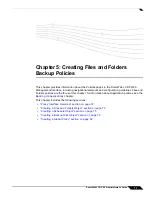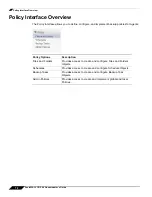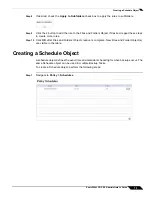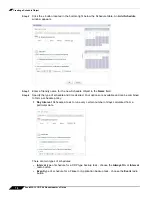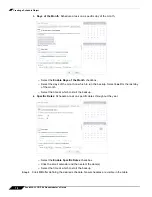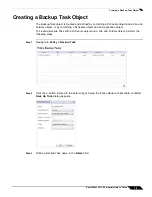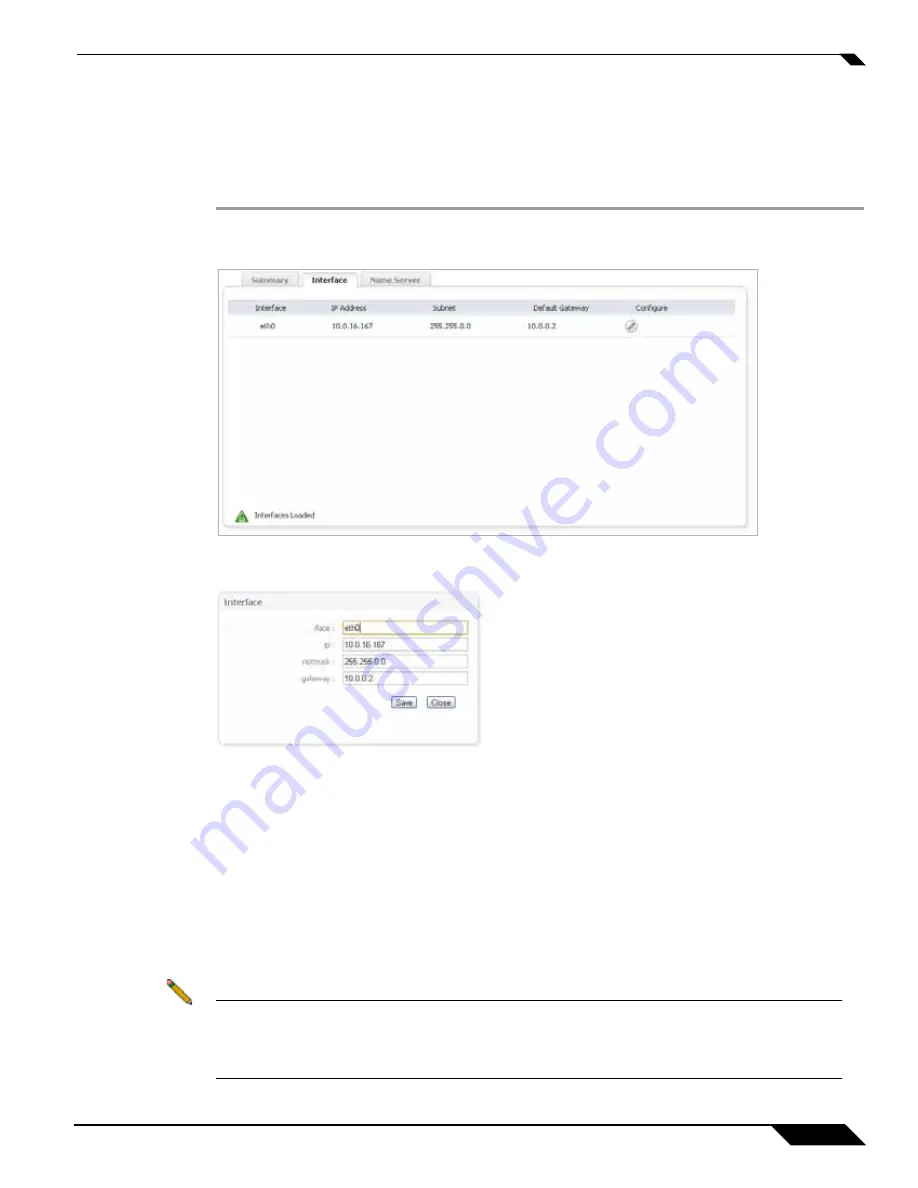
Configuring Network Settings
65
SonicWALL CDP 6.0 Administrator’s Guide
Configuring IP, Subnet, and Gateway Addresses
The Interface tab located on the
Networks > Settings
page allows the administrator to
configure the IP address, subnet address, and gateway address for the SonicWALL CDP
appliance.
Step 1
Navigate to
Network > Settings
in the left-hand menu. Select the
Interface
tab and click the
Configure
icon in the table.
Step 2
Specify a name for the interface in the
iface
field.
Step 3
Specify the IP Address in the
ip
field by entering an unused static IP address within range of
your local subnet.
Step 4
Enter your subnet mask in the
netmask
field.
Using an IP address within the range of a local subnet is accomplished by keeping the network
portion, according to the subnet mask, of the LAN gateway IP address the same. For example,
if your gateway IP address is
10.10.10.1
and your subnet mask is
255.255.255.0
, you can set
your SonicWALL CDP appliance IP address to
10.10.10.20
.
Step 5
Enter the default gateway address in the
gateway
field. The gateway is typically a firewall in
your subnet that also has access to the Internet.
Step 6
Click
Save
.
Note
You may lose connectivity with the SonicWALL CDP appliance during an IP address change.
This occurs because the SonicWALL CDP appliance is now on a different subnet than the
management computer. To reconnect, point your browser to the new IP address (http://<new
IP address>).
Summary of Contents for CDP 6.0
Page 15: ...xiv SonicWALL CDP 6 0 Administrator s Guide...
Page 99: ...Creating a Global Policy 84 SonicWALL CDP 6 0 Administrator s Guide...
Page 215: ...Recovering Data from Microsoft SQL Server 200 SonicWALL CDP 6 0 Administrator s Guide...
Page 229: ...Replacing the Downstream CDP Appliance 214 SonicWALL CDP 6 0 Administrator s Guide...
Page 267: ...Contributors 252 SonicWALL CDP 6 0 Administrator s Guide...