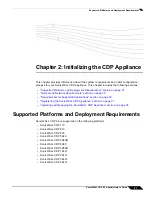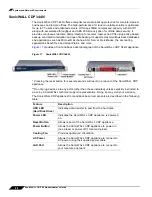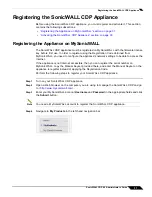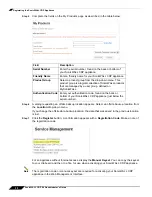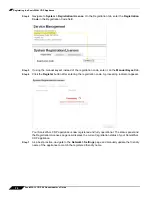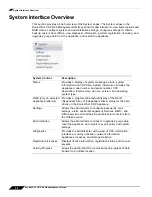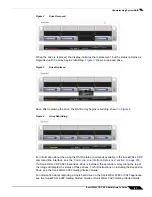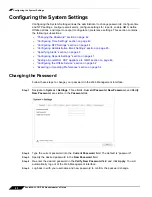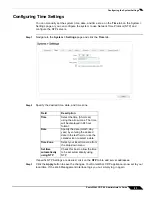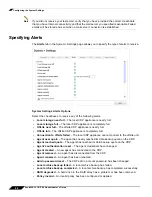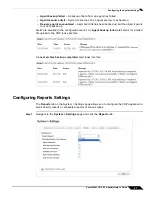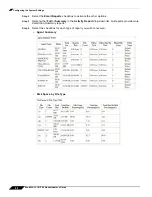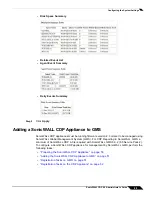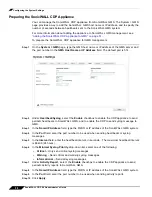Updating and Managing the SonicWALL CDP Appliance
35
SonicWALL CDP 6.0 Administrator’s Guide
Updating and Managing the SonicWALL CDP
Appliance
Updating your SonicWALL CDP Appliance ensures optimum, continuous protection. This
section contains the following subsections:
•
“Checking Firmware and Software Updates” section on page 35
•
“Storing the Offsite Service Encryption Key” section on page 35
•
“Resetting a Lost Password” section on page 35
Checking Firmware and Software Updates
The SonicWALL CDP automatically searches for and installs firmware and software updates at
startup, and again every six hours. If SonicWALL releases a new firmware version or update, it
will be automatically located and installed.
Storing the Offsite Service Encryption Key
The AES 256-bit encryption key protects data being securely transmitted to the Offsite Service.
The administrator may view the encryption key using the Web Management Interface.
To view and store your encryption key, perform the following steps:
Step 1
Log into the Web Management Interface and navigate to
System > Settings
.
Step 2
Select the
Offsite
tab.
Step 3
Copy the encryption key located in the Encryption Key field to your computer clipboard. You
can then paste the key to a file, or print a copy of the key, for storage.
Note
Print the encryption key and store it in a secure location, such as a bank or vault. Data stored
at the Offsite Service cannot be recovered without the encryption key, even by SonicWALL
technical support engineers.
The encryption key cannot be reset.
If you switch your Offsite destination between the SonicWALL Offsite Portal and another
upstream SonicWALL CDP appliance, the displayed encryption key will change accordingly.
See the
“Site-to-Site Service Overview” section on page 201
for more information about the
Offsite service.
Resetting a Lost Password
If you lose or forget the admin account password for the SonicWALL CDP appliance, you can
reset it from the Login screen, but cannot set a new password there. Instead, you must contact
SonicWALL Technical Support
to get a new one.
Alternatively, you can reboot the appliance, press any key when prompted by GRUB, and select
the SonicWall Authentication Reset option. For details on this method, see
“Example Use Case:
Authentication Reset” on page 240
.
Summary of Contents for CDP 6.0
Page 15: ...xiv SonicWALL CDP 6 0 Administrator s Guide...
Page 99: ...Creating a Global Policy 84 SonicWALL CDP 6 0 Administrator s Guide...
Page 215: ...Recovering Data from Microsoft SQL Server 200 SonicWALL CDP 6 0 Administrator s Guide...
Page 229: ...Replacing the Downstream CDP Appliance 214 SonicWALL CDP 6 0 Administrator s Guide...
Page 267: ...Contributors 252 SonicWALL CDP 6 0 Administrator s Guide...