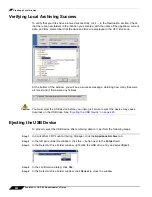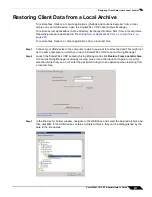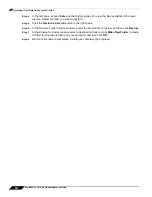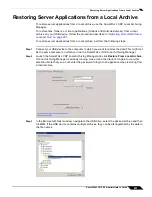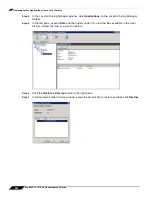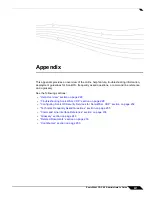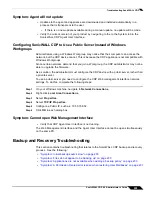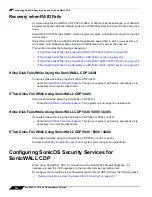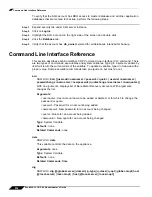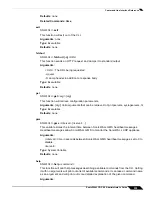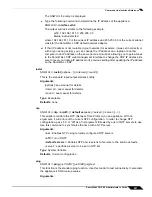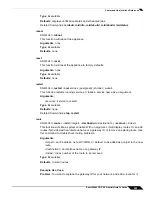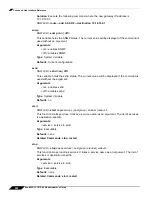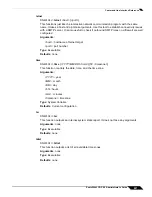Configuring SonicOS Security Services for SonicWALL CDP
233
SonicWALL CDP 6.0 Administrator’s Guide
•
“Setting up Security Services for SonicWALL CDP” on page 233
Clearing the Enforce Host Tag Search for CFS Setting
To clear the Enforce Host Tag Search for CFS setting, perform the following steps:
Step 1
In your browser, navigate to the unlinked Diag page for the SonicWALL network security
appliance, available at:
https://<firewall IP address>/diag.html
Step 2
In the left pane, click on the
Internal Settings
button.
Step 3
Under Security Services Settings in the right pane, clear the
Enforce Host Tag Search for CFS
checkbox.
Step 4
Click
Accept
at the top of the page.
Step 5
Click the
Close
button to return to the SonicOS management interface.
Setting up Security Services for SonicWALL CDP
This section describes the steps needed when adding a SonicWALL CDP appliance to your
network when you are running SonicOS Security Services. To prevent the Security Services
from blocking access to your SonicWALL CDP appliance, you must configure SonicOS Security
Services with exclusions for the IP address of the appliance.
To configure SonicOS Security Services with exclusions for the SonicWALL CDP appliance,
perform the following steps:
Step 1
Navigate to the
Security Services >
Content Filter
page.
Step 2
Under
CFS Exclusion List
, select the
Enable CFS Exclusion List
checkbox.
Step 3
Click the
Add
button and add the SonicWALL CDP IP address to the list.
Step 4
Click
OK
in the Add dialog box, then click
Apply
on the Content Filter page.
Step 5
Navigate to the
Security Services >
Client AV Enforcement
page.
Step 6
Under
Administration
, click
Configure
.
Step 7
In the
AV Config View
window, under
Client Anti-Virus Enforcement
, select the
Exclude
specified address ranges from Client Anti-Virus enforcement
radio button.
Step 8
Click the
Add
button and add the SonicWALL CDP IP address to the list.
Step 9
Click
OK
in the Add dialog box and Config View window, then click
Apply
on the Client AV
Enforcement page.
Step 10
Navigate to the
Security Services >
Gateway Anti-Virus
page.
Step 11
Under
Gateway AV Settings
, select the
Enable HTTP Byte-Range requests with Gateway
AV
checkbox.
Step 12
Under
Gateway Anti-Virus Global Settings
, click the
Configure Gateway AV Settings
button.
Step 13
In the
Gateway AV Config View
window, under
Gateway AV Exclusion List
, select the
Enable Gateway AV Exclusion List
checkbox.
Step 14
Click the
Add
button and add the SonicWALL CDP IP address to the list.
Summary of Contents for CDP 6.0
Page 15: ...xiv SonicWALL CDP 6 0 Administrator s Guide...
Page 99: ...Creating a Global Policy 84 SonicWALL CDP 6 0 Administrator s Guide...
Page 215: ...Recovering Data from Microsoft SQL Server 200 SonicWALL CDP 6 0 Administrator s Guide...
Page 229: ...Replacing the Downstream CDP Appliance 214 SonicWALL CDP 6 0 Administrator s Guide...
Page 267: ...Contributors 252 SonicWALL CDP 6 0 Administrator s Guide...