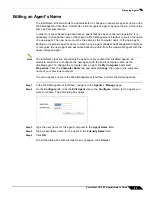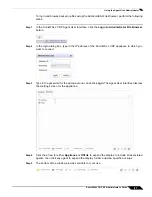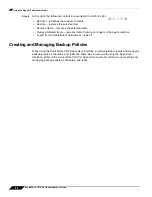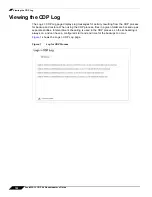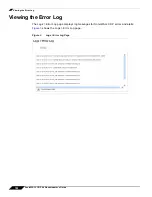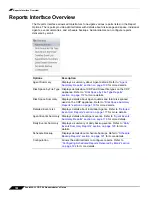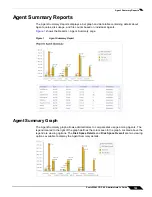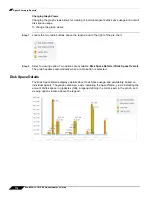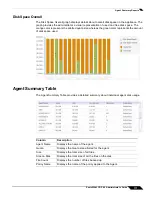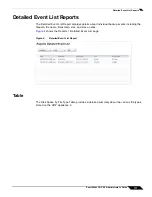Using Bare Metal Recovery
102
SonicWALL CDP 6.0 Administrator’s Guide
Using Bare Metal Recovery
To use Bare Metal Recovery with the SonicWALL CDP appliance, you will need a user account
on the appliance with the desired quota. Then you can launch the BMR application and save
the image to the SonicWALL CDP appliance.
To use Bare Metal Recovery to save an image on the SonicWALL CDP appliance, perform the
following steps:
Step 1
Create a user account on the SonicWALL CDP appliance, with the desired quota.
Step 2
Launch the BMR application and select the local drive or location that you want to back up.
Step 3
When the backup wizard prompts you for the destination at which to save the image, select
FTP
Connections
and browse for the server, which can be the SonicWALL CDP appliance.
If the server is not listed, you can type in a path in the form:
ftp://<CDP IP Address>/upload/image.tib
where image.tib can be any file name with a
.tib
extension.
Step 4
When prompted for credentials, enter the credentials you created in step 1.
The BMR application performs the backup.
Summary of Contents for CDP 6.0
Page 15: ...xiv SonicWALL CDP 6 0 Administrator s Guide...
Page 99: ...Creating a Global Policy 84 SonicWALL CDP 6 0 Administrator s Guide...
Page 215: ...Recovering Data from Microsoft SQL Server 200 SonicWALL CDP 6 0 Administrator s Guide...
Page 229: ...Replacing the Downstream CDP Appliance 214 SonicWALL CDP 6 0 Administrator s Guide...
Page 267: ...Contributors 252 SonicWALL CDP 6 0 Administrator s Guide...