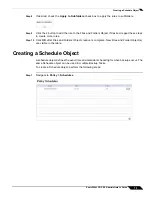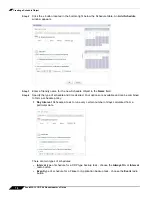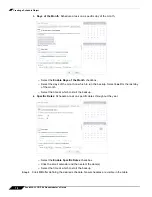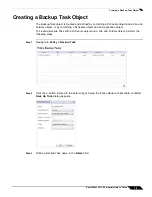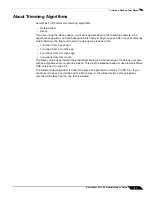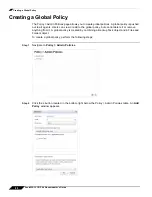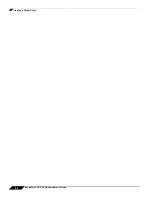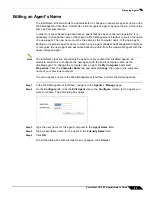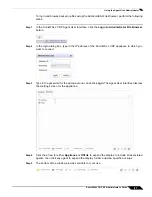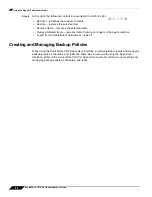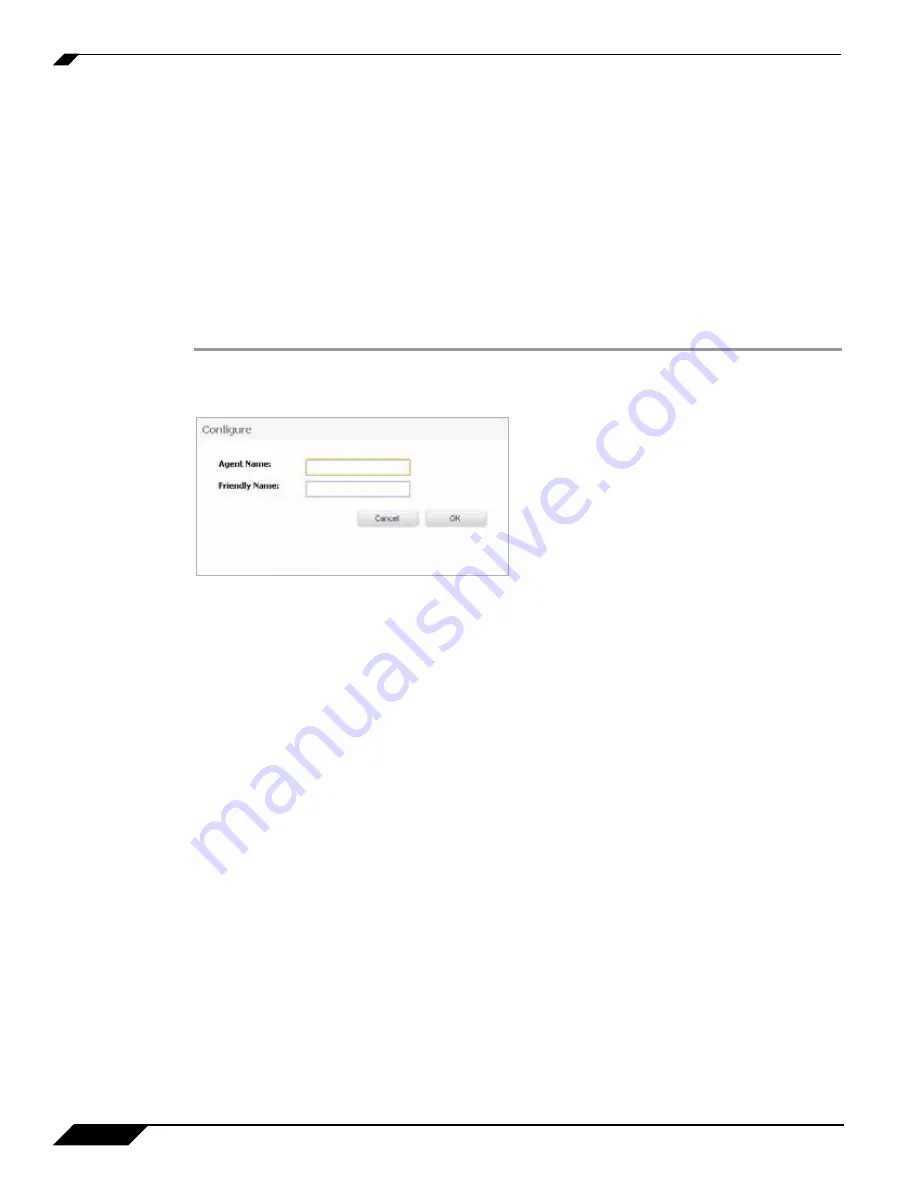
Managing Agents
88
SonicWALL CDP 6.0 Administrator’s Guide
Adding a New Agent Friendly Name
The Add New Agent feature within the Web Management Interface allows the administrator to
add friendly names for agents to SonicWALL CDP. SonicWALL CDP recognizes agents by
agent name, which is the same as the computer name. Follow the tasks in this section to add
a friendly name for an agent whenever you have a new server, laptop or PC that you would like
to backup using SonicWALL CDP.
Adding an agent to a SonicWALL CDP appliance is accomplished by installing the Agent
software on the agent computer, then launching it and connecting to the appliance. For
instructions on installing the Agent software on a client computer, refer to the
SonicWALL CDP
Agent User’s Guide
.
To add a friendly name for an agent, perform the following steps:
Step 1
In the Web Management Interface, navigate to the
Agents > Manage
page.
Step 2
On the
Configure
tab, click the
Add
button to open the Configure dialog box.
Step 3
Enter the name of the agent you want to add in the
Agent Name
field.
The agent name is the same as the computer name. On Windows, the computer name can be
viewed and edited by right-clicking
My Computer
, selecting
Properties
, and clicking the
Computer Name
tab.
Step 4
Type a descriptive name for the agent in the
Friendly Name
field.
Step 5
Click
OK
to add the friendly name for the agent.
To exit the dialog box without making any changes, click
Cancel
.
Step 6
Install the SonicWALL CDP Agent application on the added computer, if it is not already
installed.
Summary of Contents for CDP 6.0
Page 15: ...xiv SonicWALL CDP 6 0 Administrator s Guide...
Page 99: ...Creating a Global Policy 84 SonicWALL CDP 6 0 Administrator s Guide...
Page 215: ...Recovering Data from Microsoft SQL Server 200 SonicWALL CDP 6 0 Administrator s Guide...
Page 229: ...Replacing the Downstream CDP Appliance 214 SonicWALL CDP 6 0 Administrator s Guide...
Page 267: ...Contributors 252 SonicWALL CDP 6 0 Administrator s Guide...