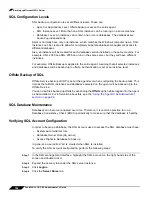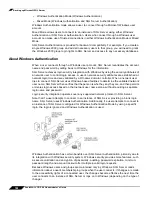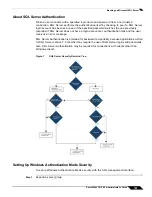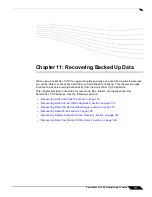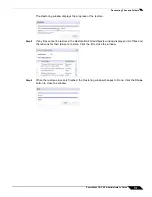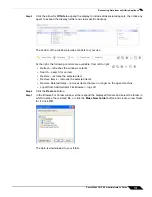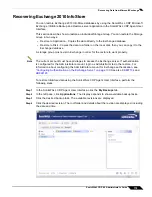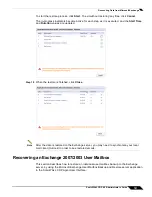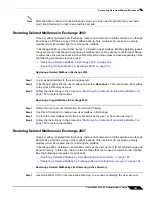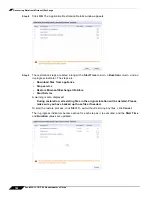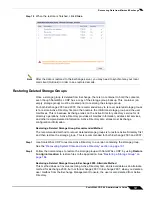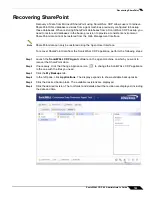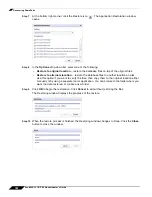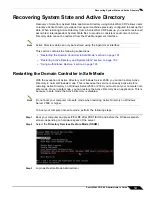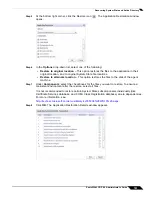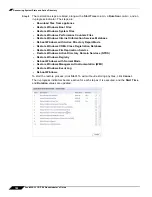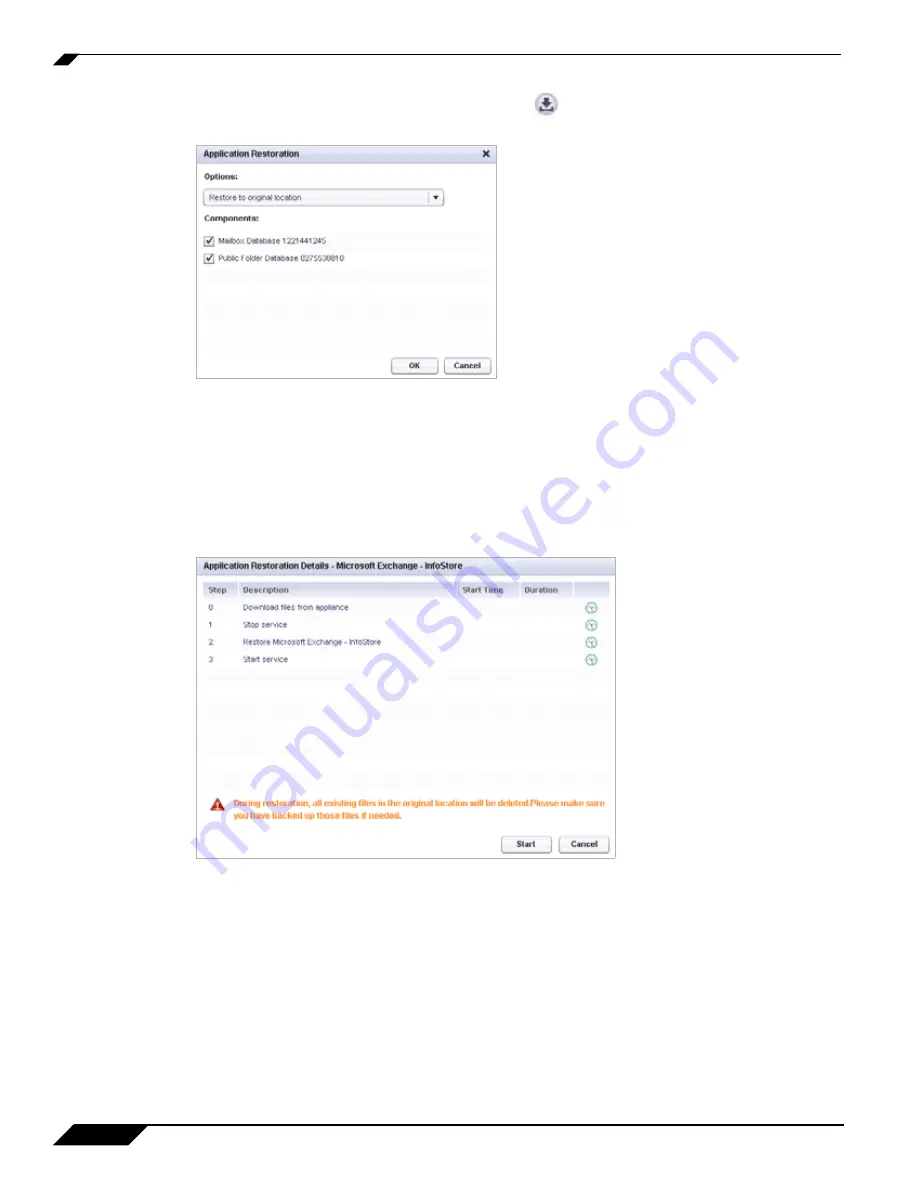
Recovering Data from Microsoft Exchange
180
SonicWALL CDP 6.0 Administrator’s Guide
Step 5
At the bottom right corner, click the Restore
icon
. The Application Restoration window
opens.
Step 6
In the
Options
drop-down list, select one of the following:
•
Restore to original location
– This option restores the files to the application in their
original location in Microsoft Exchange.
•
Restore to alternate location
– This option restores the files to the disk of the agent
machine.
Step 7
Under
Components
, select the checkboxes for the databases you want to restore.
Step 8
Click
OK
. The Application Restoration Details window appears.
Step 9
The restoration steps are listed, along with a
Start Time
column, a
Duration
column, and an
in-progress indicator. The steps are:
•
Download files from appliance
•
Stop service
•
Restore Microsoft Exchange - InfoStore
•
Start Service
A warning is also displayed:
During restoration, all existing files in the original location will be deleted. Please
make sure you have backed up those files if needed.
Summary of Contents for CDP 6.0
Page 15: ...xiv SonicWALL CDP 6 0 Administrator s Guide...
Page 99: ...Creating a Global Policy 84 SonicWALL CDP 6 0 Administrator s Guide...
Page 215: ...Recovering Data from Microsoft SQL Server 200 SonicWALL CDP 6 0 Administrator s Guide...
Page 229: ...Replacing the Downstream CDP Appliance 214 SonicWALL CDP 6 0 Administrator s Guide...
Page 267: ...Contributors 252 SonicWALL CDP 6 0 Administrator s Guide...