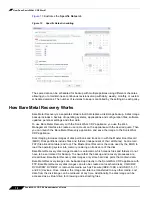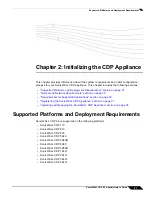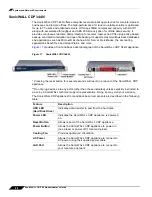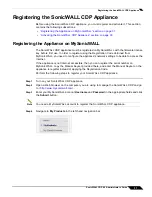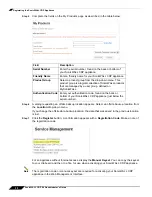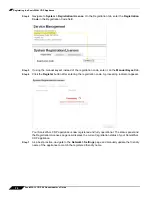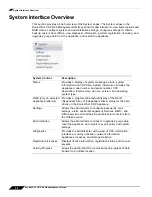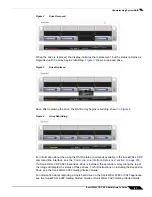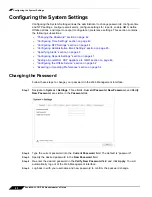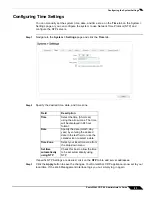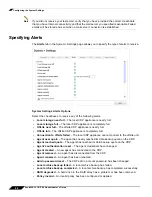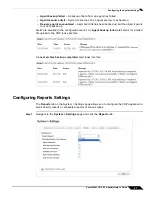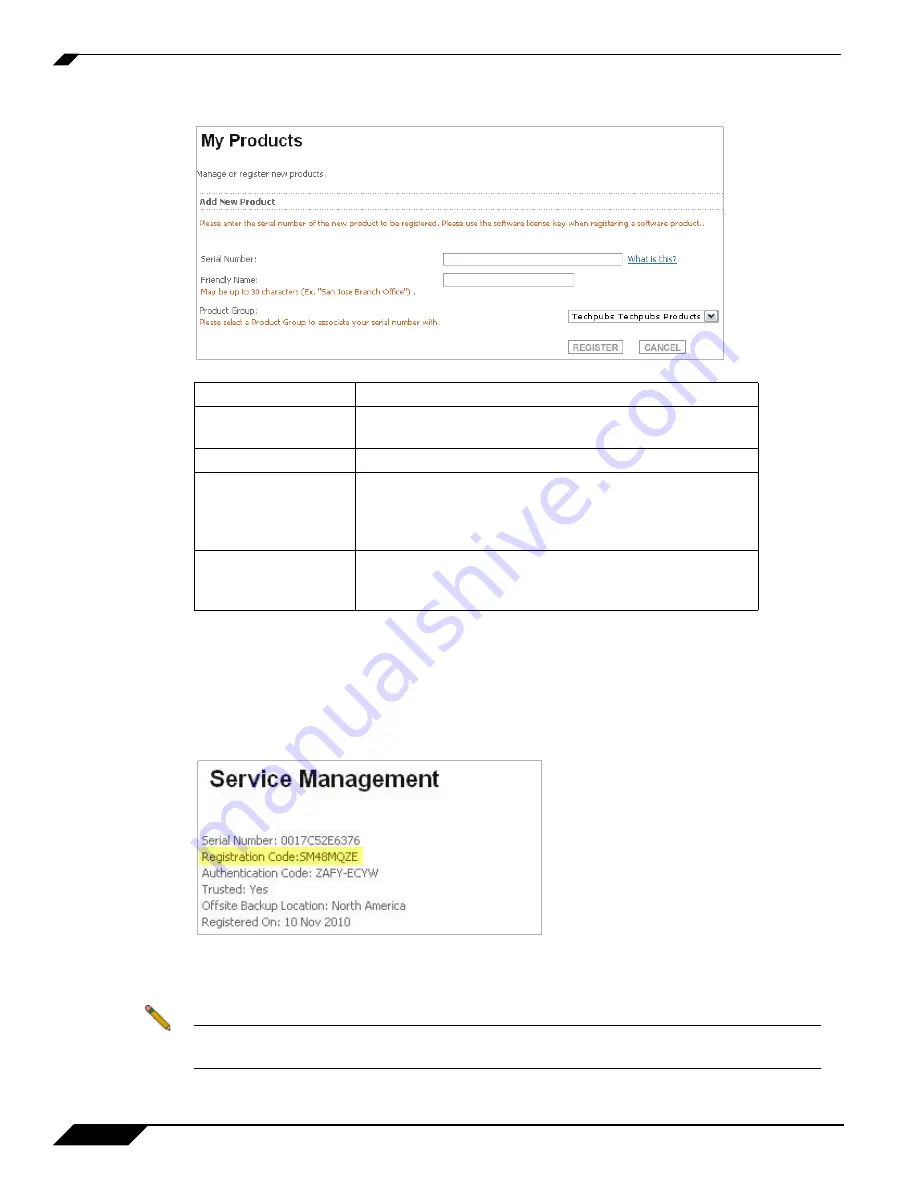
Registering the SonicWALL CDP Appliance
32
SonicWALL CDP 6.0 Administrator’s Guide
Step 5
Complete the fields on the My Products page as described in the table below:
Step 6
A dialog requesting an offsite backup location appears. Select an offsite backup location from
the
Location
drop-down menu.
If you change the offsite data backup location, the data that was saved in the previous location
is lost.
Step 7
Click the
Register
button. A confirmation appears with a
Registration Code
. Make a note of
the registration code.
For an appliance without Internet access, display the
Manual Keyset
. You can copy the keyset
to your clipboard and then to a file, for use when activating your SonicWALL CDP appliance.
Note
The registration code or manual keyset are required for activating your SonicWALL CDP
appliance in the Web Management Interface.
Field
Description
Serial Number
Enter the serial number, found on the back or bottom of
your SonicWALL CDP appliance.
Friendly Name
Enter a friendly name for your SonicWALL CDP appliance.
Product Group
Select a product group from the drop-down menu. This
product group is a logical collection of SonicWALL products
that are managed by a user group, defined on
MySonicWALL.
Authentication Code
Enter your authentication code, found on the back or
bottom of your SonicWALL CDP appliance (just below the
serial number).
Summary of Contents for CDP 6.0
Page 15: ...xiv SonicWALL CDP 6 0 Administrator s Guide...
Page 99: ...Creating a Global Policy 84 SonicWALL CDP 6 0 Administrator s Guide...
Page 215: ...Recovering Data from Microsoft SQL Server 200 SonicWALL CDP 6 0 Administrator s Guide...
Page 229: ...Replacing the Downstream CDP Appliance 214 SonicWALL CDP 6 0 Administrator s Guide...
Page 267: ...Contributors 252 SonicWALL CDP 6 0 Administrator s Guide...