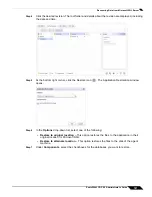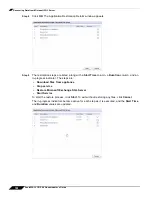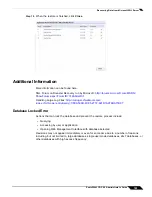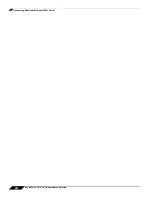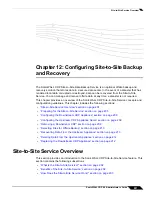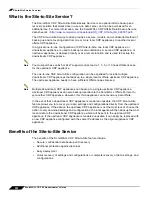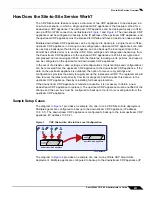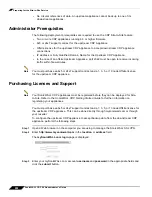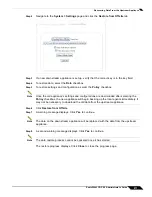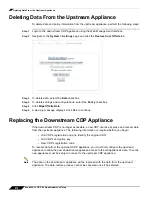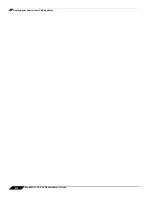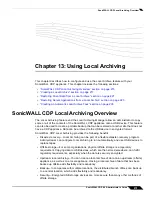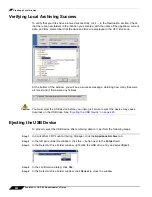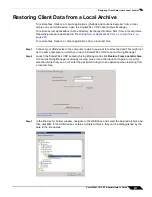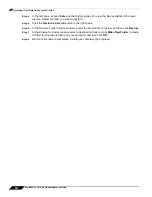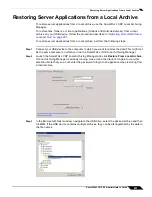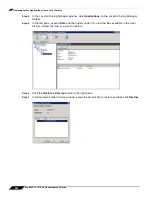Configuring the Upstream CDP Appliance Quota
209
SonicWALL CDP 6.0 Administrator’s Guide
Step 8
To enforce a schedule for bandwidth management to the upstream destination, select the
Enable Bandwidth Management
checkbox and then select the desired schedule from the
Schedule
drop-down list. You can configure an appropriate schedule on the
Policy >
Schedules
page.
When the schedule for Bandwidth Management is in the “off” period, SonicWALL CDP will use
all available offsite bandwidth to synchronize data.
Step 9
Click
Apply
.
Configuring the Upstream CDP Appliance Quota
The SonicWALL CDP Site-to-Site Data Backup provides different services, ranging from 5 to
100 GB of quota. The quota is the maximum amount of data that can be backed up. You need
to make sure that the total size of all of your backups does not exceed the quota limit. If quota
is exceeded, a subsequent backup will fail, the
Quota Exceeded Error
message will be
displayed, and the status for the last backup will change to
Quota Exceeded
. You will receive
an email notification informing you of the failed backup attempt. You can free up your storage
space by removing some of the old backups, or you can purchase additional quota.
For information about editing the default policy quota or creating a custom policy with a custom
quota, refer to the
“Creating a Global Policy” section on page 82
.
To apply a quota for the amount of data the upstream CDP appliance will accept from the
downstream CDP appliance, perform the following steps:
Step 1
Login to the upstream CDP appliance using the Web Management Interface.
Step 2
Navigate to the
Agents > Manage
page.
Step 3
Click the
Policy
tab.
Step 4
In the left pane, under the
SonicWALL CDP Agents
list, select the downstream CDP
appliance.
Step 5
Click the
Edit
icon for the downstream CDP appliance.
Step 6
From the
Select Admin Policy
drop-down list, select the
Default Policy
, or, if you have
configured one, a custom policy with a specific quota defined.
Step 7
Click
OK
.
Removing a Downstream CDP
Removing a downstream CDP will delete all the relevant backup data from the upstream CDP
appliance. To remove a downstream CDP and free up an upstream node, perform the following
steps:
Step 1
Login to the downstream CDP appliance using the Web Management Interface.
Step 2
Navigate to the
System > Settings
page and select the
Offsite
tab.
Step 3
Clear the
Upstream Appliance Name/IP Address
field.
Step 4
Click
Apply
.
Step 5
Login to the upstream CDP appliance using the Web Management Interface
Step 6
Navigate to the
Agents > Manage
page.
Summary of Contents for CDP 6.0
Page 15: ...xiv SonicWALL CDP 6 0 Administrator s Guide...
Page 99: ...Creating a Global Policy 84 SonicWALL CDP 6 0 Administrator s Guide...
Page 215: ...Recovering Data from Microsoft SQL Server 200 SonicWALL CDP 6 0 Administrator s Guide...
Page 229: ...Replacing the Downstream CDP Appliance 214 SonicWALL CDP 6 0 Administrator s Guide...
Page 267: ...Contributors 252 SonicWALL CDP 6 0 Administrator s Guide...