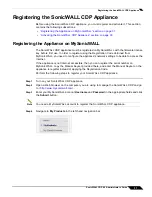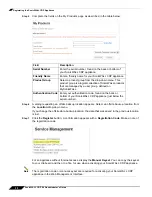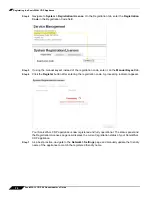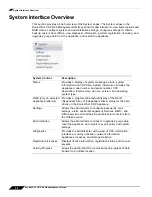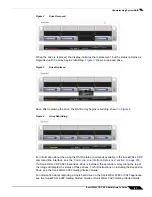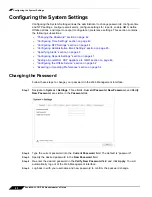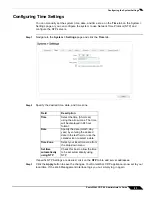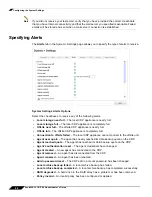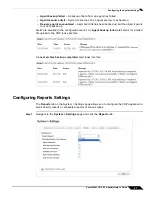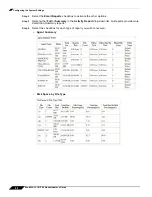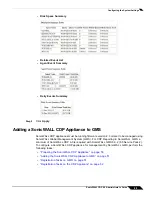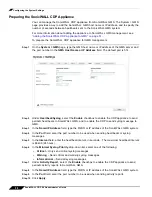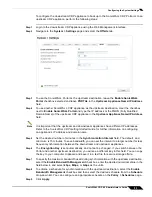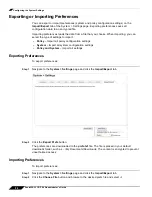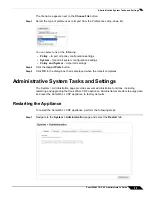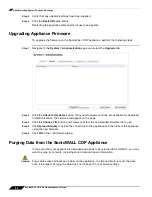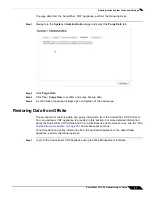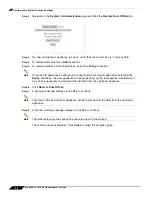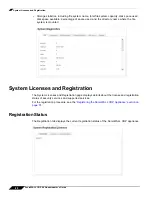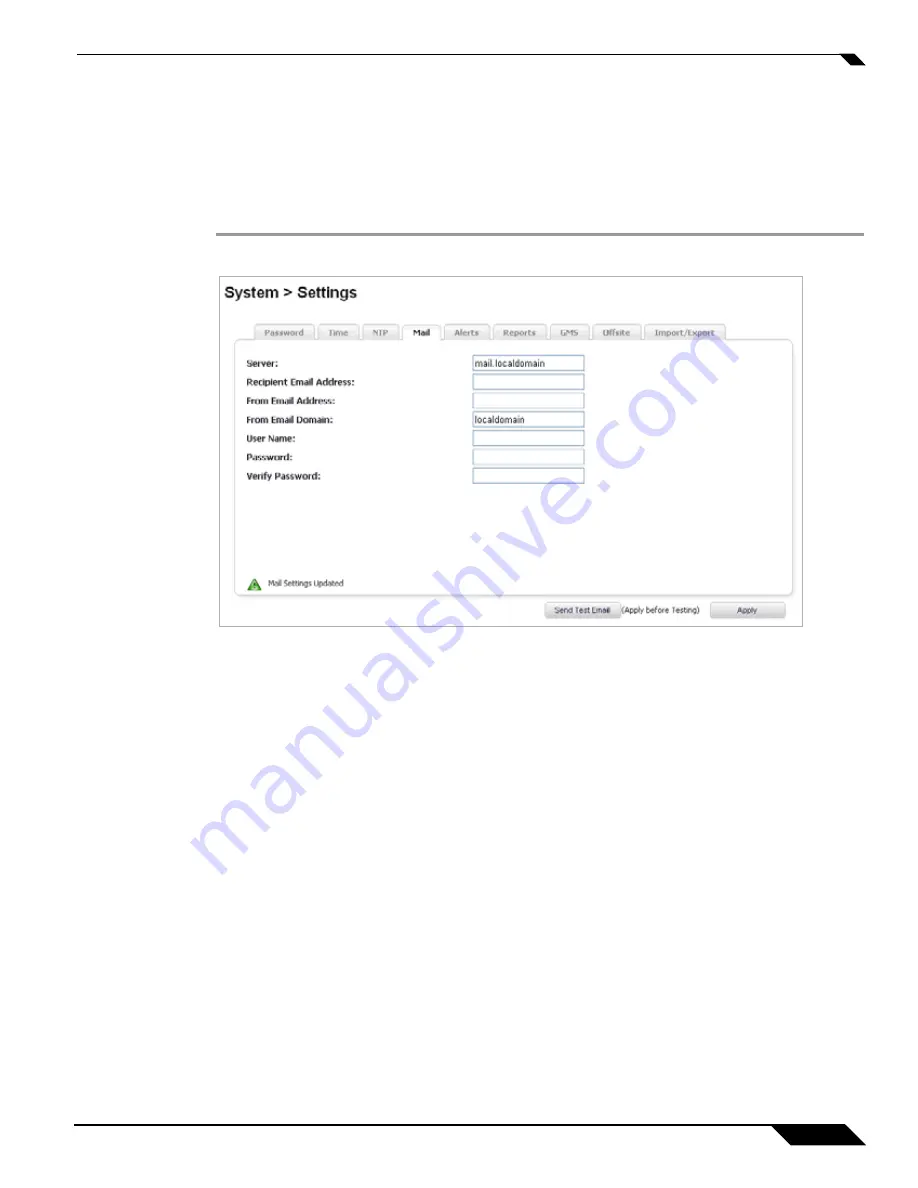
Configuring the System Settings
45
SonicWALL CDP 6.0 Administrator’s Guide
Configuring Administrative Email Settings
This section provides configuration instructions specific to the System > Mail page in the Web
Management Interface. This page allows you to configure email settings so that you can receive
alerts.
To configure email settings:
Step 1
Navigate to
System > Settings
in the left-hand menu. Select the
tab.
Step 2
Provide the following SMTP information:
•
Server (name or IP address)
: Provide the SMTP mail server or IP address. For example,
mail.mycompany.com.
•
Recipient Email Address:
Specify the email address where the alert will be sent. For
example, [email protected].
•
From Email Address
: Specify the email address that will appear as the sender of the
email. For example, [email protected]
•
From Email Domain
: Specify the email domain that will appear in the sender’s email
address. For example, mycompany.com.
•
User Name (if required)
: Specify a user name associated with the email address you
specified in
From email address
, if required. For example, administrator_2.
•
Password (if required)
: Specify a password associated with the email address you
specified in
From email address
, if required.
Step 3
Select Apply to save these settings. Click the
Send Test Email
button to send a test email for
verification.
Step 4
Check the email account you specified in
Recipient Email Address
to verify that the email was
delivered.
Summary of Contents for CDP 6.0
Page 15: ...xiv SonicWALL CDP 6 0 Administrator s Guide...
Page 99: ...Creating a Global Policy 84 SonicWALL CDP 6 0 Administrator s Guide...
Page 215: ...Recovering Data from Microsoft SQL Server 200 SonicWALL CDP 6 0 Administrator s Guide...
Page 229: ...Replacing the Downstream CDP Appliance 214 SonicWALL CDP 6 0 Administrator s Guide...
Page 267: ...Contributors 252 SonicWALL CDP 6 0 Administrator s Guide...