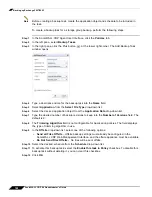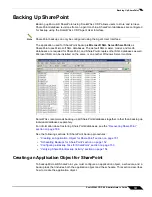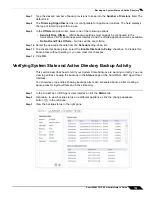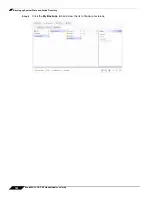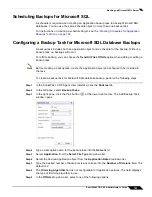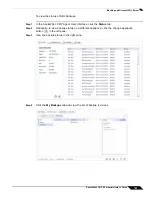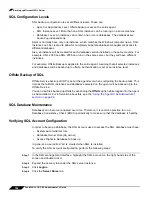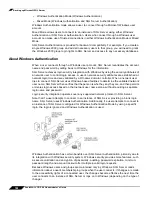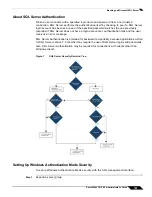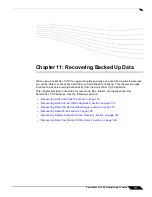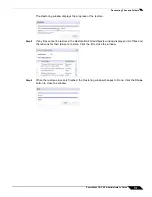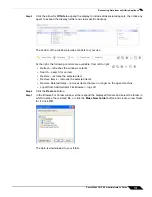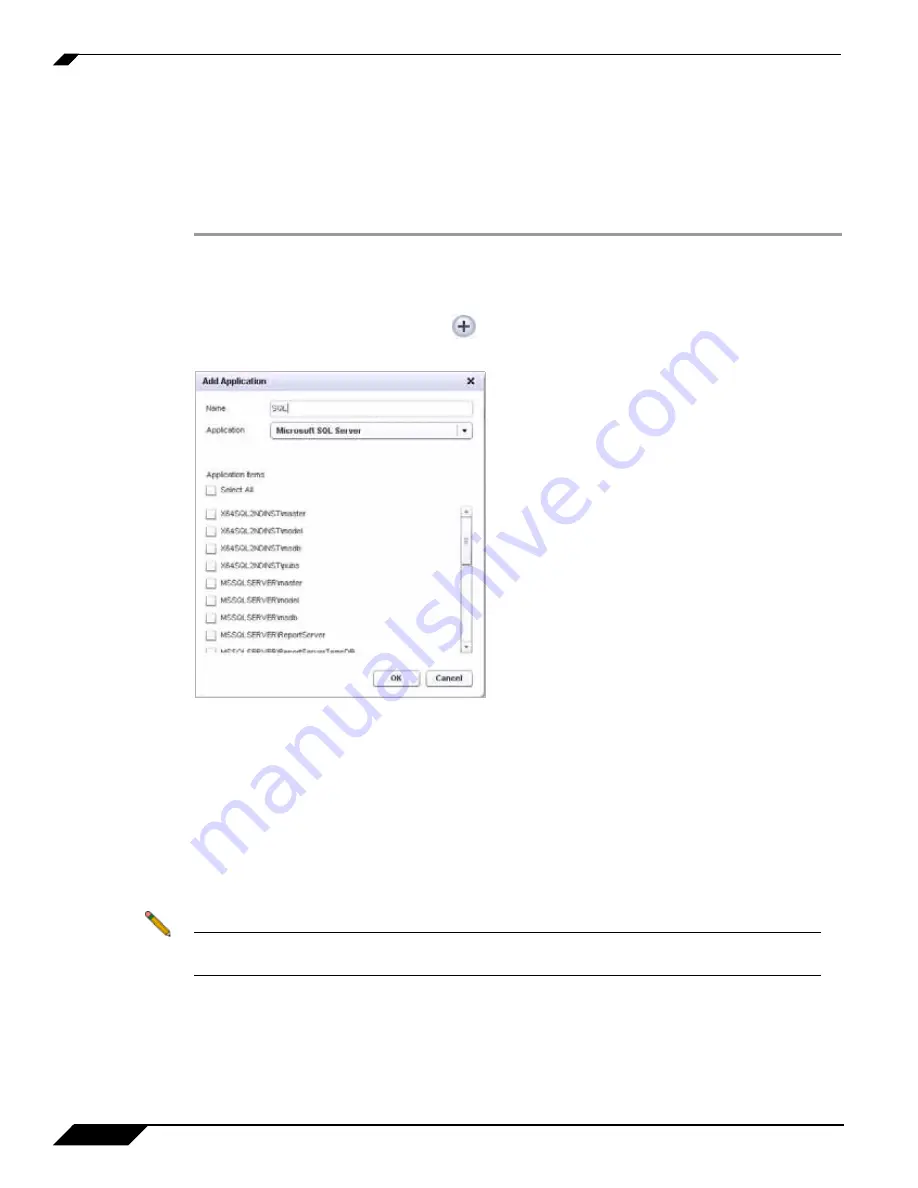
Backing up Microsoft SQL Server
162
SonicWALL CDP 6.0 Administrator’s Guide
Adding a SQL Server Backup Application Object
To backup Microsoft SQL databases, you must configure an application object, a schedule, and
a backup task that includes both the application object and the schedule. This section describes
how to create the application object.
To create an application object for Microsoft SQL database backup, perform the following steps:
Step 1
Open the
SonicWALL
Agent User Interface
on the SQL server.
Step 2
In the SonicWALL CDP Agent User Interface, click the
Policies
tab.
Step 3
In the left pane, click
Applications
.
Step 4
In the right pane, click the Plus button
at the lower right corner. The Add Application window
opens.
Step 5
Type a descriptive name for the application object into the
Name
field.
Step 6
Select either
Microsoft SQL Server
or
Microsoft SQL Server Desktop Engine (MSDE)
in the
Application
drop-down list. The list of available applications is automatically populated through
a discovery process. For proper discovery, the Microsoft Volume Shadow Copy and VSS Writer
services must not be disabled. See
“Backup and Recovery Troubleshooting” on page 229
for
more information.
Step 7
Under
Application items
, select the checkboxes for one or more databases to back up.
Step 8
In the Add Application window, click
OK
to add the application object.
The new application object appears in the
Policies
screen of the Agent User Interface.
Note
Before the backup will occur, you must also configure a schedule for this application object,
and a backup task that includes both the application object and the schedule.
Summary of Contents for CDP 6.0
Page 15: ...xiv SonicWALL CDP 6 0 Administrator s Guide...
Page 99: ...Creating a Global Policy 84 SonicWALL CDP 6 0 Administrator s Guide...
Page 215: ...Recovering Data from Microsoft SQL Server 200 SonicWALL CDP 6 0 Administrator s Guide...
Page 229: ...Replacing the Downstream CDP Appliance 214 SonicWALL CDP 6 0 Administrator s Guide...
Page 267: ...Contributors 252 SonicWALL CDP 6 0 Administrator s Guide...