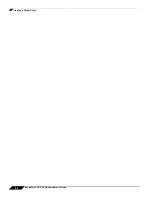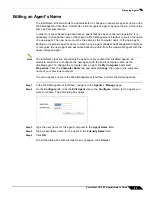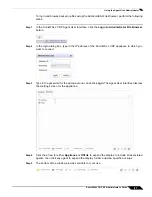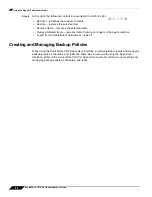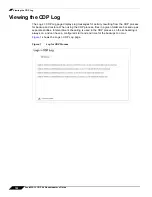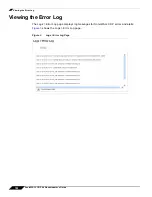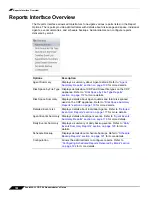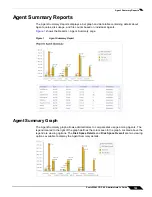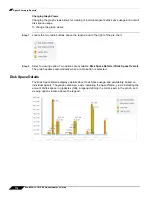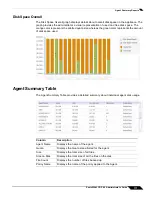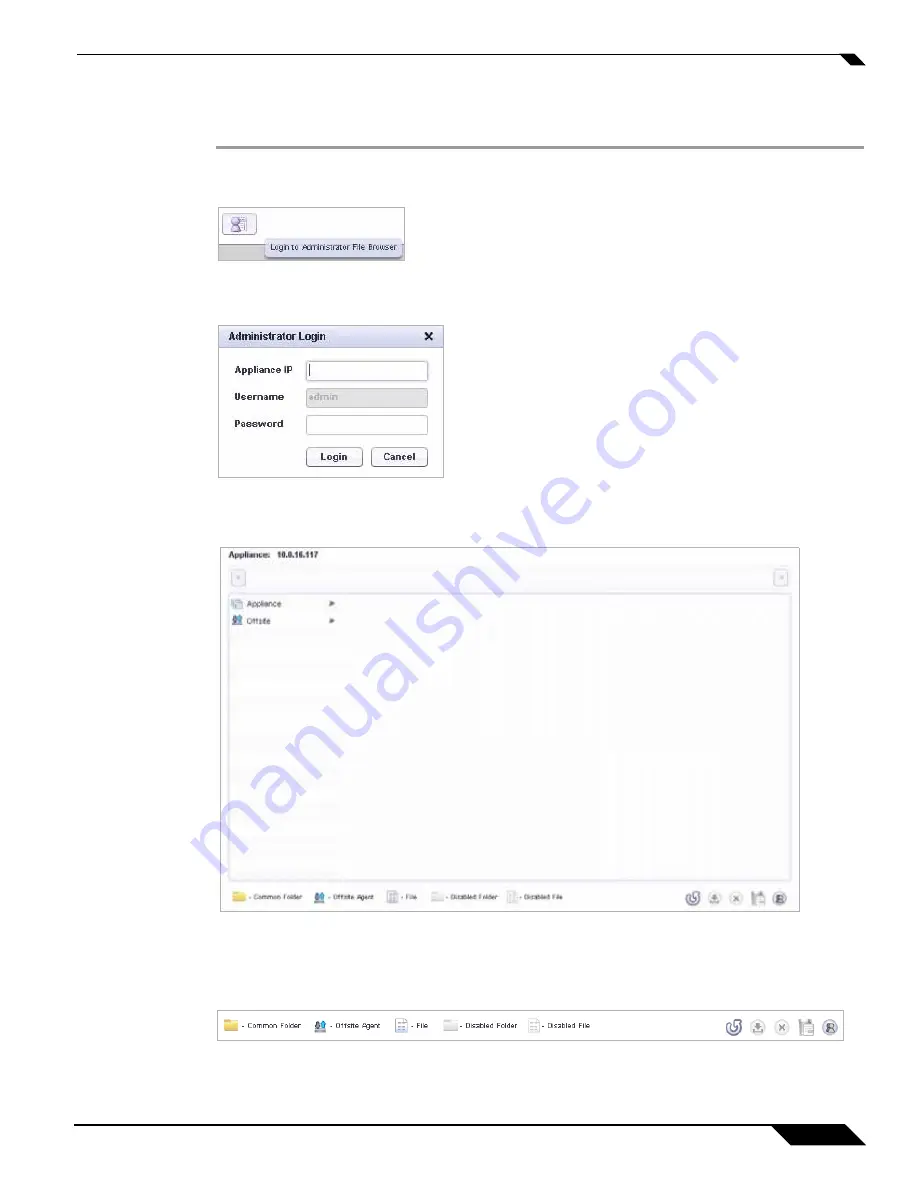
Using the Agent UI as Administrator
97
SonicWALL CDP 6.0 Administrator’s Guide
To log in and browse backed up files using the Administrator File Browser, perform the following
steps:
Step 1
In the SonicWALL CDP Agent User Interface, click the
Login to Administrator File Browser
button.
Step 2
In the login dialog box, type in the IP address of the SonicWALL CDP appliance to which you
want to connect.
Step 3
Type in the password for the admin account, and click
Login
. The Agent User Interface displays
the starting screen for the appliance.
Step 4
Click the arrow for either
Appliance
or
Offsite
to expand the display to include all associated
agents, then click any agent to expand the display further and view specific backups.
Step 5
The bottom of the window provides controls for your use.
Summary of Contents for CDP 6.0
Page 15: ...xiv SonicWALL CDP 6 0 Administrator s Guide...
Page 99: ...Creating a Global Policy 84 SonicWALL CDP 6 0 Administrator s Guide...
Page 215: ...Recovering Data from Microsoft SQL Server 200 SonicWALL CDP 6 0 Administrator s Guide...
Page 229: ...Replacing the Downstream CDP Appliance 214 SonicWALL CDP 6 0 Administrator s Guide...
Page 267: ...Contributors 252 SonicWALL CDP 6 0 Administrator s Guide...