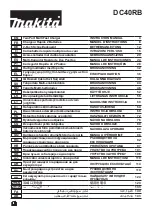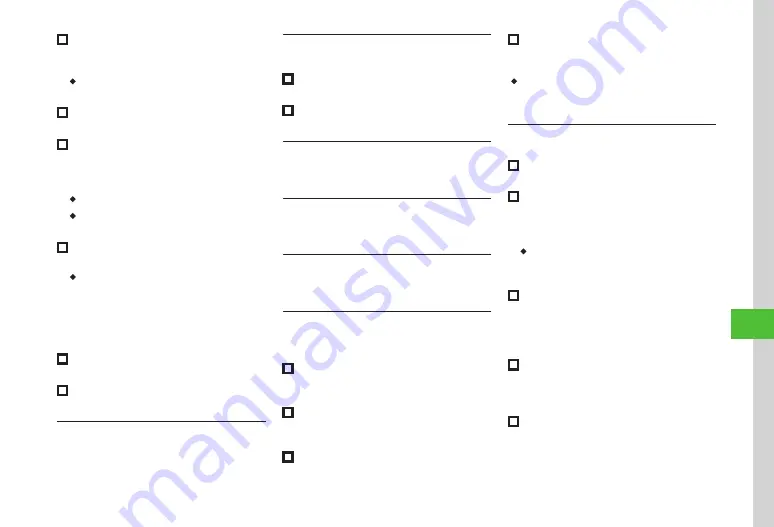
Handy Extras
10-19
10
■
To Repeat a Set Schedule
Repeat
→
Enter an item
→
Enter a number of
times to repeat
→
Tap Save
・
If
No repetition
is selected, you do not need to
select the number of times to repeat.
■
To Set Location
Location
→
Enter location
→
Tap Save
■
To Set Guests
Guests
→
From phonebook/Enter number/
Enter address
→
Search and select phone
number/Enter number/Enter address
→
Tap OK
・
Tap Add guest to add guests.
・
Tap Remove guest
→
Check guest to remove
→
Tap Remove
→
Yes
to remove guest.
■
To Automatically Delete Schedule
Expiry
→
Enter an item
→
Tap Save
・
Upon expiry, schedule is automatically deleted
from Calendar (e.g. if Expiry is
After 1 year
,
and Repetition is unset, schedule is deleted one
year from event end date). If Repetition is set,
schedule is deleted one year after last repetition.
Select
Off
to cancel Auto delete.
■
To Set Details
Details
→
Enter content
→
Tap Save
■
To Set Secret
Under
Secret
,
On
or
Off
→
Tap Save
Editing Schedule
Tap Menu
→
Tools
→
Calendar
→
Tap
date
→
Tap schedule
→
Tap Edit
→
Save to
Opening a Specific Date
Tap Menu
→
Tools
→
Calendar
→
Tap Go to
■
To Show Today's Date
Today
■
To Toggle to a Specified Date
Date
→
Enter date
Switching View Mode
Tap Menu
→
Tools
→
Calendar
→
Tap Switch
view
Viewing All Events
Tap
Menu
→
Tools
→
Calendar
→
Tap More
→
Show all events
Viewing Schedule by Category
Tap Menu
→
Tools
→
Calendar
→
Tap More
→
List by category
→
Select item
Sending Schedule
Tap Menu
→
Tools
→
Calendar
→
Tap More
→
Send
■
To Send via Message
Via message
→
Check a schedule
→
Tap Send
→
■
To Send via Bluetooth
®
Via Bluetooth
→
Check a schedule
→
Tap Send
→
P.13-6 Sending One Item at a Time
■
To Send via Infrared
Via infrared
→
Check a schedule
→
Tap Send
■
To Send via IC Transmission
Via IC transmission
→
Check a schedule
→
・
Alternatively, in Detailed information window for
the schedule to send, tap Send and select an item
to send it.
Deleting Schedule
Tap Menu
→
Tools
→
Calendar
■
To Delete an Entry
Select a schedule
→
Tap Delete
→
Yes
■
To Delete All Schedules of Selected Date
Tap a date to delete in Monthly view or Weekly
view
→
Tap More
→
Delete
→
All this day
→
Yes
・
To delete schedules in the date shown in the
Daily view, tap More
→
Delete
→
Check
schedules to delete
→
Tap Delete
→
Yes
.
■
To Delete Schedules for a Specified Period
of Time
In Monthly view or Weekly view, tap More
→
Delete
→
Periods
→
From
→
Enter start date
→
To
→
Enter end date
→
Tap Delete
→
Yes
■
To Delete Schedules of Currently Shown
Month or Week
In Monthly view or Weekly view, tap More
→
Delete
→
This month
or
This week
→
Yes
■
To Delete All Schedules before the
Highlighted Date
In Monthly view or Weekly view, tap More
→
Delete
→
All past data
→
Enter Phone
Password
→
Tap OK
→
Yes
Summary of Contents for 940SC
Page 3: ...Memo ...
Page 23: ...Memo ...
Page 45: ...Memo ...
Page 69: ...Memo ...
Page 139: ...Memo ...
Page 153: ...Memo ...
Page 191: ...Memo ...
Page 215: ...Memo ...
Page 253: ...Memo ...
Page 283: ...Memo ...
Page 309: ...Memo ...
Page 337: ...Memo ...