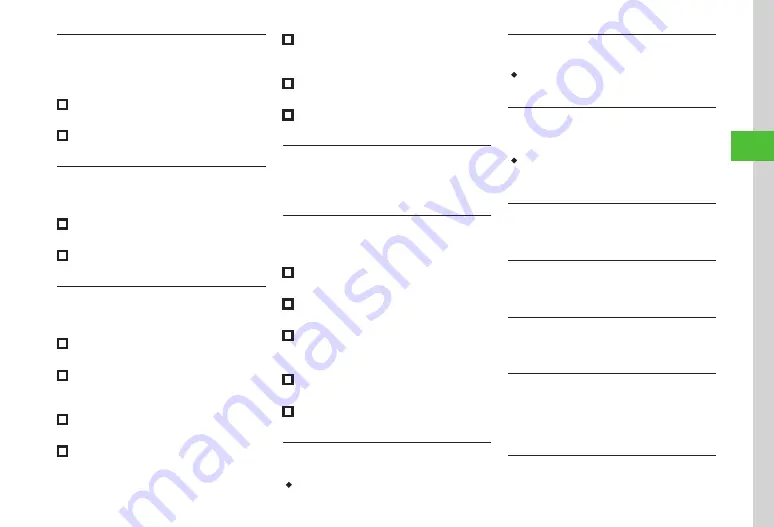
Messaging
4-21
4
Deleting Messaging History Records
In SMS creation window, tap Recipient field
→
From history
→
Tap pulldown menu
→
Sent
or
Received
→
Tap Delete
■
To Delete a Record
Select an address
→
Tap Delete
→
Yes
■
To Delete All Records
Mark all
→
Tap Delete
→
Yes
Deleting Recipient
In SMS creation window, tap Recipient field
→
Tap Remove
■
To Delete a Recipient
Select a recipient
→
Tap Remove
→
Yes
■
To Delete All Recipients
Mark all
→
Tap Remove
→
Yes
Inserting Information into SMS
While creating message, in SMS creation
window, tap More
→
Insert
■
To Insert Notepad
Notepad
→
Select an item
■
To Insert Location Information
Location info
→
Current location
/
From my
locations
/
From location logs
(
■
To Insert Barcode
Bar code reader
→
(
)
■
To Insert Signature
Signature
■
To Insert Phone Number from Phone Book
Phonebook
→
Search and select entry (
→
Select an item
■
To Insert Account Details
Account details
→
Select an item
■
To Insert a Part of Address
Quick address list
→
Select an item
Adding Words to Dictionary (Japanese)
While creating message, in SMS creation
window, tap More
→
Add to dictionary
→
(
P.2-14 Saving to User’s Dictionary
)
Setting Conversion
While creating message, in SMS creation
window, tap More
→
Conversion
■
To Activate/Cancel Prediction
Under
Prediction
,
On
or
Off
■
To Activate/Cancel Learning
Under
Learning
,
On
or
Off
■
To Reset User's Dictionary
Reset learning
→
Enter Phone Password
→
Tap OK
→
Yes
■
To Clear Records of Pictograms/Symbols
Clear history
→
Yes
■
To Change Cursor Movement Speed
Auto cursor
→
Off
/
Slow
/
Fast
Saving SMS to Drafts
In SMS creation window, tap Save to Drafts
・
Available only when either recipient or text is entered.
Converting SMS to S! Mail
In SMS creation window, tap To S!Mail
・
If SMS containing Hangul characters is converted
to S! Mail, Graphic Mail will be unavailable.
Requesting SMS Delivery Report
In SMS creation window, tap More
→
Sending
options
→
Under
Delivery report
,
On
or
Off
・
Set
On
to receive a Delivery Report when a message
is sent from the Message Center to the other party.
Set this option to message being created.
Setting Mail Server Expiry Time
In SMS creation window, tap More
→
Sending options
→
Expiry time
→
Select an item
Deleting All Text
In SMS creation window, tap More
→
Remove text
→
Yes
Sending SMS Automatically within Signal Area
In SMS creation window, tap
More
→
Send
Reservation
→ Within network → Yes
Setting Delivery Time
In SMS creation window, tap More
→ Send
Reservation
→ Date & time
→ Reserved date
→
Enter reserved date
→ Reserved time →
Enter reserved time
→ OK → Yes
Viewing 3D Pictograms before Sending
In SMS creation window, tap More
→
Show
3D Pictograms
Summary of Contents for 940SC
Page 3: ...Memo ...
Page 23: ...Memo ...
Page 45: ...Memo ...
Page 69: ...Memo ...
Page 139: ...Memo ...
Page 153: ...Memo ...
Page 191: ...Memo ...
Page 215: ...Memo ...
Page 253: ...Memo ...
Page 283: ...Memo ...
Page 309: ...Memo ...
Page 337: ...Memo ...






























