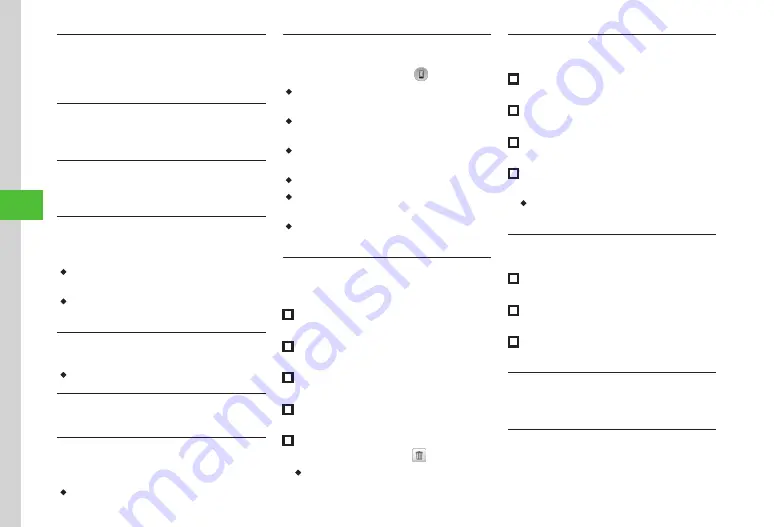
Digital TV
6-12
6
Viewing Channel Details
In TV window, tap More
→
Set channels
→
Channel switch
→
Tap Details
→
Select a
channel
Saving Channel Details
In TV window, tap More
→
Set channels
→
Save channel
→
Select a channel
→
Yes
Setting Channel Selection
In TV window, tap More
→
Set channels
→
Select setting
→
Select an item
Setting Subtitle Display
In TV window, tap More
→
Show subtitle
or
Hide subtitle
・
Show subtitle
and
Hide subtitle
are TV program
dependent features.
・
Sometimes subtitle area does not indicate that
subtitles are available.
Changing to Data Full Screen View
In TV window, tap More
→
Data view
・
Tap TV for TV image.
Returning to Data Broadcast Top Page
In TV window, tap More
→
Back to top
Viewing TV Links
In TV window, tap More
→
TV links
→
Select
target TV link
→
Yes
・
Tap TV links to connect to the network.
Switching to Bluetooth
®
-Compatible Headset
In TV window, tap More
→
Transfer to headset
→
Drag device to connect to
・
If
Transfer to headset
is set, volume adjustment
on handset is unavailable. Adjust on headset.
・
Volume may change depending on volume settings
on headphones.
・
Only Bluetooth
®
stereo headphones are compatible
with "SCMS-T" the copyright protection standard.
・
Playback with monaural headset is unavailable.
・
If no device is registered, search and register new
device.
・
To set handset as sound output device while
watching TV, tap More
→
Transfer to Phone
.
Setting Data Broadcast Preference
In TV window, tap More
→
Settings
→
Set
broadcast data
■
To Set Recording Type
Set recording
→
Select an item
■
To Select Save Location
Image location
→
Select an item
■
To Select Connection Notification Type
Notify connection
→
Select an item
■
To Set Manufacture No. Notification
Under
Manufacture number
,
On
or
Off
■
To Delete Station Data
Delete station data
→
Select
to delete
→
Yes
・
To delete all stations, tap Delete all
→
Enter
Phone Password
→
Tap OK
→
Yes
.
Setting Screen
In TV window, tap More
→
Settings
→
Display
■
To Set Display Pictogram
Under
Display pict
,
On
or
Off
■
To Set Landscape View
Landscape style
→
Select an item
■
To Set Portrait View
Portrait style
→
Select an item
■
To Adjust the Screen Brightness
Adjust the screen brightness in the brightness control field
・
This setting only appears when the Backlight
brightness is set to
Manual
.
Changing Sound Setting
In TV window, tap More
→
Settings
→
Sound
■
To Adjust Sound Quality
Sound mode
→
Select an item
■
To Select Language
Sound language
→
Select an item
■
To Set Smart Volume Control
Under
Smart volume control
,
On
or
Off
Setting the Saving Location for Recorded Files
In TV window, tap More
→
Settings
→
Save
recording to
→
Select an item
Handling Incoming Calls & Alarms
In TV window, tap More
→
Settings
→
Calls
& Alarms
→
Select an item
→
Select action
Summary of Contents for 940SC
Page 3: ...Memo ...
Page 23: ...Memo ...
Page 45: ...Memo ...
Page 69: ...Memo ...
Page 139: ...Memo ...
Page 153: ...Memo ...
Page 191: ...Memo ...
Page 215: ...Memo ...
Page 253: ...Memo ...
Page 283: ...Memo ...
Page 309: ...Memo ...
Page 337: ...Memo ...






























