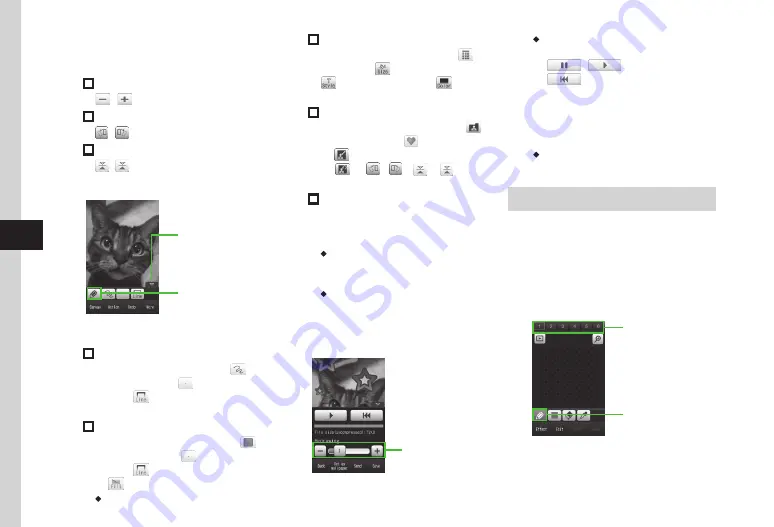
Camera & Imaging
7-14
7
d
Adjust settings as required
→
Tap OK
■
To Resize Images
/
■
To Rotate Image
/
■
To Invert Image
/
e
Draw
Mode Switch
Icon
Touch Panel
Close Icon
Oekaki Anime
Window
■
To Draw Lines
Tap Mode switch icon
→
Pen
→
→
Select a line type
→
→
Select a line
width
→
→
Select a line color
→
Draw lines
■
To Draw Shapes
Tap Mode switch icon
→
Shape
→
→
Select a shape
→
→
Select a line
width
→
→
Select a Contour color
→
→
Select a color
→
Draw shapes
・
Drag as if tracing a diagonal line .
■
To Insert Text
Tap Mode switch icon
→
Text
→
→
Enter text
→
→
Adjust font size
→
→
Select a font style
→
→
Select
a font color
→
Drag text to desired place
■
To Insert Stamps
Tap Mode switch icon
→
Stamp
→
→
Preset stamp
→
→
Select a stamp
→
→
Adjust stamp size
→
Tap OK
→
→
/
/
/
→
Tap
OK
→
Tap an area to paste the stamp
■
To Add a Motion to the Pasted Stamp
Tap Motion
→
Tap a stamp to add a
motion
→
Tap OK
→
Preset
→
Select a
motion
→
Tap OK
・
Each icon represents the current
setting . Changing settings changes the
corresponding icon .
・
Press
m
to toggle show/hide
Touch Panel/Toolbar .
f
Tap More
→
Preview
→
Confirm the image
Preview
Setting
Redrawing
Speed
・
Redrawing allows you to perform the
following operations:
-
/
: Pause/Resume
-
: Play from the beginning
g
Tap Save
→
Save as Flash
®
or
Save as image
→
Enter file
name
・
To save a file to
Memory card
, insert
Memory Card.
Oekaki Pict
Create Pictograms from Oekaki data. Create
animated Pictograms from multiple Oekaki data.
a
Tap Menu
→
Oekaki
→
Oekaki pict
b
Draw
Mode Switch
Icon
Frame
Oekaki Pict
Window
Summary of Contents for 940SC
Page 3: ...Memo ...
Page 23: ...Memo ...
Page 45: ...Memo ...
Page 69: ...Memo ...
Page 139: ...Memo ...
Page 153: ...Memo ...
Page 191: ...Memo ...
Page 215: ...Memo ...
Page 253: ...Memo ...
Page 283: ...Memo ...
Page 309: ...Memo ...
Page 337: ...Memo ...






























