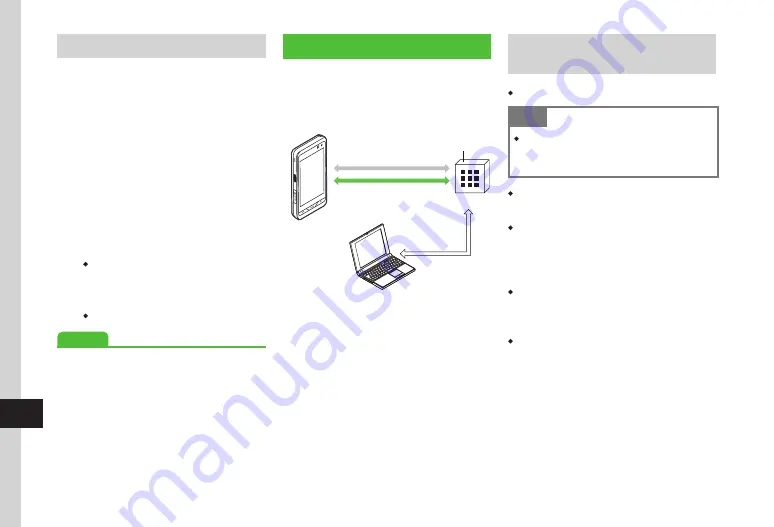
Connectivity & File Backup
13-12
13
Loading from Memory Card
a
Tap Menu
→
Settings
→
Backup & Restore
→
Restore
b
Yes
→
Enter Phone Password
→
Tap OK
c
Phonebook, Calendar, Tasks,
Received msg., Drafts, Sent
msg., Unsent msg., Notepad,
Contents keys or Bookmarks
d
Select a file
・
To delete a backup file, tap Delete
→
Check
a file to delete
→
Tap Delete
→
Yes
.
e
Add
or
Overwrite
・
Tap Cancel to cancel restoration.
Advanced
s
●
●
S! Addressbook Back-up (SAB)
Back up handset Phone Book entries on Server
or synchronize handset Phone Book entries with
SAB. Restore lost handset Phone Book entries
from SAB.
Backup/Restore
Synchronize
Phone Book
Server
Import/Export
Edit Phone Book
on PC
Before Using S! Addressbook
back-up
・
SAB use requires a separate subscription.
Note
・
Connections between handset and SAB
(Backup, Restore, or Update) incur Packet
Communication charges .
・
If you should change handsets, select an SAB
compatible handset to take over SAB entries.
・
After an application, when Network
Information is retrieved*,
Auto sync settings
will be
On
automatically. After editing Phone
Book, backup will start automatically.
・
Even after
Auto sync settings
is set to
Off
,
if Network Information is retrieved Auto Sync
will be initialized and set to
On
.
・
Confirm
Auto sync settings
is set to
Off
after canceling the services.
*
Auto sync settings
-
Sync mode
will be
set to
Synchronize
. Auto Sync starts about
ten minutes after editing of Phone Book has
begun.
Summary of Contents for 940SC
Page 3: ...Memo ...
Page 23: ...Memo ...
Page 45: ...Memo ...
Page 69: ...Memo ...
Page 139: ...Memo ...
Page 153: ...Memo ...
Page 191: ...Memo ...
Page 215: ...Memo ...
Page 253: ...Memo ...
Page 283: ...Memo ...
Page 309: ...Memo ...
Page 337: ...Memo ...






























