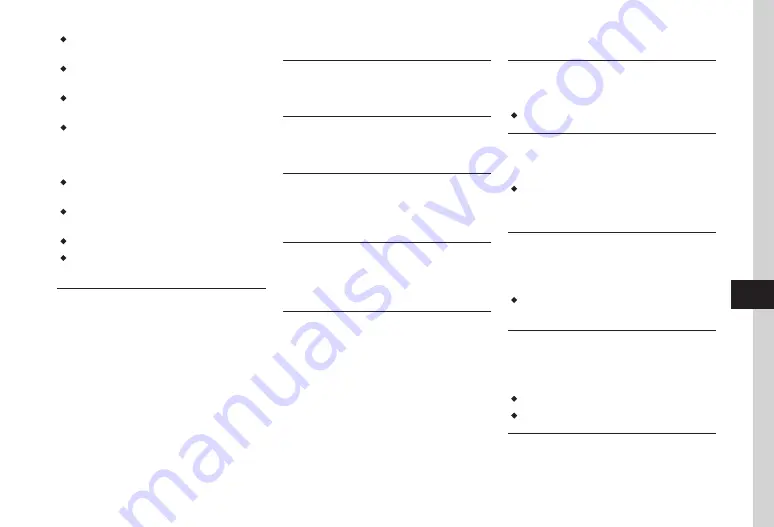
Entertainment
9-21
9
・
Set
General
to
On
to refresh automatically once a
day.
・
Setting
Special
to
On
may incur high Packet
Communication charges.
・
Set
Special
to
On
to refresh automatically once
every four hours.
・
Special
and
Flash news
auto refresh is not
executed between midnight and early AM. If
General
is set, news is refreshed automatically
during that period.
・
Auto refresh is not performed while roaming.
Instead, refresh manually (
・
Auto refresh may fail outside service area or where
signal conditions are poor.
・
If auto refresh fails, update news manually (
・
Removing/replacing USIM Card cancels auto
refresh.
Deleting S! Quick News List
Tap Menu
→
Entertainment
→
S! Quick News
→
Tap Settings
→
Delete S! Quick News List
→
Enter Phone Password
→
Tap OK
→
Yes
S! Information Channel
Viewing after Indicator Disappears
Tap Menu
→
Entertainment
→
S! Information
Channel
/
Weather
→
What's New?
Viewing Information Previously Received
Tap Menu
→
Entertainment
→
S! Information
Channel
/
Weather
→
History
→
Select an item
Receiving Disrupted Information Again
Tap Menu
→
Entertainment
→
S! Information
Channel/Weather
→
Get Latest Contents
→
Yes
Displaying Weather Indicator
Tap Menu
→
Entertainment
→
S! Information
Channel
/
Weather
→
Weather Indicator
→
Weather
Updating Weather Indicator Manually
Tap Menu
→
Entertainment
→
S! Information
Channel
/
Weather
→
Weather Indicator
→
Manual update
→
Yes
S! Friend's Status
Setting S! Friend's Status Connection
Open My Status details
→
Online
/
Offline
in
Network connection status field
→
Yes
・
Set to
Online
to edit or update My Status.
Toggling My Status in Widget Screen On/Off
Open My Status details
→
Tap Widget disp.
On or Widget disp. Off
→
Yes
or
No
・
Choose Widget disp. On/Widget disp. Off
→
Yes
to show or hide My status in Widget screen
respectively.
Adding S! Friend's Status Member to Widget
Tap Menu
→
Entertainment
→
S! Friend's
Status
→
select a member to set
→
Tap
Widget disp. On
→
Yes
→
Select save location
・
If widget is full, add members by overwriting the
existing one.
Viewing S! Friend's Status Notification
Tap Menu
→
Entertainment
→
S! Friend's
Status
→
Tap Notif. list
→
Select a notification
list to view
・
Tap each notification to check notification details.
・
Request notification can also be selected (
P.9-9).
Deleting S! Friend's Status Notification
Tap Menu
→
Entertainment
→
S! Friend's
Status
→
Tap Notif. list
→
Tap Delete
→
Check notification to delete
→
Tap Delete
Summary of Contents for 940SC
Page 3: ...Memo ...
Page 23: ...Memo ...
Page 45: ...Memo ...
Page 69: ...Memo ...
Page 139: ...Memo ...
Page 153: ...Memo ...
Page 191: ...Memo ...
Page 215: ...Memo ...
Page 253: ...Memo ...
Page 283: ...Memo ...
Page 309: ...Memo ...
Page 337: ...Memo ...






























