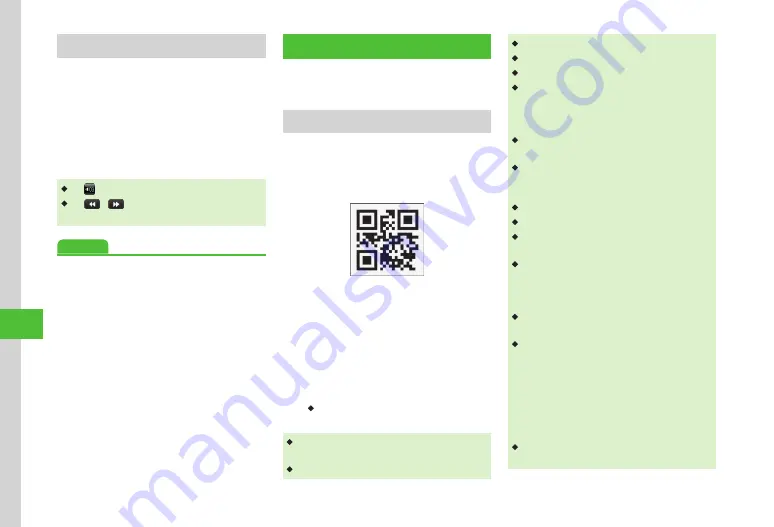
Handy Extras
10-14
10
Playing Sound
Play sound file saved in Data Folder.
a
Tap Menu
→
Tools
→
Convenient
→
Voice recorder
b
Tap Data Folder
c
Select a sound file
・
Tap to adjust playback volume level.
・
Tap
/
or scroll Status bar to rewind/fast
forward.
Advanced
●
Setting Recorded Sound File as Ringtone, etc.
●
●
●
●
●
Editing Recorded Sound File Name
●
Protecting Recorded Sound File
●
Viewing Recorded Sound File Details
Barcode Reader
Use Camera to scan printed barcodes, QR Code
or barcode images acquired from websites, etc.
Scan Barcodes/QR Code
Barcode reader automatically identifies and
scans Barcodes (JAN code) and QR Codes. Use
scan results for handset operations such as
calling.
QR code
a
Tap Menu
→
Tools
→
Convenient
→
Bar code reader
→
Scan
barcode
b
Use Display to frame barcode
→
Scan
or
k
・
Camera focuses and scans barcode
automatically.
・
Alternatively, tap Menu
→
Camera
→
Bar code
reader
to start scanning.
・
Some barcodes may be invalid.
・
Scan may fail if barcode is not clear.
・
Indoors, scan may fail if handset shadows barcode.
・
Scan may fail when capturing multiple barcodes.
・
JAN codes are one-dimensional codes made up of
combinations of vertical bars of varying widths and
spaces. Handset is not compatible with other 1D
codes (e.g., ITF code, Code39, or Codebar/NW-7).
・
QR Code is two-dimensional code with information
in matrix.
・
Hold handset approximately ten cm away from
barcode. If it does not scan, move handset slowly
to adjust the distance to fix focus.
・
Tap Macro Off/Macro On to set/cancel macro.
・
To adjust brightness, tap Exposure.
・
To save the scanned result, tap Save. To check the
saved barcode, tap Result.
・
To scan multiple barcodes continuously, tap
Continue after activating Barcode reader then
scan. After a scan is complete, choose
Yes
to scan
the next barcode.
・
Split barcodes cannot be opened or saved unless
all split barcodes are scanned.
・
You can use any phone numbers, mail addresses,
or other items for Phone Book entries if they are
contained in the scanned data (
P.10-26). For usable
information, the background color of the text
turns light blue; however, if the text contains
any character that is not allowed to use that
information, the background area for the following
characters does not turn light blue.
・
Use QR Codes for text only. Handset cannot scan
QR Codes created from media files.
Summary of Contents for 940SC
Page 3: ...Memo ...
Page 23: ...Memo ...
Page 45: ...Memo ...
Page 69: ...Memo ...
Page 139: ...Memo ...
Page 153: ...Memo ...
Page 191: ...Memo ...
Page 215: ...Memo ...
Page 253: ...Memo ...
Page 283: ...Memo ...
Page 309: ...Memo ...
Page 337: ...Memo ...






























