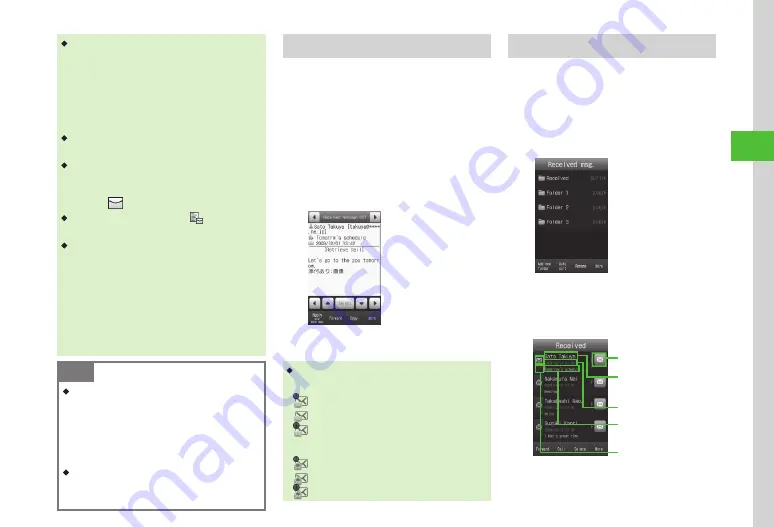
Messaging
4-9
4
・
3D Pictograms
When viewing new/unread messages, message
text appears in 3D animation.
If
3D Pictograms
→
3D Pict. Auto play
P.14-10) is set
to something other than
Disable
, 3D animation appears.
After animation stops or Stop is tapped, Message window
appears. Use menu options in Message window.
・
When a file is attached, a file name and thumbnail
appear at the bottom of the message.
・
If messages are received out of Standby, sender
numbers or mail addresses (names if saved
in Phone Book), etc. scroll across Display top.
Afterward
・
When a Delivery Report arrives,
flashes
disappears. In Standby, a notification appears.
・
Received message is saved in Received msg. If
Auto delete
P.14-11) is
On (Except protected)
/
On (Only read)
and memory is full, messages
are automatically deleted the oldest first to make
room for new ones. However, if
Auto delete
is
On
(Except protected)
, protected messages
are not deleted.If messages cannot be deleted
automatically, confirmation appears. Delete
messages and retry.
Note
・
Default:
Receiving options
→
Roaming auto
settings
is set to
Auto DL (All)
Handset automatically retrieves complete S! Mail
messages, including attachments .
Outside Japan, this setting may incur high Packet
Communications charges .
・
Set
Home auto settings
to
Manual retrieval
Select message to receive whole message .
Retrieving Messages Manually
When
Receiving options
→
Home auto settings
P.14-12) is set to
Manual retrieval
, S! Mail is
temporarily stored on Mail Server; part of the received
message is sent to handset as a reception notification.
Retrieve complete messages from Mail Server.
a
Tap Messaging
→
Received msg.
b
Select a folder
→
Select a
notification
c
Retrieve mail
・
Message List Indicators
Unread Message Notification
: Priority high
: Priority standard
: Priority low
Read Message Notification
: Priority high
: Priority standard
: Priority low
Viewing from Message List
View messages from Received msg., Drafts, Sent
msg., or Unsent msg.
a
Tap Messaging
→
Received
msg.
,
Sent msg.
or
Unsent msg.
→
Select a folder as required
Mail Folder List Window
(Received Message)
b
Select a message
Message List Window
(Received Messages)
Flag
Received Button
Saved Date and Time
Sender or Recipient
Address
Heading of Subject or
Message
Summary of Contents for 940SC
Page 3: ...Memo ...
Page 23: ...Memo ...
Page 45: ...Memo ...
Page 69: ...Memo ...
Page 139: ...Memo ...
Page 153: ...Memo ...
Page 191: ...Memo ...
Page 215: ...Memo ...
Page 253: ...Memo ...
Page 283: ...Memo ...
Page 309: ...Memo ...
Page 337: ...Memo ...
















































