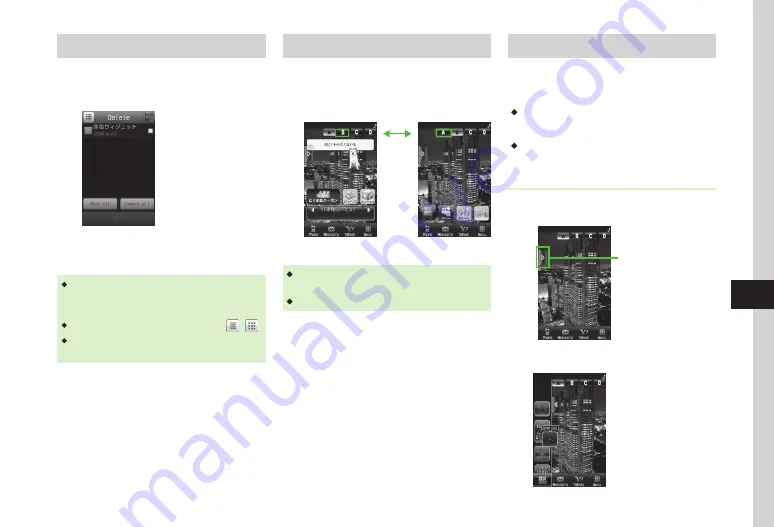
Entertainment
9-15
9
Deleting Downloaded Widget
a
Tap Menu
→
Widget
→
Widget list
→
Tap Delete
b
Check widgets to delete
→
Tap Delete
→
Yes
・
To delete all downloaded widgets, perform
a
→
Mark all
→
Tap Delete
→
Enter Phone Password
→
Tap OK
→
Yes
.
・
To switch between list and thumbnail, tap / .
・
If widget is saved on Widget Bar, confirmation
message appears after
b
. Choose
Yes
to confirm.
Using Widget Display Packages
There are four Widget Display Packages: A, B, C and D.
Assign widgets to each Package.
a
Tap A, B, C, or D
Tap
A Package
B Package
・
Handset retains Package widget assignments even if
Package content is changed or handset powers off.
・
Swipe left/right to toggle Packages.
Adding to Standby Display
Select widgets from Widget list or drag from Widget
Bar to add them to Standby Display.
Add up to five widgets to each Package.
・
Tap Digital Clock or Analog Clock widgets to show
in Standby. These widgets have no other function.
・
Each Package contains pre-assigned widgets.
Adding from Widget Bar
a
Tap Widget Bar tab
Widget Bar Tab
b
Drag widget to Standby Display
Summary of Contents for 940SC
Page 3: ...Memo ...
Page 23: ...Memo ...
Page 45: ...Memo ...
Page 69: ...Memo ...
Page 139: ...Memo ...
Page 153: ...Memo ...
Page 191: ...Memo ...
Page 215: ...Memo ...
Page 253: ...Memo ...
Page 283: ...Memo ...
Page 309: ...Memo ...
Page 337: ...Memo ...






























