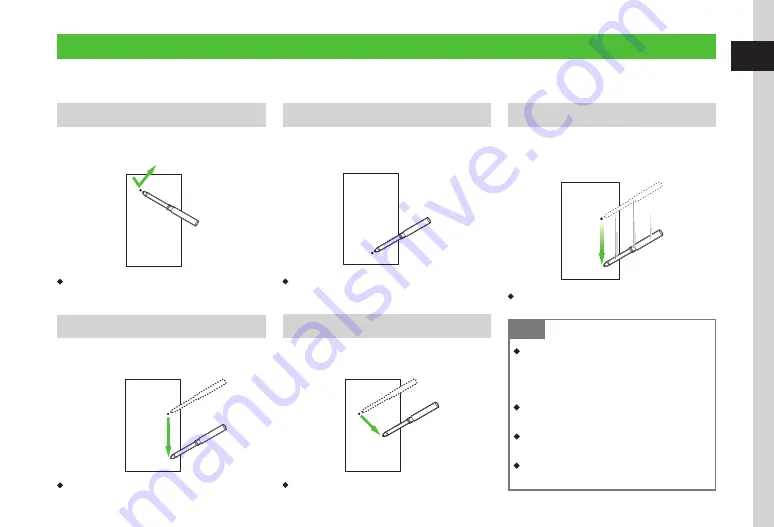
Getting Started
1
1-5
Touch Panel
Use Stylus to tap or scroll handset Touch Panel items. Some functions support rotating handset vertically or horizontally to change Display orientation.
See below for Touch Panel conventions used in this guide.
Tap
Lightly touch target item on Display. Select items to
open or execute functions.
・
In this guide, some tap operation procedures are
abbreviated with arrows (
Scroll
Gently slide Stylus across Touch Panel to scroll menus
or Internet pages.
・
In this guide, this operation appears as "scroll".
Hold
Touch and hold a Display item to activate/execute
that item.
・
In this guide, this operation appears as "touch and
hold".
Drag & Drop
Touch and hold a Display item, move it to the target
location (drag) and release it (drop).
・
In this guide, this operation appears as "drag" and "drop".
Swipe
Place Stylus on Touch Panel and swipe it in the
direction you want to move.
Quickly open next/previous window/page.
・
In this guide, this operation appears as "swipe".
Note
・
Use bundled Stylus with Touch Panel .
Finger use leaves fingerprints. Pens may
affect Panel sensitivity . Do not apply force
to Touch Panel; press gently and carefully .
・
Tapping multiple functions simultaneously
may cancel operations .
・
Touch sensor may not function properly in
high humidity or if handset is wet .
・
Using protective film, etc. on Touch Panel
may inhibit Sensor function .
Summary of Contents for 940SC
Page 3: ...Memo ...
Page 23: ...Memo ...
Page 45: ...Memo ...
Page 69: ...Memo ...
Page 139: ...Memo ...
Page 153: ...Memo ...
Page 191: ...Memo ...
Page 215: ...Memo ...
Page 253: ...Memo ...
Page 283: ...Memo ...
Page 309: ...Memo ...
Page 337: ...Memo ...






























