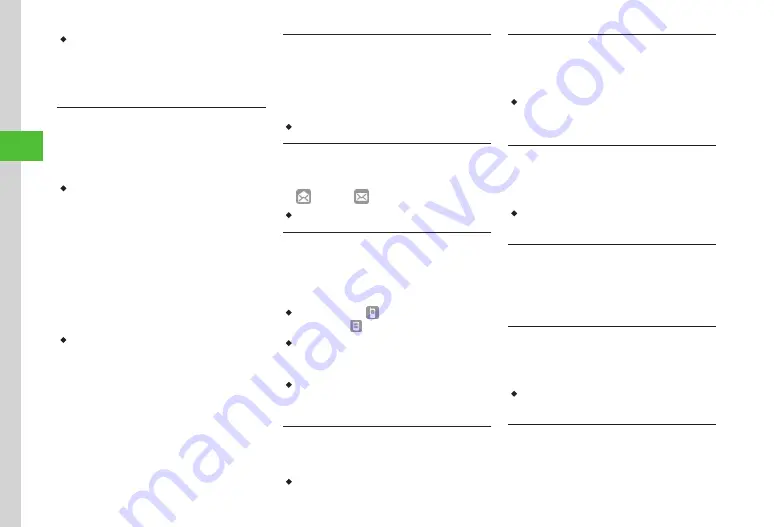
Messaging
4-24
4
・
Alternatively, tap Messaging
→
Received msg.
,
Drafts
,
Templates
,
Sent msg.
, or
Unsent
msg
.
→
Select folder as required
→
Tap Details (
for
some windows, tap More
→
Details
)
→
Select
message or Templates.
Sorting Messages
Tap Messaging
→
Received msg.
,
Drafts
,
Sent msg.
or
Unsent
msg
.
→
Select folder as
required
→
Tap Sort by (for some windows,
tap More
→
Sort by
)
→
Select an item
・
Sort messages by following items.
-
By time (
Time
↓
/
Time
↑
)
-
By recipients/sender (
Recipients/Sender
)
-
By read or unread messages (
Read/Unread
)
-
By subject (
Subject
)
-
By message size (
Size
)
-
By attachment (
Attach
)
-
By locked/unlocked message (
Lock
)
-
By flag (
Flag
)
・
When
Recipients
,
Sender
or
Subject
is selected,
messages are sorted in order by single-byte symbol,
single-byte number, single-byte alphabet, single-
byte Katakana, double-byte symbol, double-byte
Hiragana, double-byte Katakana, Kanji, Hangul,
Pictograms, double-byte number, and double-byte
alphabet. When
Subject
is selected, messages
with
Untitled
appear first.
Locking/Unlocking Message/Template
Tap Messaging
→
Received msg.
,
Drafts
,
Templates
,
Sent msg.
or
Unsent msg.
→
Select
folder as required
→
Tap Lock/Unlock (for
some windows, tap More)
→
Lock/Unlock
→
Tap message/template to lock
→
Tap OK
・
Tap message/template to unlock.
Changing Messages to Read/Unread
Tap Messaging
→
Received msg.
→
Select a
folder
→
Tap More
→
Switch to read/unread
→
to read /
to unread
→
Tap OK
・
Setting toggles by each tap.
Moving SMS Message to Handset/USIM Card
Tap Messaging
→
Received msg.
,
Sent msg.
or
Unsent
msg
.
→
Select folder as required
→
Tap More
→
Move to USIM/phone
→
Tap SMS
to move
→
Tap OK
・
Tap message with to move to USIM Card, tap
message with to move to handset.
・
Save up to ten messages to USIM Card. The number
of messages that can be saved varies according to
the USIM Card.
・
When moving received SMS messages in a personal
folder to USIM Card, a confirmation appears.
Choose
Yes
to move to USIM Card.
Sending Draft Message
Tap Messaging
→
Drafts
→
Select message
→
Tap Send
・
When recipient is not entered, Send is not available
for tapping.
Editing & Sending Sent Messages
Tap Messaging
→
Sent msg.
→
Select folder
→
Select message
→
Tap Edit
→
)
・
Alternatively, tap Messaging
→
Sent msg.
→
Select folder
→
Tap Edit
→
Select message to
send.
Viewing Delivery Report
Tap Messaging
→
Sent msg.
→
Select folder
→
Select a message with
Delivery report
setting
→
Tap Report
・
Available only when SMS or S! Mail with phone
number in Recipient field is sent.
Canceling Sent Messages
Tap Messaging
→
Sent msg.
→
Select folder
→
Select message to cancel
→
Tap
More
→
Set sent cancel
→
Yes
→
Let me cancel the
mail transmitted sometime ago
is sent
Sending Unsent Messages after Editing
Tap Messaging
→
Unsent
msg
.
→
Select
message
→
Tap Edit
→
, P.4-7
)
・
Alternatively, tap Messaging
→
Unsent
msg
.
→
Tap Edit
→
Select message to send.
Resending Unsent Messages
Tap Messaging
→
Unsent
msg
.
→
Tap Resend
→
Select message
to resend
Summary of Contents for 940SC
Page 3: ...Memo ...
Page 23: ...Memo ...
Page 45: ...Memo ...
Page 69: ...Memo ...
Page 139: ...Memo ...
Page 153: ...Memo ...
Page 191: ...Memo ...
Page 215: ...Memo ...
Page 253: ...Memo ...
Page 283: ...Memo ...
Page 309: ...Memo ...
Page 337: ...Memo ...






























