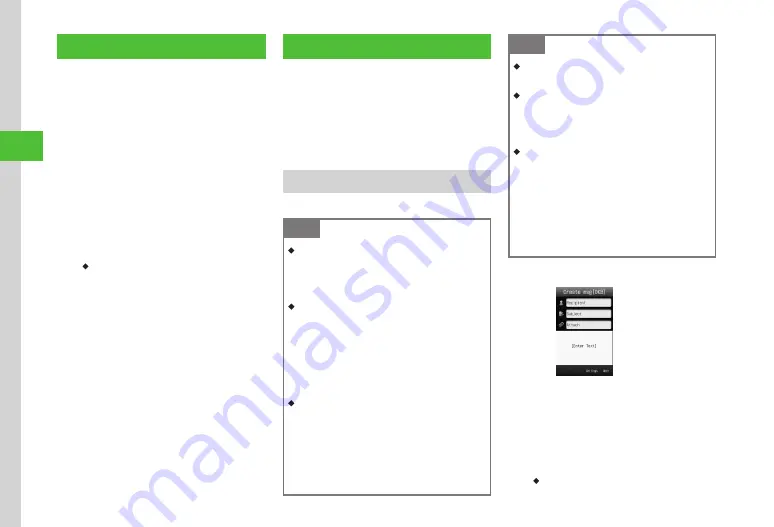
Messaging
4-4
4
Customizing Mail Address
Change the alphanumerics before @ of mail
address (account name).
Default: Account name consists of random
alphanumerics.
For details, see SoftBank Mobile Website (http://
mb.softbank.jp/en/).
Customizing mail address may help reduce spam.
a
Tap Messaging
→
Settings
→
Custom mail address
b
Select
English
→
follow
onscreen instructions
・
After customizing mail address, SoftBank
sends a confirmation message.
c
Tap Messaging
→
Received
msg.
→
Select a folder
→
Select message from
Information
→
Yes
Creating/Sending Messages
Drafts and sent messages are saved in different
folders.
Sent messages appear in Sent msg. and drafts in
Drafts.
Create and send S! Mail/SMS, Graphic Mail, and
attach files.
S! Mail
Sending S! Mail to a Phone Book entry is described.
Note
・
Sending messages might incur high Packet
Communication charges depending on message
size and your subscription . Set
Max creation
size
to
300KB
to limit message size (
P .14-12) .
・
Messages containing Hangul characters or
attachments with Hangul characters are
converted to UTF-8 character encoding .
Character encoding remains as UTF-8 even if
Hangul characters are deleted from message .
If character encoding is UTF-8, Graphic Mail
will be unavailable .
・
If Hangul characters are entered in a message
containing Japanese characters, Japanese
characters in message are converted to UTF-
8 character encoding, and character count of
Japanese characters increases by 1 .5 times .
If character count exceeds limit, Hangul
characters cannot be entered .
Note
・
Hangul characters are viewable only when other
party uses Hangul-compatible mobile phone .
・
Enter phone number in Recipient to send S!
mail containing Hangul characters . If mail
address is entered, Hangul characters will not
be viewable .
・
For Graphic Mail:
-
If text to be inserted
(
Notepad, Phone Book
etc .
)
contains Hangul characters, Hangul
characters will be deleted .
-
If attachment file name is Hangul, file name
will be converted to
nonamexx
(xx is number) .
-
If part of attachment file name is Hangul,
Hangul will be deleted .
a
Tap Messaging
→
Create new
S! Mail Creation Window
b
Tap Recipient field
c
From phonebook
→
Search
and select Phone Book entry
(
・
Tap
Multiple selection
to select multiple
addresses from Phone Book at once.
Summary of Contents for 940SC
Page 3: ...Memo ...
Page 23: ...Memo ...
Page 45: ...Memo ...
Page 69: ...Memo ...
Page 139: ...Memo ...
Page 153: ...Memo ...
Page 191: ...Memo ...
Page 215: ...Memo ...
Page 253: ...Memo ...
Page 283: ...Memo ...
Page 309: ...Memo ...
Page 337: ...Memo ...






























