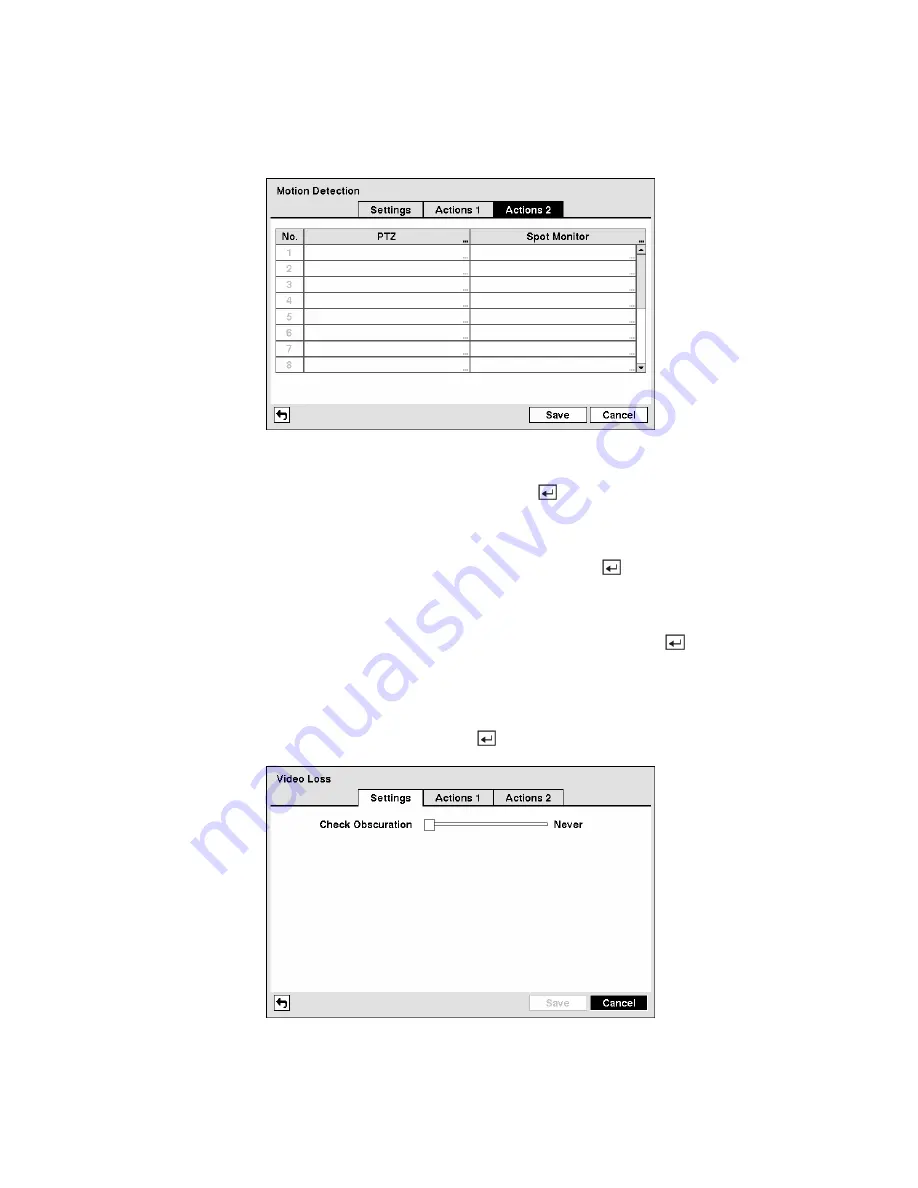
NOTE: For the Notify action, the notify item you select should be enabled in the Notification setup
screen and the DVR should be registered in the RAS (Remote Administration System).
Figure 87 — Motion Detection Actions 2 screen.
Highlight the desired box under the
PTZ
heading, and press the
button. A list of PTZ presets appear.
Select the preset position for each PTZ camera, where you want PTZ cameras to move to whenever the
DVR detects motion on the selected camera’s input.
Highlight the desired box under the
Spot Monitor
heading, and press the button. A list of SPOT
monitors and cameras appears. Each SPOT monitor can be associated with a camera. The DVR will
display the associated camera on the SPOT monitor whenever it detects motions on the selected camera.
You can save your Motion Detection changes by highlighting
Save
and pressing the
button. Selecting
Cancel
exits the screen without saving the changes.
Video Loss Screen
Highlight
Video Loss
in the Event menu and press the
button. The
Video Loss
setup screen appears.
Figure 88 — Video Loss Settings screen.
















































