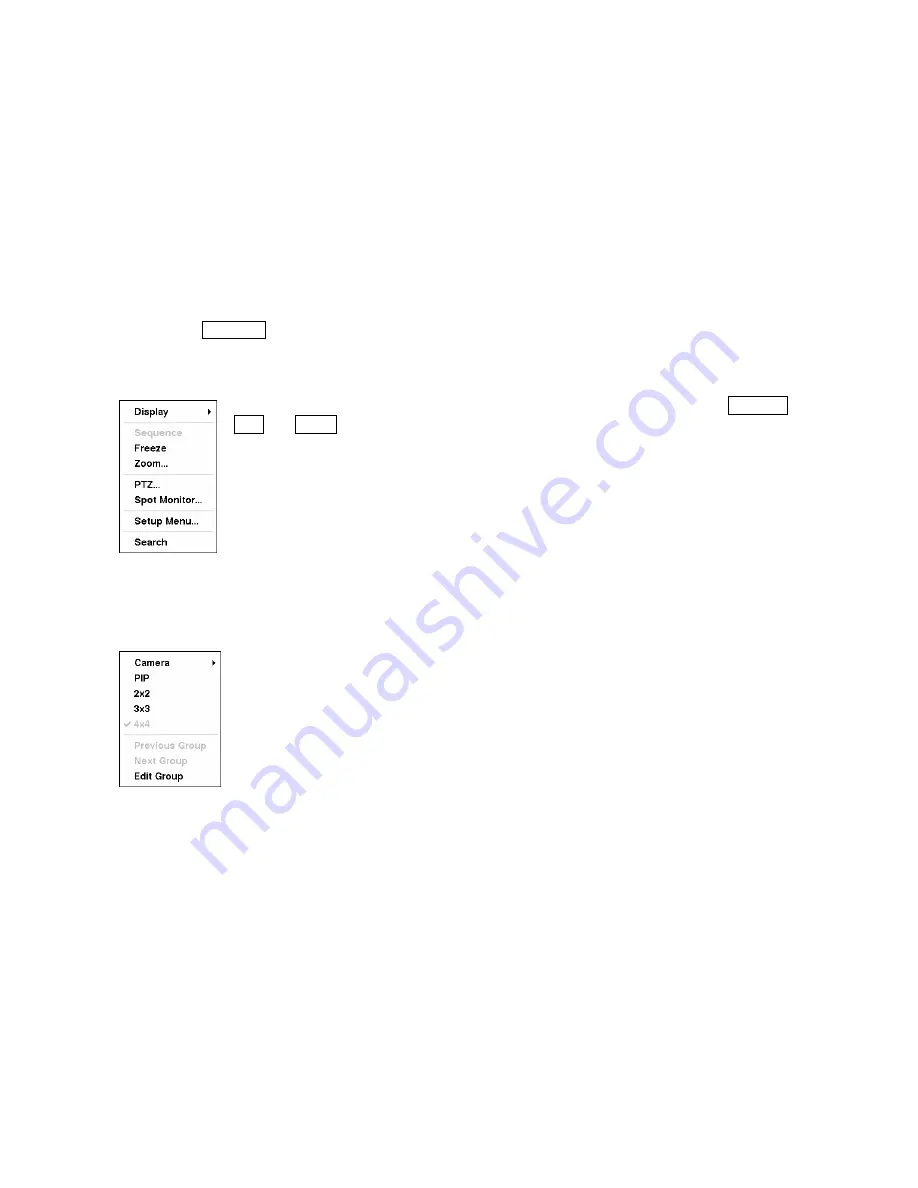
Using a Mouse
You can use a mouse instead of the front panel buttons to perform many of the DVR functions. The
following operations are supported when using a mouse during live monitoring.
When in one of the multi-view formats (e.g., PIP, 2x2, 3x3 or 4x4), clicking the mouse button on a
camera image switches that camera to full screen. Clicking the mouse button again returns to the
previous multi-view format.
When in one of the multi-view formats, scrolling the mouse wheel up and down operates the same as
pressing the
DISPLAY
button by switching the screen format between PIP, 2x2, 3x3 and 4x4.
Clicking the right mouse button during live monitoring displays the following menu:
Selecting
Freeze
,
PTZ…
and
Spot Monitor…
is the same as pressing the
FREEZE
,
PTZ
and
SPOT
buttons as described above in the
Live Monitoring
section of this
chapter.
Selecting
Zoom…
zooms in on the live image. While in the zoom mode, there are two
ways to move around the enlarged portion of the video. First, there is a PIP located in
right-bottom corner. The PIP has a rectangle showing what area of the image has been
enlarged. Click inside the PIP to move to another area of the image you want enlarged.
Second, click and hold the mouse button on the enlarged video and drag the video.
Figure 107 — Mouse menu.
Selecting
Display
shows the following menu:
Clicking
Camera
and selecting the camera number is the same as pressing the
individual camera buttons on the front panel which displays the selected camera full
screen. When in the PIP display mode, clicking the right mouse button and selecting
PIP
changes the location and the size of the PIP.
Selecting PIP, 2x2, 3x3 and 4x4 display the cameras in the selected multi-view screen
mode.
Clicking
Previous Group
or
Next Group
is the same as pressing the Left or Right
buttons on the front panel which moves to the previous or next page.
Selecting
Edit Group
supports the active cameo function. Select
Edit Group
and
choose a camera that you want to change display position (e.g., Camera A). Then,
click the right mouse button to display the menu. If you select another camera in the
menu (e.g., Camera B), the screen displays Camera B instead of Camera A. When in
the 4x4 format, Camera A and Camera B will switch positions.
Figure 108 — Mouse Display menu.






























